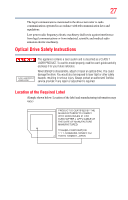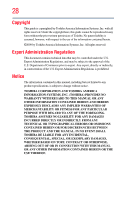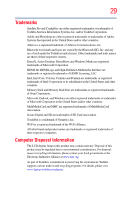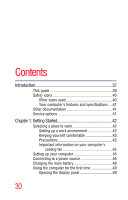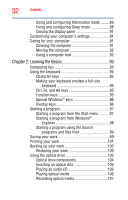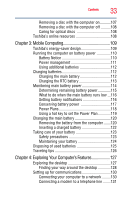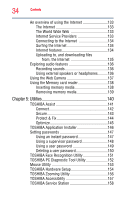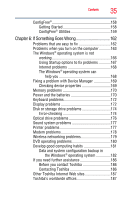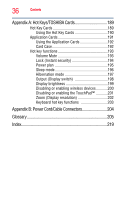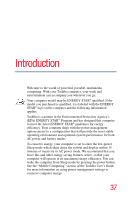Toshiba Satellite Pro L450-W1543 User Guide - Page 32
Learning the Basics, Ctrl, Fn, and Alt keys
 |
View all Toshiba Satellite Pro L450-W1543 manuals
Add to My Manuals
Save this manual to your list of manuals |
Page 32 highlights
32 Contents Using and configuring Hibernation mode .........86 Using and configuring Sleep mode 88 Closing the display panel 91 Customizing your computer's settings 91 Caring for your computer 91 Cleaning the computer 91 Moving the computer 92 Using a computer lock 92 Chapter 2: Learning the Basics 93 Computing tips 93 Using the keyboard 94 Character keys 95 Making your keyboard emulate a full-size keyboard 95 Ctrl, Fn, and Alt keys 95 Function keys 95 Special Windows® keys 96 Overlay keys 96 Starting a program 97 Starting a program from the Start menu...........97 Starting a program from Windows® Explorer 98 Starting a program using the Search programs and files field 99 Saving your work 99 Printing your work 101 Backing up your work 102 Restoring your work 103 Using the optical drive 103 Optical drive components 104 Inserting an optical disc 105 Playing an audio CD 106 Playing optical media 106 Recording optical media 107