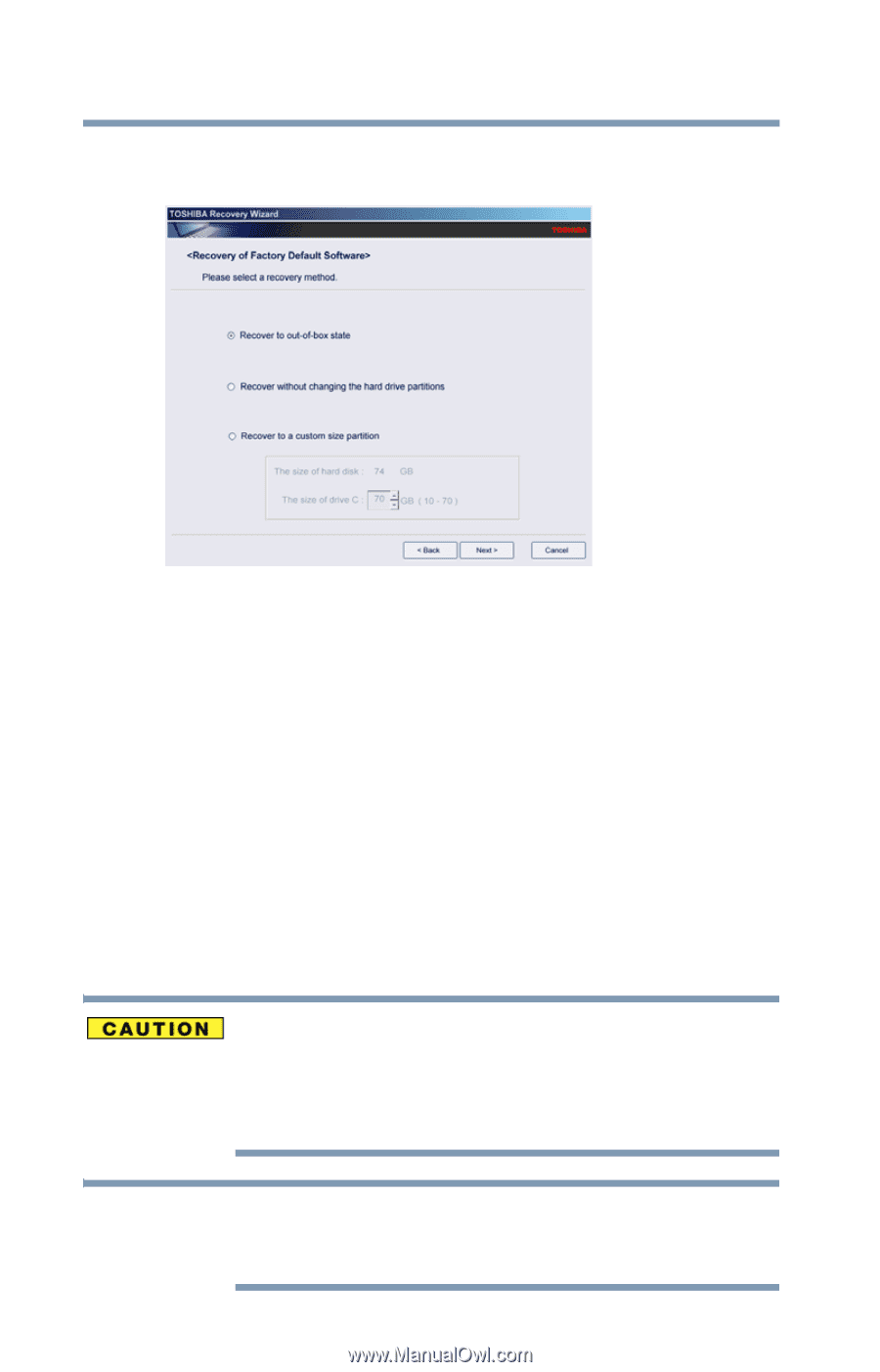Toshiba Satellite Pro L450-W1543 User Guide - Page 66
Recovering without changing the internal storage drive partitions
 |
View all Toshiba Satellite Pro L450-W1543 manuals
Add to My Manuals
Save this manual to your list of manuals |
Page 66 highlights
66 Getting Started Recovering the Internal Storage Drive 6 The Recovery of Factory Default Software screen appears. Select Recover to a custom size partition. (Sample Image) Recovery of Factory Default Software screen 7 Use the on-screen arrow buttons in The size of drive C: field to set the partition size. 8 Click Next. A confirmation message displays reminding you that all data will be lost during the recovery process. Be sure to save your work to external media before proceeding. 9 Click Next to begin the recovery. When the process is complete, a message displays indicating that the C: drive has been recovered. 10 Press any key on the keyboard to restart the computer. Recovering without changing the internal storage drive partitions Recovering without changing the internal storage drive partitions deletes all information stored on the C: drive. Be sure to save your work to external media before executing the recovery. If you have created other partitions (for example, a D: drive), those partitions will remain intact and any information on them will not be affected. NOTE During the internal storage drive recovery process it is strongly recommended that your computer be connected to an external power source via the AC adaptor.