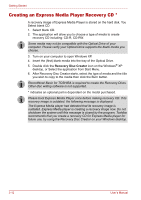Toshiba Satellite Pro P100 PSPA1C-TM10XF Users Manual Canada; English - Page 76
Creating an Express Media Player Recovery CD *, Recovery Disc Creator
 |
View all Toshiba Satellite Pro P100 PSPA1C-TM10XF manuals
Add to My Manuals
Save this manual to your list of manuals |
Page 76 highlights
Getting Started Creating an Express Media Player Recovery CD * A recovery image of Express Media Player is stored on the hard disk. You Select blank CD. 1. Select blank CD. 2. The application will allow you to choose a type of media to create recovery CD including: CD-R, CD-RW. Some media may not be compatible with the Optical Drive of your computer. Please verify your Optical Drive supports the blank media you choose. 3. Turn on your computer to open Windows XP. 4. Insert the (first) blank media into the tray of the Optical Drive. 5. Double click the Recovery Disc Creator icon on the Windows® XP desktop, or Select the application from Start Menu. 6. After Recovery Disc Creator starts, select the type of media and the title you wish to copy to the media then click the Burn button. RecordNow! Basic for TOSHIBA is required to create the Recovery Discs. Other disc writing software is not supported. * indicates an optional part is dependant on the model purchased. Please boot Express Media Player once before making recovery CD. If its recovery image is outdated, the following message is displayed. The Express Media player had detected that its recovery image is outdated. Express Media player is creating a recovery image now. Do not shutdown the system until this message is closed by the program. Toshiba recommends that you create a recovery CD for Express Media player for future use, by using the Recovery Disc Creator on your Windows desktop. 3-12 User's Manual