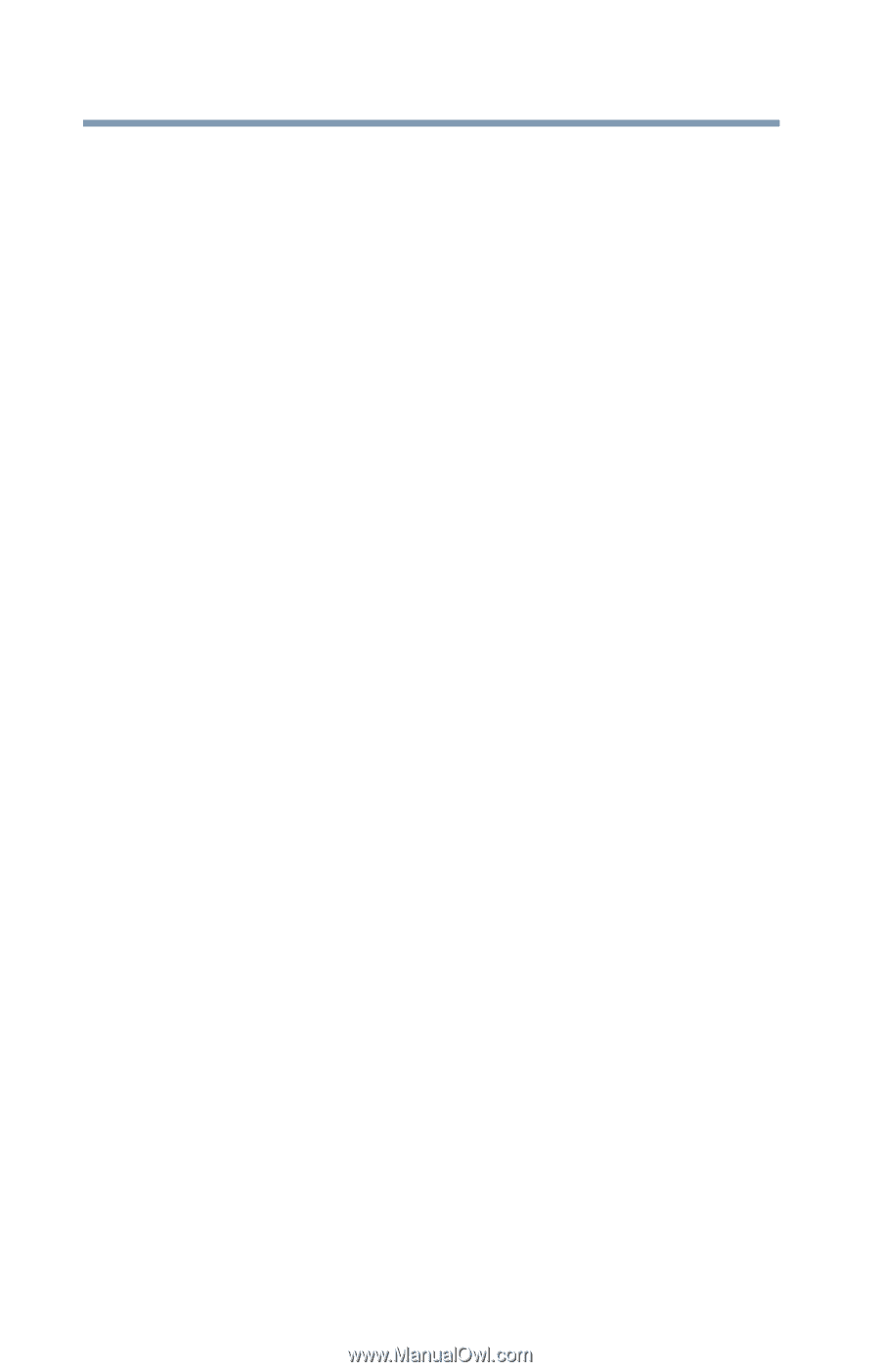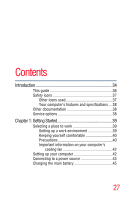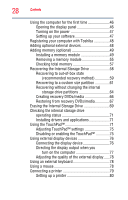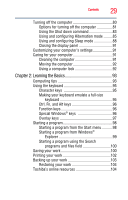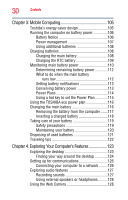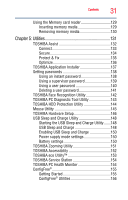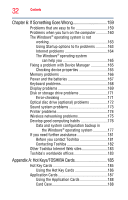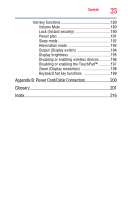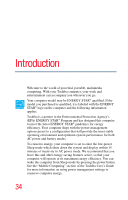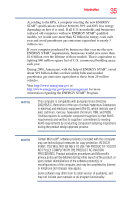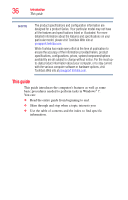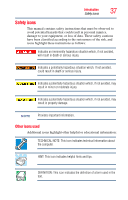Toshiba Satellite Pro T110-EZ1110 User Guide - Page 32
If Something Goes Wrong, Appendix A: Hot Keys/TOSHIBA Cards
 |
View all Toshiba Satellite Pro T110-EZ1110 manuals
Add to My Manuals
Save this manual to your list of manuals |
Page 32 highlights
32 Contents Chapter 6: If Something Goes Wrong 159 Problems that are easy to fix 159 Problems when you turn on the computer............160 The Windows® operating system is not working 163 Using Startup options to fix problems 163 Internet problems 164 The Windows® operating system can help you 165 Fixing a problem with Device Manager 165 Checking device properties 165 Memory problems 166 Power and the batteries 167 Keyboard problems 168 Display problems 169 Disk or storage drive problems 171 Error-checking 171 Optical disc drive (optional) problems 172 Sound system problems 173 Printer problems 174 Wireless networking problems 175 Develop good computing habits 176 Data and system configuration backup in the Windows® operating system 177 If you need further assistance 181 Before you contact Toshiba 181 Contacting Toshiba 182 Other Toshiba Internet Web sites 183 Toshiba's worldwide offices 183 Appendix A: Hot Keys/TOSHIBA Cards 185 Hot Key Cards 185 Using the Hot Key Cards 186 Application Cards 187 Using the Application Cards 188 Card Case 188