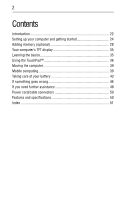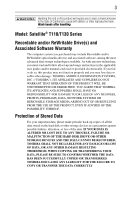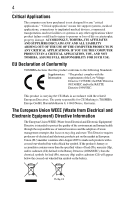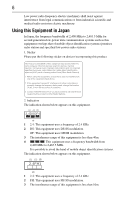Toshiba Satellite Pro T110-EZ1110 Resource Guide
Toshiba Satellite Pro T110-EZ1110 Manual
 |
View all Toshiba Satellite Pro T110-EZ1110 manuals
Add to My Manuals
Save this manual to your list of manuals |
Toshiba Satellite Pro T110-EZ1110 manual content summary:
- Toshiba Satellite Pro T110-EZ1110 | Resource Guide - Page 1
Satellite® T110/T130 Series Resource Guide Keep this guide in a convenient place to access important information about your computer. If you need assistance: ❖ Toshiba's Support Web site pcsupport.toshiba.com ❖ Toshiba Customer Support Center Calling within the United States (800) 457-7777 Calling - Toshiba Satellite Pro T110-EZ1110 | Resource Guide - Page 2
2 Contents Introduction 22 Setting up your computer and getting started 24 Adding memory (optional 28 Your computer's TFT display 35 Learning the basics 35 Using the TouchPad 36 Moving the computer 39 Mobile computing 39 Taking care of your battery 43 If something goes wrong 46 If you need - Toshiba Satellite Pro T110-EZ1110 | Resource Guide - Page 3
Wash hands after handling. Model: Satellite® T110/T130 Series Recordable and/or ReWritable set-up and usage instructions in the applicable user guides and/or manuals enclosed or provided electronically. YOUR DATA IS ALTERED OR LOST DUE TO ANY TROUBLE, FAILURE OR MALFUNCTION OF THE HARD DISK DRIVE OR - Toshiba Satellite Pro T110-EZ1110 | Resource Guide - Page 4
4 Critical Applications The computer you have purchased is not designed for any "critical applications." "Critical applications" means life support systems, medical applications, connections to implanted medical devices, commercial transportation, nuclear facilities or systems or any other - Toshiba Satellite Pro T110-EZ1110 | Resource Guide - Page 5
the approval does not, of itself, give an unconditional assurance of successful operation on every PSTN network termination point. In the event of problems, you should contact your equipment supplier in the first instance. Taiwan Article 14 Article 17 Unless approved, for any model accredited low - Toshiba Satellite Pro T110-EZ1110 | Resource Guide - Page 6
being used, change the location of use, or turn off the source of emissions. 3. Contact TOSHIBA Direct PC if you have problems with interference caused by this product to Other Radio Stations. 2. Indication The indication shown below appears on this equipment. (1) (2) (3) 2.4DSOF4 (4) 1 2.4: This - Toshiba Satellite Pro T110-EZ1110 | Resource Guide - Page 7
7 4 This equipment uses a frequency bandwidth from 2,400 MHz to 2,483.5 MHz. 3. TOSHIBA Direct PC Monday - Friday: 10:00 - 17:00 Toll Free Tel: 0120-15-1048 Direct Dial: 03-3457-4850 Fax: 03-3457-4868 Device Authorization This device obtains the Technical Regulation Conformity Certification and the - Toshiba Satellite Pro T110-EZ1110 | Resource Guide - Page 8
8 Belgium Brazil Cambodia Chile Costa Rica Bermuda Bulgaria Canada China Croatia Cyprus Czech Republic Dominican Republic Ecuador Egypt Estonia Finland France French Polynesia Germany Gibraltar Greece Guam Guatemala Honduras Hong Kong Iceland India Ireland Israel Japan Jordan - Toshiba Satellite Pro T110-EZ1110 | Resource Guide - Page 9
9 Approved Countries/Regions for the Atheros® Wireless Wi-Fi® Link AR5B95 Series This equipment is approved to the radio standard by the countries/regions in the following table. Do not use this equipment except in the countries/regions in the following table. Albania Austria Bangladesh Bosnia - Toshiba Satellite Pro T110-EZ1110 | Resource Guide - Page 10
10 Europe - Restrictions for use of 2.4 GHz Frequencies in European Community Countries België/ Belgique: For private usage outside buildings across public grounds over less than 300m no special registration with IBPT/BIPT is required. Registration to IBPT/BIPT is required for private usage - Toshiba Satellite Pro T110-EZ1110 | Resource Guide - Page 11
of the allowable frequencies as listed above, the user must cease operating the Wireless LAN at that location and consult the local technical support staff responsible for the wireless network. ❖ The 5 GHz Turbo mode feature is not allowed for operation in any European Community country. ❖ This - Toshiba Satellite Pro T110-EZ1110 | Resource Guide - Page 12
12 Approved Countries/Regions for the Realtek® RTL8192E This equipment is approved to the radio standard by the countries/regions in the following table. Do not use this equipment except in the countries/regions in the following table. Albania Austria Bangladesh Bosnia Cambodia China Croatia - Toshiba Satellite Pro T110-EZ1110 | Resource Guide - Page 13
13 Approved Countries/Regions for the Realtek® RTL8191SE This equipment is approved to the radio standard by the countries/regions in the following table. Do not use this equipment except in the countries/regions in the following table. Albania Austria Bangladesh Bosnia Cambodia China Croatia - Toshiba Satellite Pro T110-EZ1110 | Resource Guide - Page 14
14 Approved Countries/Regions for the Realtek® RTL8187B This equipment is approved to the radio standard by the countries/regions in the following table. Do not use this equipment except in the countries/regions in the following table. Albania Australia Bahrain Bolivia Brunei Canada Colombia - Toshiba Satellite Pro T110-EZ1110 | Resource Guide - Page 15
15 Approved Countries/Regions for use for the Intel® PRO/Wireless 3945ABG Network Connection This equipment is approved to the radio standard by the countries/regions in the following table. Do not use this equipment - Toshiba Satellite Pro T110-EZ1110 | Resource Guide - Page 16
the Draft Release, Version 1.0, of the IEEE 802.11n specification. An adapter with 11a/b, 11a/b/g, or 11a/b/g/n can communicate on any of its supported formats; the actual connection will be based on the access point to which it connects. Connection compatibility with the wireless equipment in Draft - Toshiba Satellite Pro T110-EZ1110 | Resource Guide - Page 17
network performance or even lose your network connection. If you should experience any such problem, immediately turn off either one of your Bluetooth or Wireless LAN. Please contact Toshiba computer product support on Web site http://www.toshiba-europe.com/computers/tnt/bluetooth.htm in Europe or - Toshiba Satellite Pro T110-EZ1110 | Resource Guide - Page 18
by consumers. These standards and recommendations reflect the consensus of the scientific community and result from deliberations of panels and committees of scientists who continually review and interpret the extensive research literature. - Toshiba Satellite Pro T110-EZ1110 | Resource Guide - Page 19
: ❖ Using the equipment with Bluetooth wireless technology on board airplanes, or ❖ In any other environment where the risk of interference to other devices or services is perceived or identified as harmful. If you are uncertain of the policy that applies on the use of wireless devices in a specific - Toshiba Satellite Pro T110-EZ1110 | Resource Guide - Page 20
scientific and medical radio emission electric machinery. Copyright This guide is copyrighted by Toshiba America Information Systems, Inc. with OR OMISSIONS CONTAINED HEREIN OR FOR DISCREPANCIES BETWEEN THE PRODUCT AND THE MANUAL. IN NO EVENT SHALL TOSHIBA BE LIABLE FOR ANY INCIDENTAL, CONSEQUENTIAL - Toshiba Satellite Pro T110-EZ1110 | Resource Guide - Page 21
21 Trademarks Satellite, ConfigFree and States and other countries. Memory Stick and Memory Stick PRO are trademarks or registered trademarks of Sony Corporation. Toshiba's commitment to preserving the environment, Toshiba supports various trade-in and recycling programs. For details, please - Toshiba Satellite Pro T110-EZ1110 | Resource Guide - Page 22
from its retail version (if available), and may not include user manuals or all program functionality. Your computer model may be ENERGY STAR® button. See the "Mobile Computing" section of the Toshiba User's Guide for more information on using power management settings to conserve computer energy - Toshiba Satellite Pro T110-EZ1110 | Resource Guide - Page 23
common problems. For more detailed information, descriptions of other features, and more extensive troubleshooting guidelines, see the electronic user's guide preinstalled on your system. It is also available on the Web at pcsupport.toshiba.com. Safety icons This guide contains safety instructions - Toshiba Satellite Pro T110-EZ1110 | Resource Guide - Page 24
version of the user's guide. ❖ It may also contain guides for other programs that may come with your system. For accessory information, visit Toshiba's Web site at accessories.toshiba.com. Setting up your computer and getting started The Toshiba Instruction Manual for Safety and Comfort, included - Toshiba Satellite Pro T110-EZ1110 | Resource Guide - Page 25
until you have taken the computer to an authorized service center. ❖ Avoid prolonged physical contact with the base/palm rest and skin" section in the "Instruction Manual for Safety and Comfort" that is shipped with your described in this guide. Below are examples of some of the many - Toshiba Satellite Pro T110-EZ1110 | Resource Guide - Page 26
the computer's battery. Never pull on a power cord/cable to remove a plug from a socket. Always grasp the plug directly. Failure to follow this instruction may damage the cord/cable, and/or result in a fire or electric shock, possibly resulting in serious injury. Always confirm that the power plug - Toshiba Satellite Pro T110-EZ1110 | Resource Guide - Page 27
. The AC power light on the indicator panel glows green. Never attempt to connect or disconnect a power plug with wet hands. Failure to follow this instruction could result in an electric shock, possibly resulting in serious injury. - Toshiba Satellite Pro T110-EZ1110 | Resource Guide - Page 28
for further instructions. TECHNICAL NOTE: To determine if your printer supports Plug and Play, check its documentation. If your printer does not support Plug and see "Setting up a printer" in the electronic user's guide. Adding memory (optional) HINT: To purchase additional memory modules - Toshiba Satellite Pro T110-EZ1110 | Resource Guide - Page 29
Adding memory (optional) 29 Installing a memory module Memory modules can be installed in the memory module slots on the base of the computer. You will need a small Phillips screwdriver for this procedure. If the computer has been running recently, the memory module(s) may be hot. The surrounding - Toshiba Satellite Pro T110-EZ1110 | Resource Guide - Page 30
30 Adding memory (optional) 2 Click the Shut down button in the lower-right corner of the Start menu. The computer closes all open programs, shuts down the operating system, and then turns off. 3 Unplug and remove any cables connected to the computer, including the AC adaptor. 4 Close the display - Toshiba Satellite Pro T110-EZ1110 | Resource Guide - Page 31
have built up. Avoid touching the connector on the memory module or on the computer. Grease or dust on the connector may cause memory access problems. 9 Carefully remove the new memory module from its antistatic packaging, without touching its connector. 10 Locate an empty memory module slot on the - Toshiba Satellite Pro T110-EZ1110 | Resource Guide - Page 32
32 Adding memory (optional) 12 Firmly press the memory module into the memory slot's socket at approximately a 30-degree angle (to the horizontal surface of the computer). (Sample Illustration) Inserting the memory module into the socket 13 Once the module's connector is fully inserted into the - Toshiba Satellite Pro T110-EZ1110 | Resource Guide - Page 33
Adding memory (optional) 33 Slot B Slot A Front of computer (Sample Illustration) Inserting the memory module into the slot For this model, Slot A is the slot on the right-hand side of the memory compartment, when looking from the front of the computer. Slot B is the slot on the left-hand side. - Toshiba Satellite Pro T110-EZ1110 | Resource Guide - Page 34
could be a sign that you may need to scan your internal storage drive for errors or defragment the drive. If so, consult Windows® Help and Support. 2 Pull the latches away from the memory module. The memory module pops up slightly. 3 Gently lift the memory module to a 30-degree angle and slide - Toshiba Satellite Pro T110-EZ1110 | Resource Guide - Page 35
Your computer's TFT display 35 Your computer's TFT display Small bright dots may appear on your screen display when you turn on your computer. Your display contains an extremely large number of thin-film transistors (TFT) and is manufactured using highprecision technology. Any small bright dots - Toshiba Satellite Pro T110-EZ1110 | Resource Guide - Page 36
™ Some of the TouchPad™ operations described in this section are only supported in certain applications. You can use the TouchPad™ (the small, touch and associated control buttons Refer to the table below for specific instructions on performing each operation. The pointer is the icon (usually - Toshiba Satellite Pro T110-EZ1110 | Resource Guide - Page 37
right-click. 2 Press and release the secondary control button. This feature varies by program. Check your program documentation for specific instructions on right-clicking. (Sample illustration) Click the secondary (right-hand) control button Scroll vertically Slide your finger along the right - Toshiba Satellite Pro T110-EZ1110 | Resource Guide - Page 38
. The mouse pointer may also seem to automatically select text, click buttons, and activate other user interface elements. For help with these problems, try one or more of the following: ❖ Try adjusting your typing technique to avoid accidental contact with the TouchPad™. You may be inadvertently - Toshiba Satellite Pro T110-EZ1110 | Resource Guide - Page 39
the Windows Control Panel. For more information, please visit www.support.toshiba.com, and enter the phrase "Mouse pointer jumps around information, see "Disabling or enabling the TouchPad" in the electronic user's guide. Alternately, you can disable only the tapping feature. If you disable tapping - Toshiba Satellite Pro T110-EZ1110 | Resource Guide - Page 40
40 Mobile computing Recharge time varies depending on usage. Battery may not charge while the computer is consuming full power. After a period of time, the battery will lose its ability to perform at maximum capacity and will need to be replaced. This is normal for all batteries. To purchase a new - Toshiba Satellite Pro T110-EZ1110 | Resource Guide - Page 41
the computer To remove the battery: 1 Save your work. 2 Turn off the computer or place it in Hibernation mode according to the instructions in "Using and configuring Hibernation mode" in the electronic user's guide. 3 Unplug and remove any cables connected to the computer, including the AC adaptor. - Toshiba Satellite Pro T110-EZ1110 | Resource Guide - Page 42
42 Mobile computing 4 Close the display panel and turn the computer upside down. 5 Slide the battery release lock to the unlocked position. (Sample Illustration) Unlocking the battery release lock 6 Slide the battery release latch to release the battery. 7 Pull the discharged battery out of the - Toshiba Satellite Pro T110-EZ1110 | Resource Guide - Page 43
Taking care of your battery 43 Inserting a charged battery To insert a battery: 1 Wipe the terminals of the charged battery with a clean cloth to ensure a good connection. 2 Insert the charged battery into the slot until the latch clicks. The battery pack has been designed so that you cannot - Toshiba Satellite Pro T110-EZ1110 | Resource Guide - Page 44
44 Taking care of your battery ❖ A reverse polarity condition should be avoided with all batteries. The main battery is designed so that it cannot be installed in reverse polarity. ❖ Charge the battery only in the computer or in a battery charger designated as an approved option. ❖ When you - Toshiba Satellite Pro T110-EZ1110 | Resource Guide - Page 45
possibly result in serious injury. Always use the battery pack supplied as an accessory or an equivalent battery pack specified in the User's Manual. Other battery packs have different voltage and terminal polarities. Use of nonconforming battery packs could generate smoke or cause fire or rupture - Toshiba Satellite Pro T110-EZ1110 | Resource Guide - Page 46
46 If something goes wrong If something goes wrong Problems that are easy to fix Your program stops responding. If you are working with a program that suddenly freezes all operations, chances are the program has - Toshiba Satellite Pro T110-EZ1110 | Resource Guide - Page 47
resource conflict. When this happens turning the power on returns you to the problem instead of restarting the system. To clear the condition, press Ctrl, Alt, light, or Fn + F11 to turn off the numlock light. If the problem occurs when both the keypad overlays are off, make sure the software you are - Toshiba Satellite Pro T110-EZ1110 | Resource Guide - Page 48
the display priority is not set for an external monitor. To do this, press Fn and F5 simultaneously (once). If this does not correct the problem, press Fn and F5 simultaneously again to return the display priority to its previous setting. HINT: Holding the Fn key and pressing the F5 key - Toshiba Satellite Pro T110-EZ1110 | Resource Guide - Page 49
before you contact Toshiba: ❖ Review the troubleshooting information in your operating system documentation. ❖ If the problem occurs while you are running a program, consult the program's documentation for troubleshooting suggestions. Contact the software company's technical support group for their - Toshiba Satellite Pro T110-EZ1110 | Resource Guide - Page 50
approved) Australia (AS approved) Europe (VDA and NEMKO approved) Features and specifications For the detailed specifications for your computer, visit pcsupport.toshiba.com. Click Product Support, search for your model, and then click Detailed Specs. - Toshiba Satellite Pro T110-EZ1110 | Resource Guide - Page 51
45 changing main battery 41 computer moving 39 setting up 29 computing tips 35 connecting AC adaptor 26 power cord/cable 27 printer 28 D display problems screen is blank 47 disposing of used batteries 45 51 E ENERGY STAR® 22 F files backing up 35 saving 35 I installation memory module 29 installing - Toshiba Satellite Pro T110-EZ1110 | Resource Guide - Page 52
50 computer will not start 47 connecting cable to AC adaptor 27 cord/cable 27 power source connecting 27 precautions 24 printer connecting 28 problem solving computer will not power up 47 contacting Toshiba 49 display is blank 47 external monitor 48 keyboard not responding 47 keyboard produces
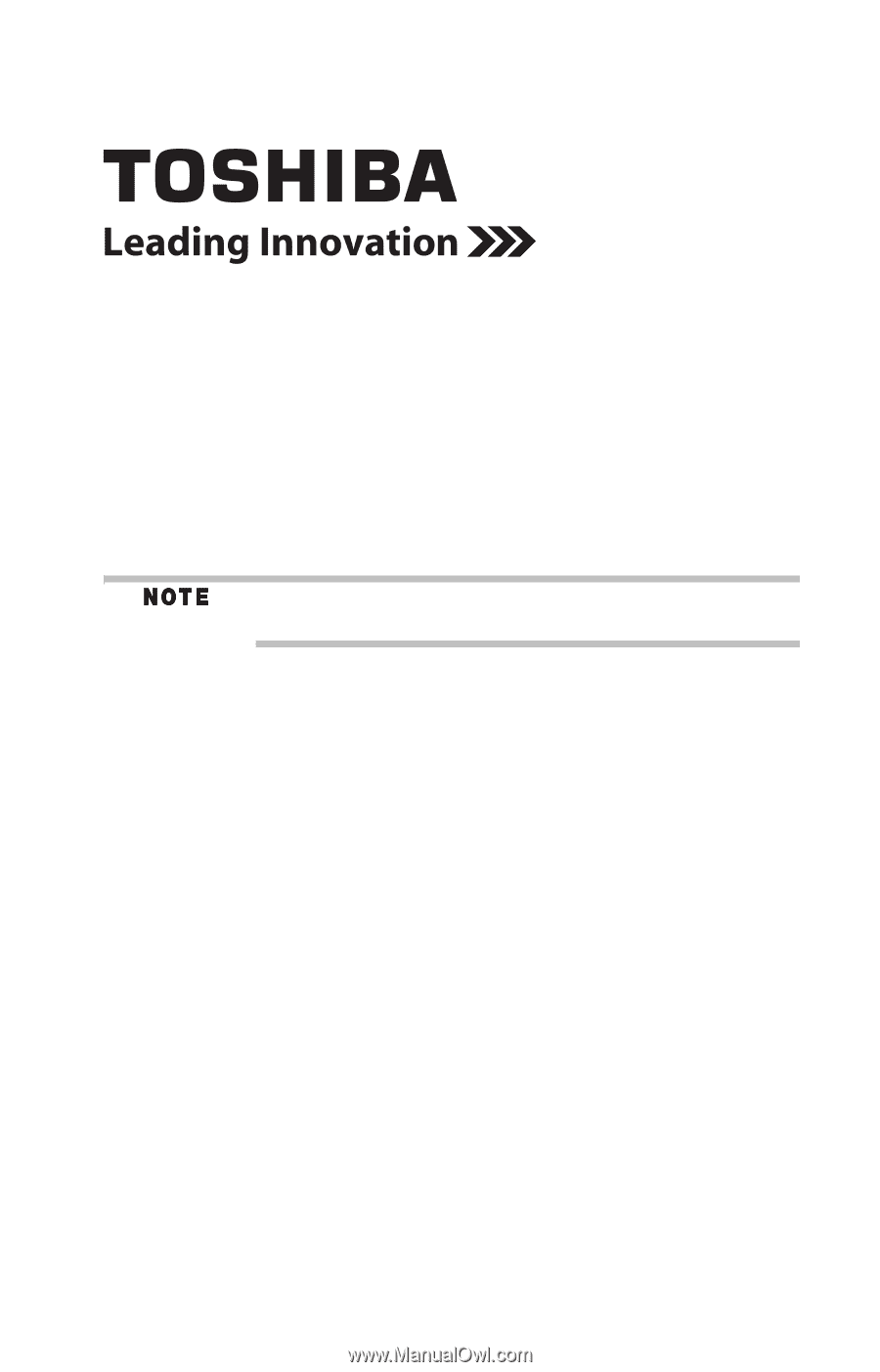
Satellite
®
T110/T130 Series
Resource Guide
Keep this guide in a convenient place to access important
information about your computer.
If you need assistance:
❖
Toshiba’s Support Web site
pcsupport.toshiba.com
❖
Toshiba Customer Support Center
Calling within the United States (800) 457-7777
Calling from outside the United States (949) 859-4273
Please fill in for your reference and future use:
Model name______________________________________
Part number______________________________________
Serial number____________________________________