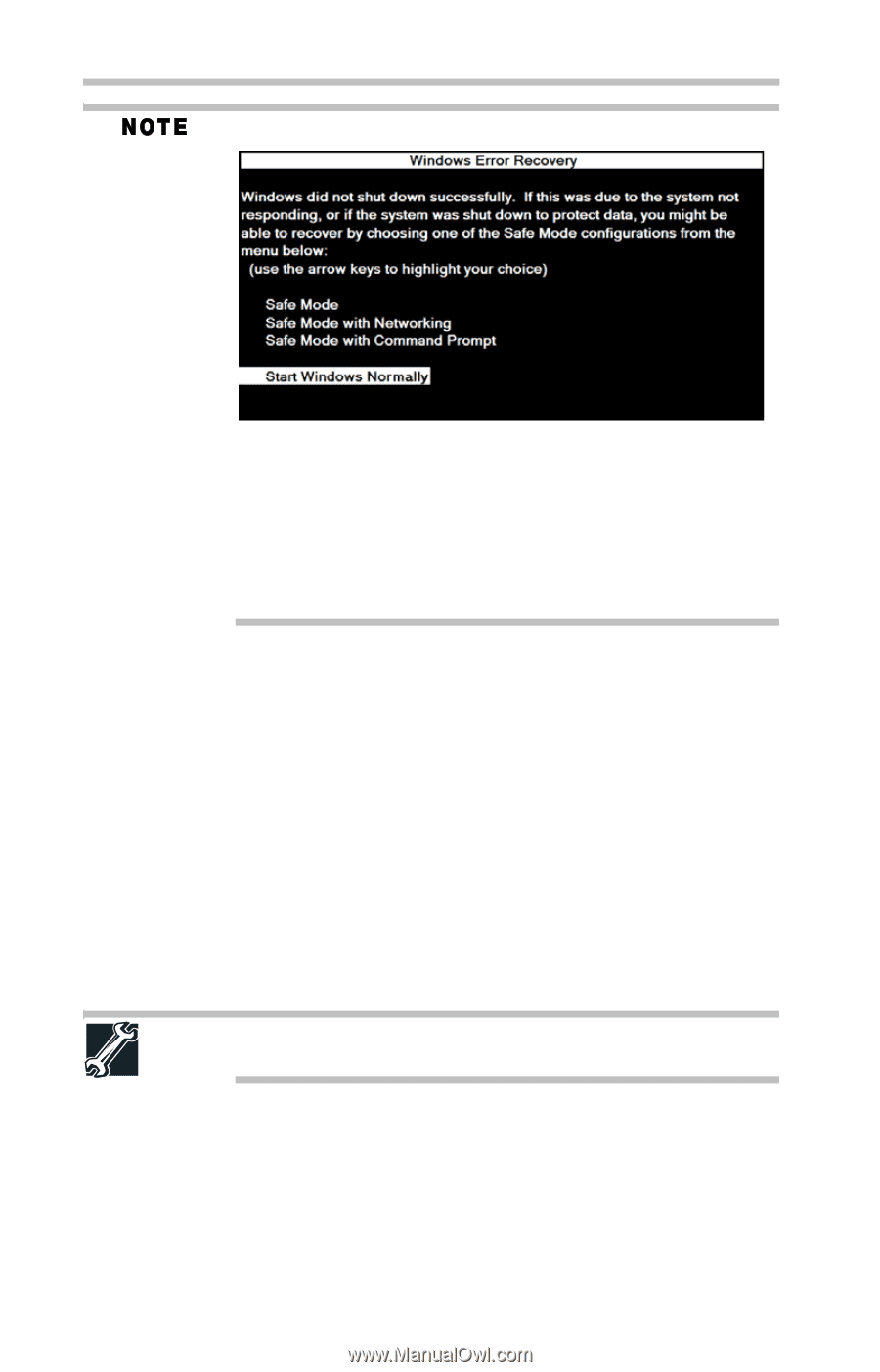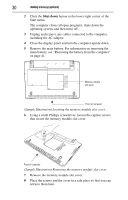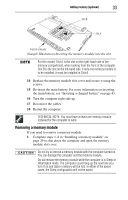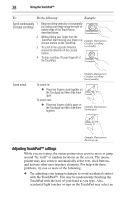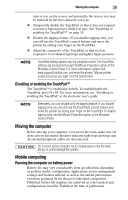Toshiba Satellite Pro T110-EZ1110 Resource Guide - Page 34
If Start Windows, Help and Support.
 |
View all Toshiba Satellite Pro T110-EZ1110 manuals
Add to My Manuals
Save this manual to your list of manuals |
Page 34 highlights
34 Adding memory (optional) The following screen may appear when you turn on the power: If "Start Windows® Normally" is highlighted, then press Enter. If one of the Safe Mode options is highlighted, it is best to press Enter to go into Safe Mode, then shut down and restart the system, at which time Windows® should boot back up normally. When Safe Mode is suggested, this could be a sign that you may need to scan your internal storage drive for errors or defragment the drive. If so, consult Windows® Help and Support. 2 Pull the latches away from the memory module. The memory module pops up slightly. 3 Gently lift the memory module to a 30-degree angle and slide it out of the slot. 4 Replace the memory module slot cover and secure it using the screws. 5 Re-insert the main battery. For more information on inserting the main battery, see "Inserting a charged battery" on page 43. 6 Turn the computer right side up. 7 Reconnect the cables. 8 Restart the computer. TECHNICAL NOTE: You must have at least one memory module installed for the computer to work.