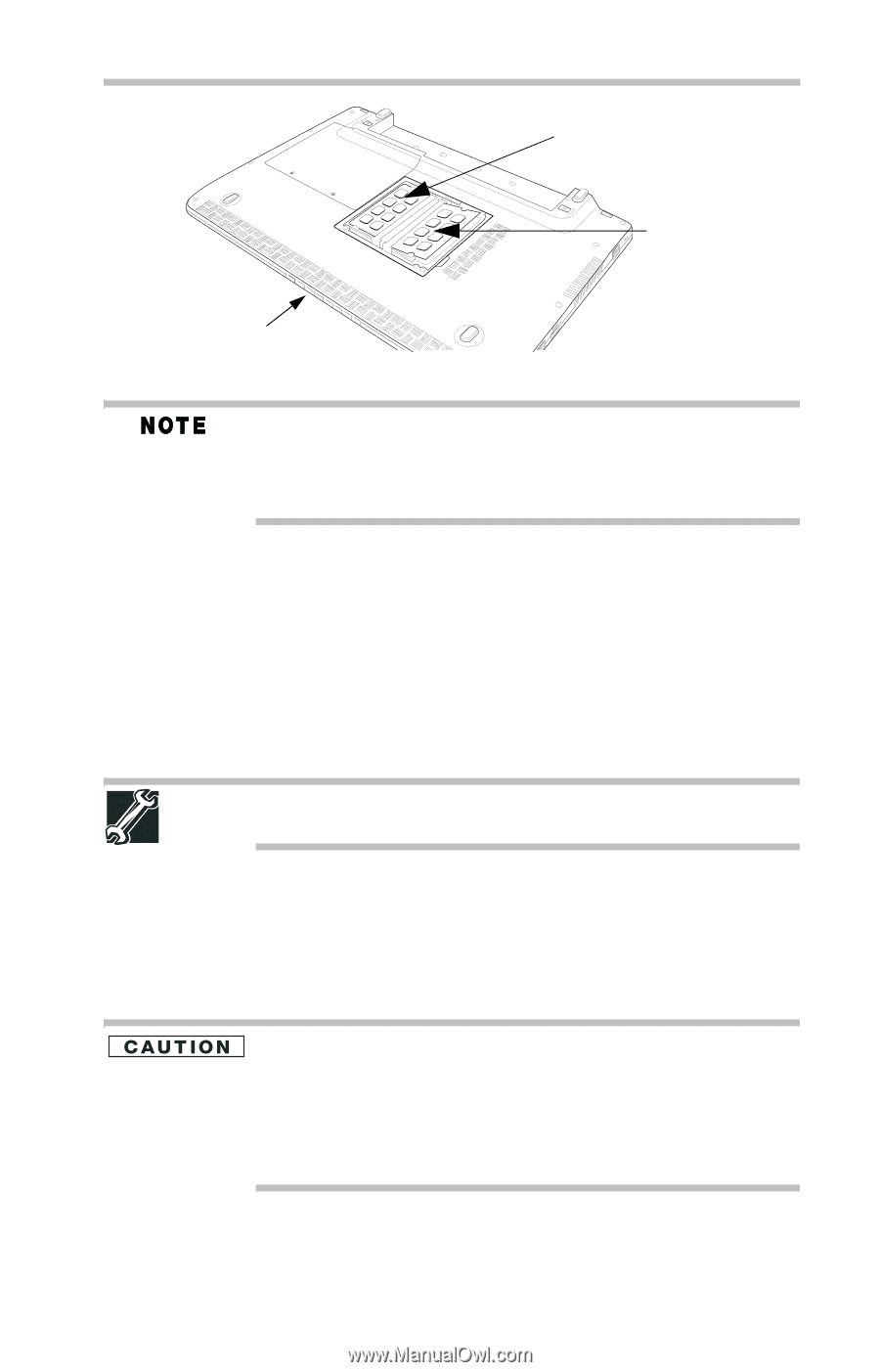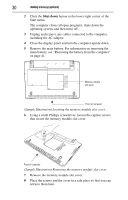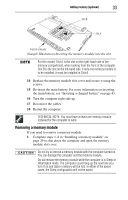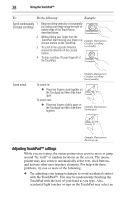Toshiba Satellite Pro T110-EZ1110 Resource Guide - Page 33
Removing a memory module, Sample Illustration Inserting the memory module into the slot
 |
View all Toshiba Satellite Pro T110-EZ1110 manuals
Add to My Manuals
Save this manual to your list of manuals |
Page 33 highlights
Adding memory (optional) 33 Slot B Slot A Front of computer (Sample Illustration) Inserting the memory module into the slot For this model, Slot A is the slot on the right-hand side of the memory compartment, when looking from the front of the computer. Slot B is the slot on the left-hand side. If only one memory module is to be installed, it must be installed in Slot A. 14 Replace the memory module slot cover and secure it using the screws. 15 Re-insert the main battery. For more information on inserting the main battery, see "Inserting a charged battery" on page 43. 16 Turn the computer right side up. 17 Reconnect the cables. 18 Restart the computer. TECHNICAL NOTE: You must have at least one memory module installed for the computer to work. Removing a memory module If you need to remove a memory module: 1 Complete steps 1-8 in "Installing a memory module" on page 29 to shut down the computer and open the memory module slot cover. Do not try to remove a memory module with the computer turned on. You can damage the computer and the memory module. Do not remove the memory module while the computer is in Sleep or Hibernation mode. The computer could hang up the next time you turn it on and data in memory will be lost. In either of the above cases, the Sleep configuration will not be saved.