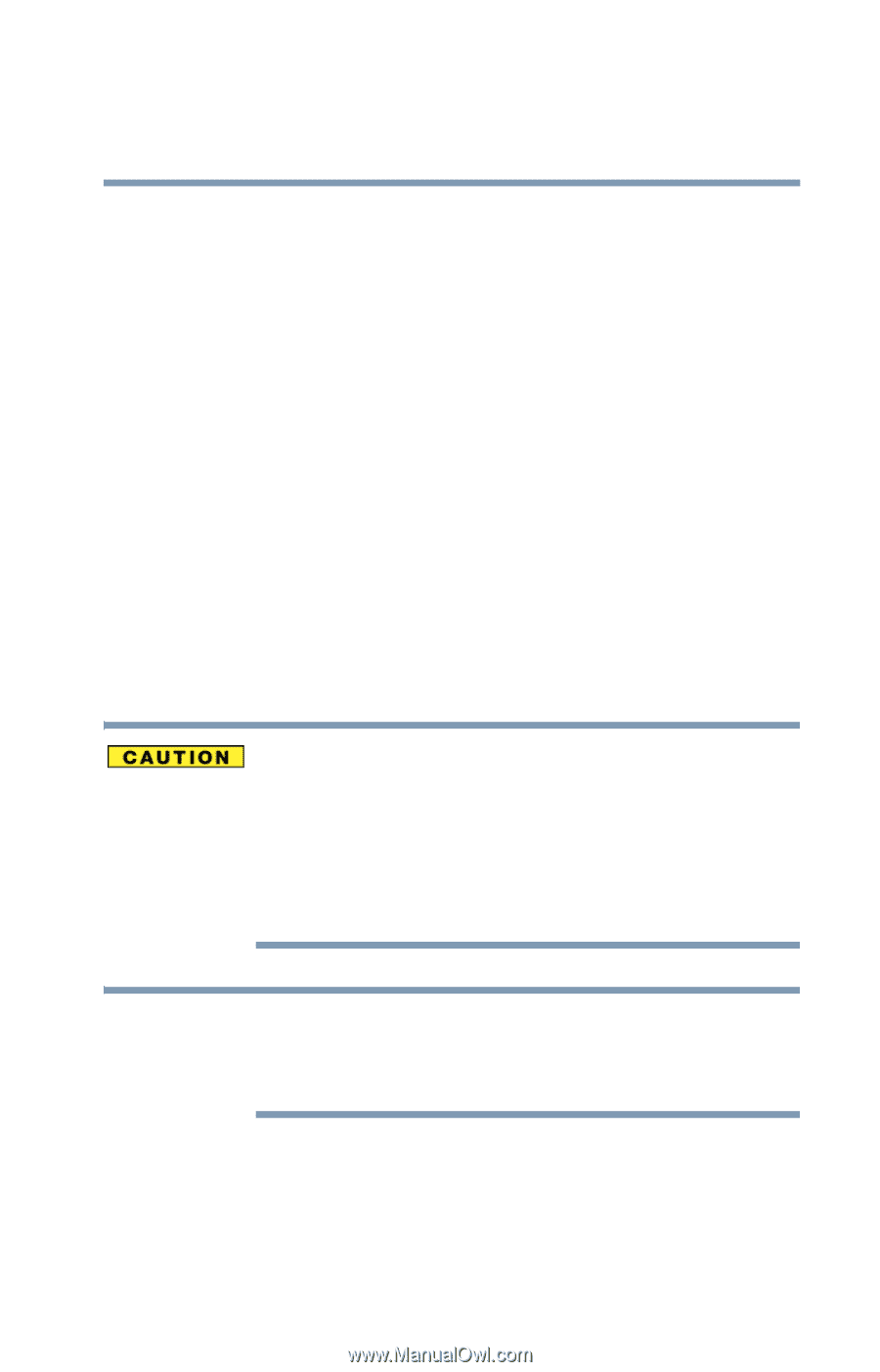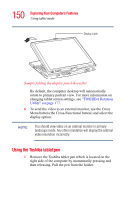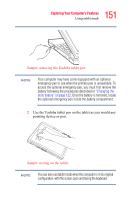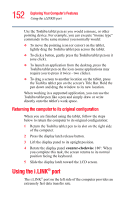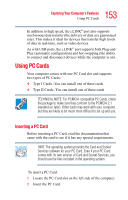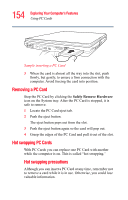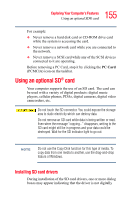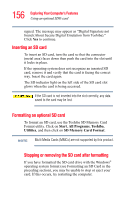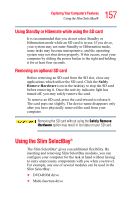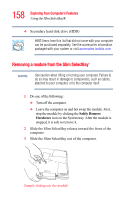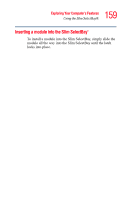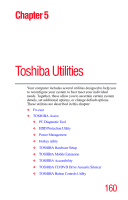Toshiba Satellite R15-S8222 User Guide - Page 155
Using an optional SD® card, Installing SD card drivers - driver s
 |
View all Toshiba Satellite R15-S8222 manuals
Add to My Manuals
Save this manual to your list of manuals |
Page 155 highlights
155 Exploring Your Computer's Features Using an optional SD® card For example: ❖ Never remove a hard disk card or CD-ROM drive card while the system is accessing the card. ❖ Never remove a network card while you are connected to the network. ❖ Never remove a SCSI card while any of the SCSI devices connected to it are operating. Before removing a PC Card, stop it by clicking the PC Card (PCMCIA) icon on the taskbar. Using an optional SD® card Your computer supports the use of an SD card. The card can be used with a variety of digital products: digital music players, cellular phones, PDAs, digital cameras, digital video camcorders, etc. Do not touch the SD connector. You could expose the storage area to static electricity which can destroy data. Do not remove an SD card while data is being written or read. Even when the message "copying..." disappears, writing to the SD card might still be in progress and your data could be destroyed. Wait for the SD indicator light to go out. NOTE Do not use the Copy Disk function for this type of media. To copy data from one media to another, use the drag-and-drop feature of Windows. Installing SD card drivers During installation of the SD card drivers, one or more dialog boxes may appear indicating that the driver is not digitally