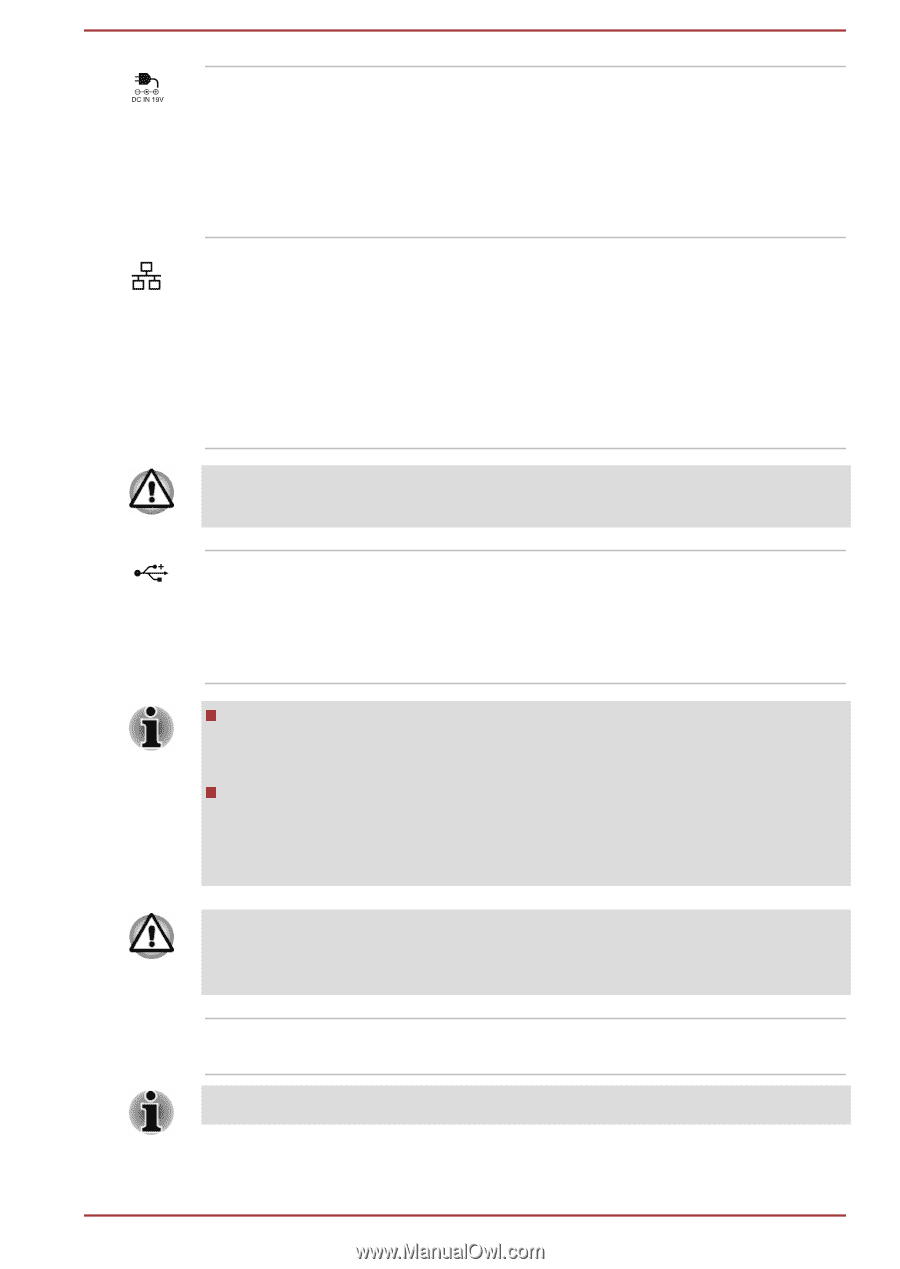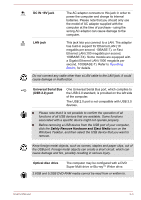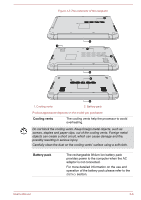Toshiba Satellite S50t-B PSPQ8C-00G001 Users Manual Canada; English - Page 38
DC IN 19V jack, LAN jack, Universal Serial Bus, USB 2.0 port, Optical disc drive
 |
View all Toshiba Satellite S50t-B PSPQ8C-00G001 manuals
Add to My Manuals
Save this manual to your list of manuals |
Page 38 highlights
DC IN 19V jack The AC adaptor connects to this jack in order to power the computer and charge its internal batteries. Please note that you should only use the model of AC adaptor supplied with the computer at the time of purchase - using the wrong AC adaptor can cause damage to the computer. LAN jack This jack lets you connect to a LAN. The adaptor has built-in support for Ethernet LAN (10 megabits per second, 10BASE-T), or Fast Ethernet LAN (100 megabits per second, 100BASE-TX). Some models are equipped with a Gigabit Ethernet LAN (1000 megabits per second, 1000BASE-T). Refer to Operating Basics, for details. Do not connect any cable other than a LAN cable to the LAN jack. It could cause damage or malfunction. Universal Serial Bus (USB 2.0) port One Universal Serial Bus port, which complies to the USB 2.0 standard, is provided on the left side of the computer. The USB 2.0 port is not compatible with USB 3.0 devices. Please note that it is not possible to confirm the operation of all functions of all USB devices that are available. Some functions associated with a specific device might not operate properly. Before removing a USB device from the USB port of your computer, click the Safely Remove Hardware and Eject Media icon on the Windows Taskbar, and then select the USB device that you want to remove. Keep foreign metal objects, such as screws, staples and paper clips, out of the USB port. Foreign metal objects can create a short circuit, which can cause damage and fire, possibly resulting in serious injury. Optical disc drive The computer may be configured with a DVD Super Multi drive or Blu-ray™ Writer drive. 2.6GB and 5.2GB DVD-RAM media cannot be read from or written to. User's Manual 3-3