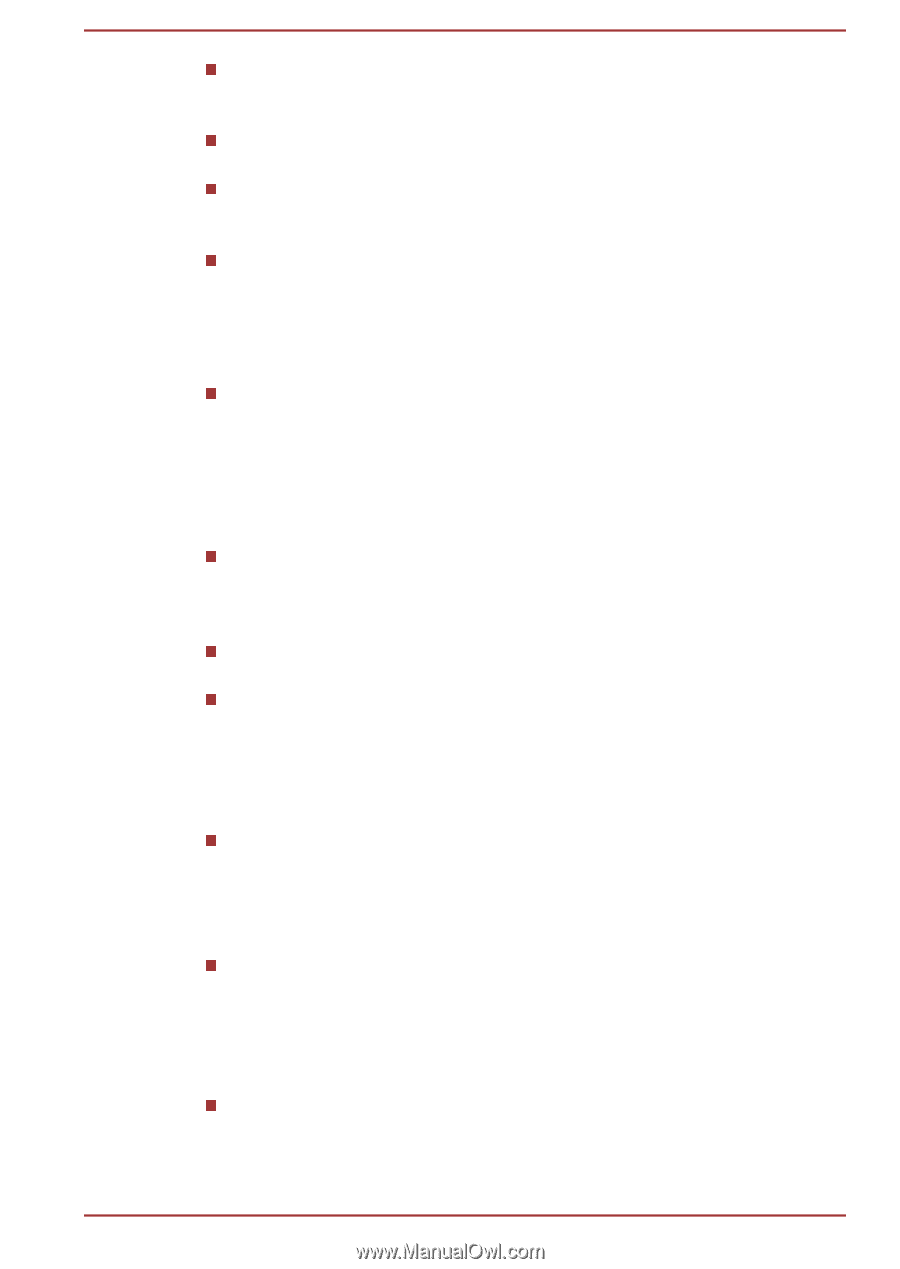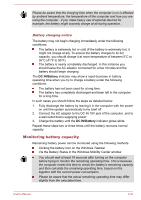Toshiba Satellite S50t-B PSPQ8C-00G001 Users Manual Canada; English - Page 66
Display Devices & Audio, Starting TOSHIBA Blu-ray Disc Player
 |
View all Toshiba Satellite S50t-B PSPQ8C-00G001 manuals
Add to My Manuals
Save this manual to your list of manuals |
Page 66 highlights
The Blu-ray Disc™ movie can be played only on internal LCD displays or external devices connected via an HDMI output. In Clone mode (Dual View), TOSHIBA Blu-ray Disc Player may not function properly. This product does not play HD DVD discs. Blu-ray™ discs with high definition content are required for HD viewing. This software can only playback MPEG2, MP4 and WTV files created by the preinstalled applications on the same computer. Playback may not function properly if you use the files other than these types. The playback of some media files may not be normal by this player. This may also happen when using Windows Media Player and Video app. Display Devices & Audio If the video image is not displayed on an external display or television, stop the TOSHIBA Blu-ray Disc Player, and change the screen resolution. To change the screen resolution, click Desktop Assist -> Control Panel -> Appearance and Personalization -> Display -> Adjust resolution on the desktop. However, video cannot be output to some external displays and televisions due to output or playback conditions. When viewing video on an external display or TV, change the display device before playing. Video can be played only on internal LCD displays or external displays. In Clone mode (Dual View), TOSHIBA Blu-ray Disc Player may not function properly. Do not change the screen resolution while running the TOSHIBA Bluray Disc Player. Do not change the display device while running the TOSHIBA Blu-ray Disc Player. Starting TOSHIBA Blu-ray Disc Player Use the following procedure to start TOSHIBA Blu-ray Disc Player. Insert a Blu-ray™ Movie Disc in the optical disc drive while the operating system is running. When a Blu-ray™ Movie Disc is set in the Blu-ray™ drive (for models with Blu-ray™ drive), TOSHIBA Blu-ray Disc Player may start automatically. Click Desktop Assist -> Media & Entertainment -> TOSHIBA Bluray Disc Player on the desktop. Operating TOSHIBA Blu-ray Disc Player Notes on using TOSHIBA Blu-ray Disc Player. Screen display and available features may vary amongst Blu-ray™ Videos and scenes. User's Manual 4-16