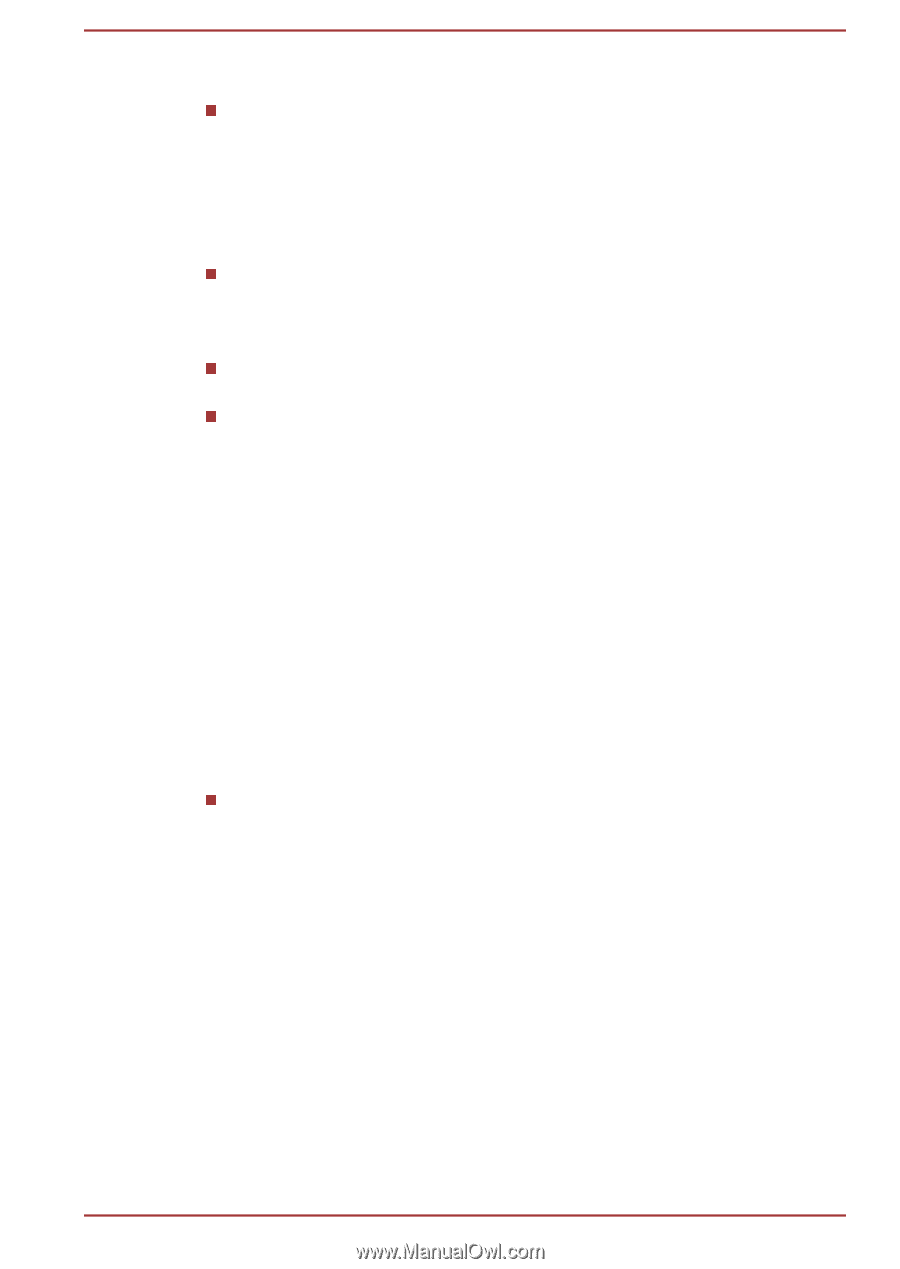Toshiba Satellite S50t-B PSPQ8C-00G001 Users Manual Canada; English - Page 64
Display Devices & Audio, Starting CyberLink PowerDVD for TOSHIBA, TOSHIBA Blu-ray Disc Player
 |
View all Toshiba Satellite S50t-B PSPQ8C-00G001 manuals
Add to My Manuals
Save this manual to your list of manuals |
Page 64 highlights
Display Devices & Audio If the video image is not displayed on an external display or television, stop the CyberLink PowerDVD for TOSHIBA, and change the screen resolution. To change the screen resolution, click Desktop Assist -> Control Panel -> Appearance and Personalization -> Display -> Adjust resolution on the desktop. However, video cannot be output to some external displays and televisions due to output or playback conditions. When viewing video on an external display or TV, change the display device before playing. Video can be played only on internal LCD displays or external displays. In Clone mode (Dual View), CyberLink PowerDVD for TOSHIBA may not function properly. Do not change the screen resolution while running the CyberLink PowerDVD for TOSHIBA. Do not change the display device while running the CyberLink PowerDVD for TOSHIBA. Starting CyberLink PowerDVD for TOSHIBA Use the following procedure to start CyberLink PowerDVD for TOSHIBA. 1. Insert a DVD-Video in the optical disc drive while the operating system is running. When a DVD-Video disc is set in the DVD drive (for models with DVD drive), CyberLink PowerDVD for TOSHIBA may start automatically. 2. Click CyberLink PowerDVD for TOSHIBA in the Apps view to start CyberLink PowerDVD for TOSHIBA. Operating CyberLink PowerDVD for TOSHIBA Notes on Using CyberLink PowerDVD for TOSHIBA. Screen display and available features may vary amongst videos and scenes. Open CyberLink PowerDVD for TOSHIBA Manual CyberLink PowerDVD for TOSHIBA features and instructions are detailed in CyberLink PowerDVD for TOSHIBA Help. Use the following procedure to open CyberLink PowerDVD for TOSHIBA Help. Press the F1 key when CyberLink PowerDVD for TOSHIBA is launched. TOSHIBA Blu-ray Disc Player Please be aware of the following limitations when you use TOSHIBA Bluray Disc Player. User's Manual 4-14