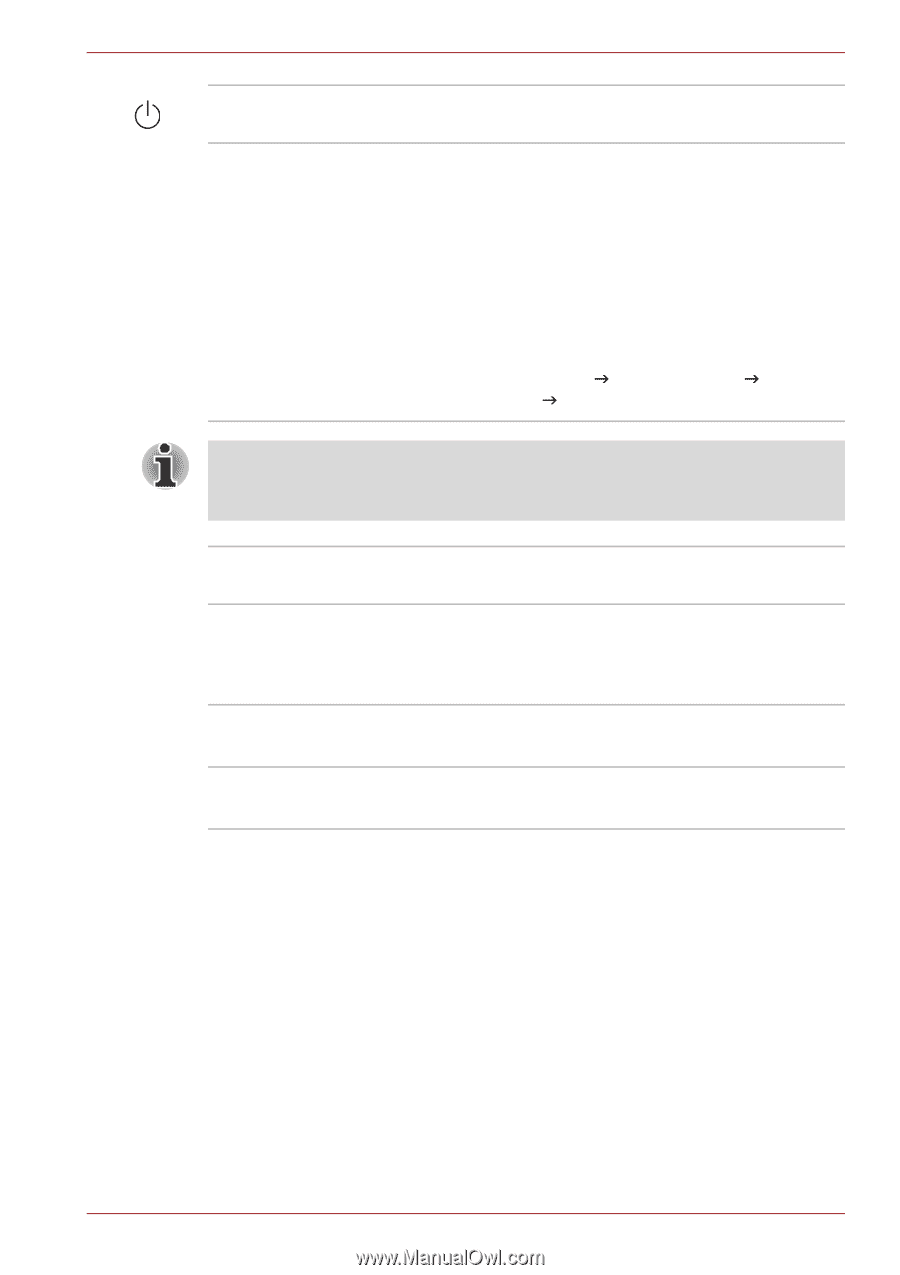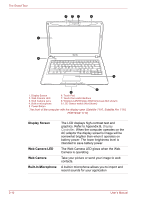Toshiba Satellite T130 PST3AA-02F006 Users Manual AU/NZ - Page 45
LCD Sensor switch, Touch Pad Control
 |
View all Toshiba Satellite T130 PST3AA-02F006 manuals
Add to My Manuals
Save this manual to your list of manuals |
Page 45 highlights
The Grand Tour Power Button LCD Sensor switch Press this button to turn the computer's power on and off. This switch senses when the display panel is either closed or opened and activates the Panel Power Off/On feature as appropriate. For example, when you close the display panel the computer enters Hibernation Mode and shuts itself down and then, when you next open the display, the computer will automatically start up and return you to the application you were previously working on. You can specify within the Power Options. To access it, click Start J Control Panel J System and Security J Power Options. Do not put any magnetic objects close to this switch as they may cause the computer to automatically enter Hibernation Mode and shut down even if the Panel Power Off feature is disabled. Touch Pad Touch Pad Control Buttons Wireless LAN Antenna Wireless WAN Antenna A Touch Pad located in the centre of the palm rest is used to control the on-screen pointer. These let you select menu items or manipulate text and graphics designated by the on-screen pointer. Refer to the Using the Touch Pad section in Chapter 4, Operating Basics. Some computers in this series are equipped with the Wireless LAN antenna. Some computers in this series are equipped with the Wireless WAN antenna. User's Manual 2-11