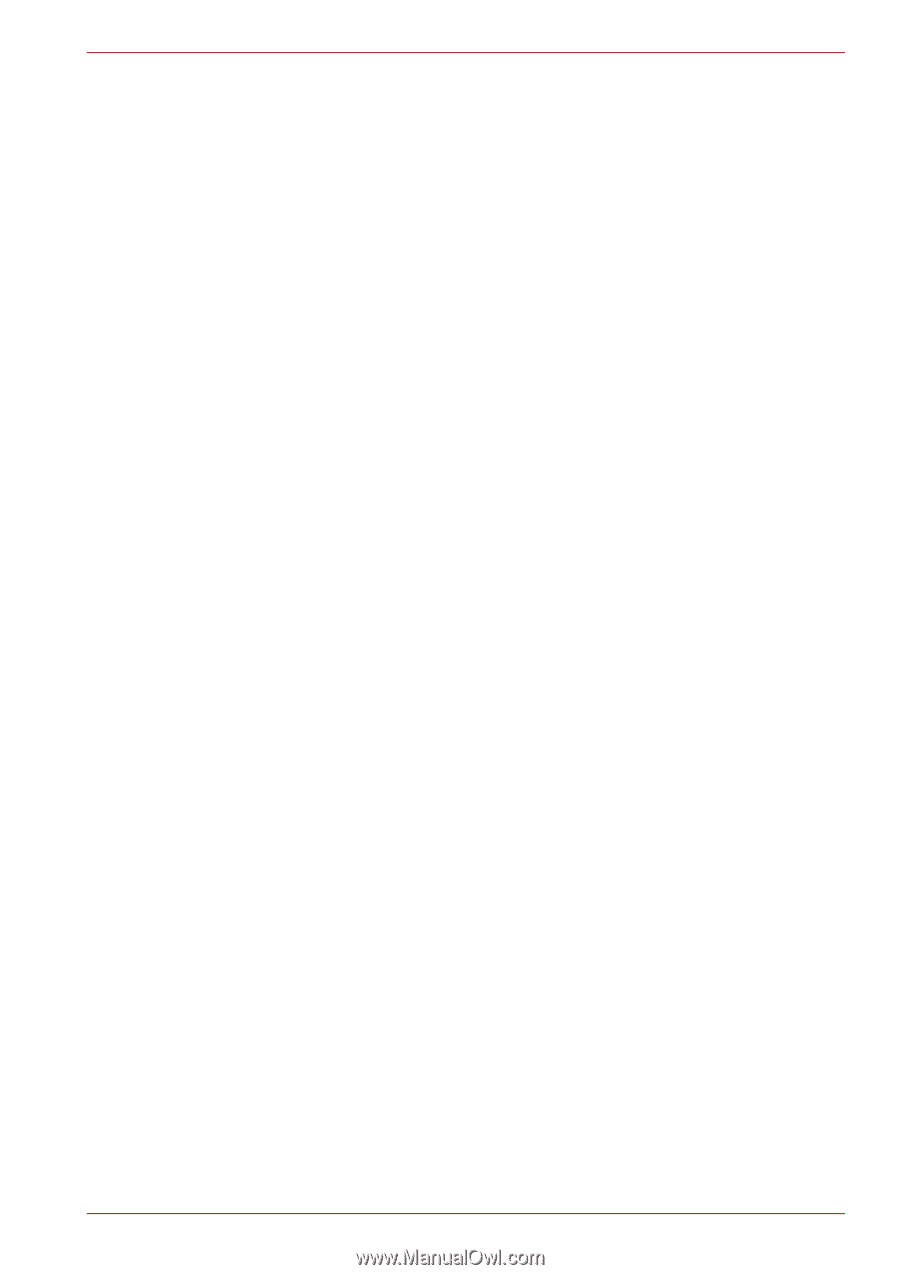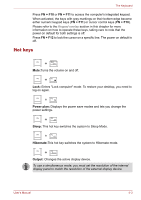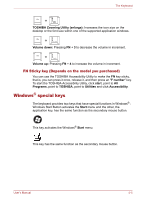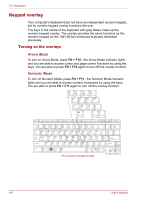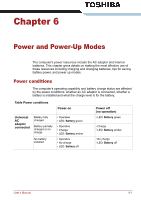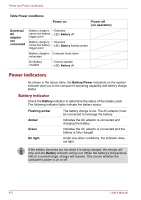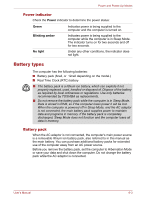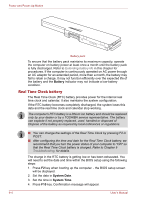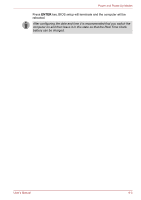Toshiba Satellite T130 PST3AA-02F006 Users Manual AU/NZ - Page 84
Temporarily using normal keyboard (overlay on), Temporarily using overlay (overlay off)
 |
View all Toshiba Satellite T130 PST3AA-02F006 manuals
Add to My Manuals
Save this manual to your list of manuals |
Page 84 highlights
The Keyboard Temporarily using normal keyboard (overlay on) While using the overlay, you can temporarily access the normal keyboard without turning off the overlay: 1. Hold FN and press any other key. All keys will operate as if the overlay were off. 2. Type upper-case characters by holding FN + SHIFT and pressing a character key. 3. Release FN to continue using the overlay. Temporarily using overlay (overlay off) While using the normal keyboard function, you can temporarily use the keypad overlay without having to turn it on: 1. Hold down FN key. 2. Check the keyboard indicators as pressing the FN key will turn on the most recently used overlay function - if the Numeric Mode indicator lights you can use the overlay for numeric entry, while if the Arrow Mode indicator lights, you can use the overlay for cursor and page control function. 3. Release FN key to return to normal keyboard operation. Temporarily changing modes If the computer is in Numeric Mode, you can switch temporarily to Arrow Mode by pressing a SHIFT key, while if it is in Arrow Mode, you can switch temporarily to Numeric Mode by also pressing a SHIFT key. Generating ASCII characters Not all ASCII characters can be generated using normal keyboard operation. But, you can generate these characters using their ASCII codes. With the overlay on: 1. Hold down ALT. 2. Using the overlay keys, type the ASCII code. 3. Release ALT, and the ASCII character appears on the display screen. With the overlay off: 1. Hold down ALT + FN. 2. Using the overlay keys, type the ASCII code. 3. Release ALT + FN, and the ASCII character appears on the display screen. User's Manual 5-7