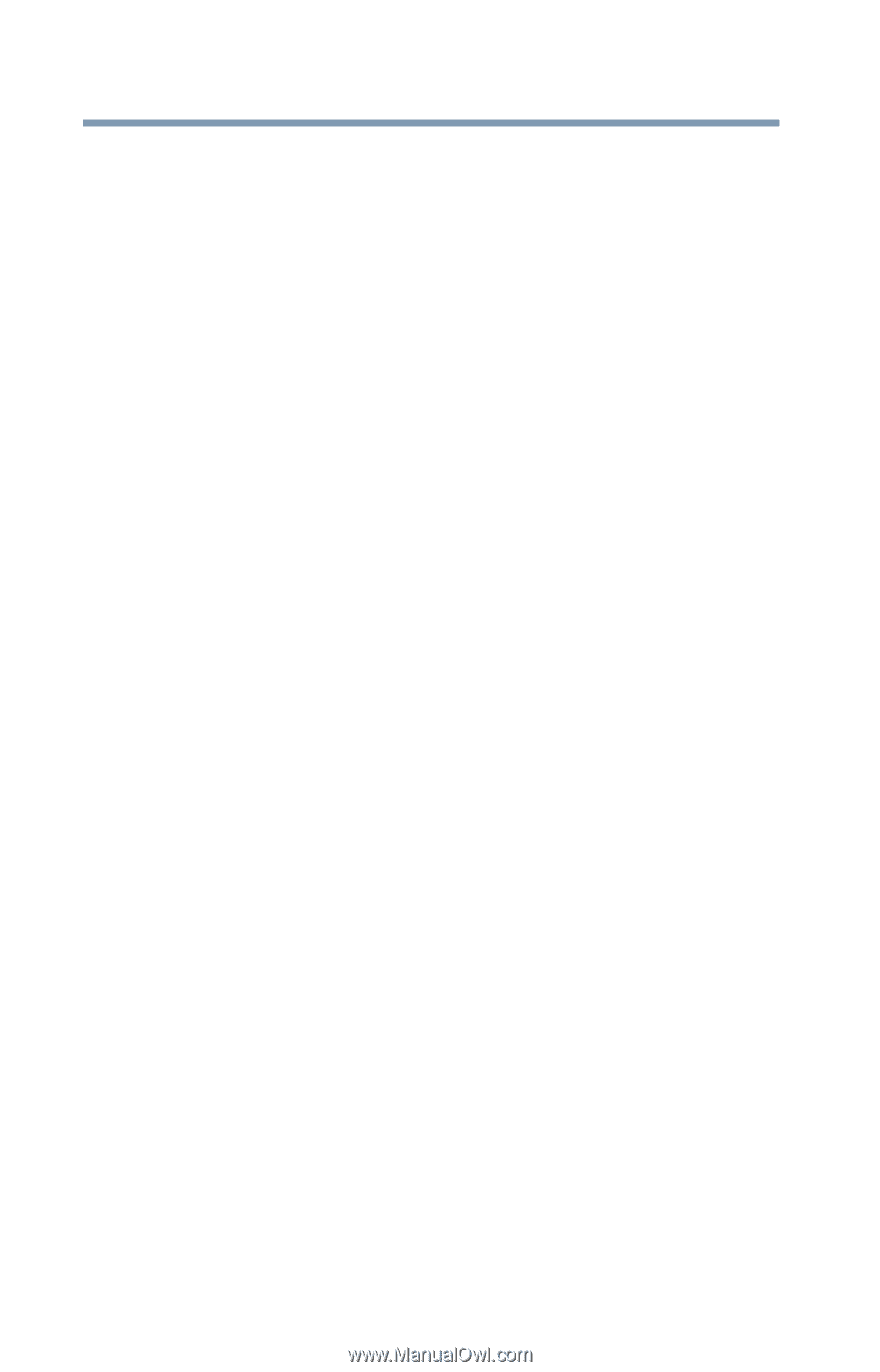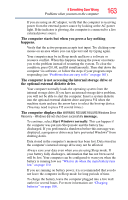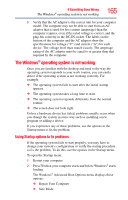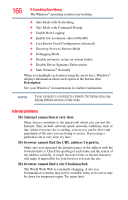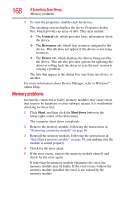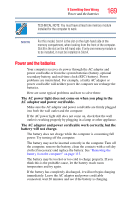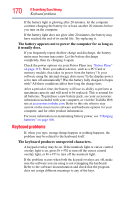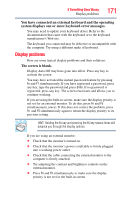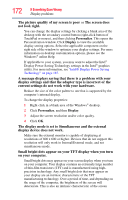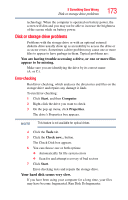Toshiba Satellite T135-S1300 Satellite T130/T110 (PST3AU, PST1AU) User's Guide - Page 168
Memory problems, General, Resources, Driver, Start, Shut down
 |
View all Toshiba Satellite T135-S1300 manuals
Add to My Manuals
Save this manual to your list of manuals |
Page 168 highlights
168 If Something Goes Wrong Memory problems 3 To view the properties, double-click the device. The operating system displays the device Properties dialog box, which provides an array of tabs. They may include: ❖ The General tab, which provides basic information about the device. ❖ The Resources tab, which lists resources assigned to the device. This tab does not appear if the device is not using resources. ❖ The Driver tab, which displays the drivers being used by the device. This tab also provides options for updating the driver or rolling back the driver in case the new version is causing a problem. The tabs that appear in the dialog box vary from one device to another. For more information about Device Manager, refer to Windows® online Help. Memory problems Incorrectly connected or faulty memory modules may cause errors that seem to be hardware or even software related. It is worthwhile checking for these first: 1 Click Start, and then click the Shut down button in the lower-right corner of the Start menu. The computer shuts down completely. 2 Remove the memory module, following the instructions in "Removing a memory module" on page 56. 3 Reinstall the memory module, following the instructions in "Installing a memory module" on page 50, and making sure the module is seated properly. 4 Check for the error again. 5 If the error recurs, remove the memory module entirely and check for the error again. If removing the memory module eliminates the error, the memory module may be faulty. If the error recurs without the memory module installed, the error is not caused by the memory module.