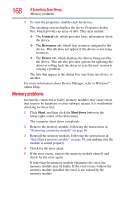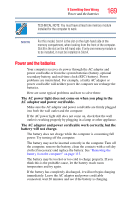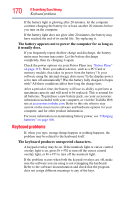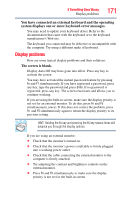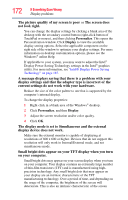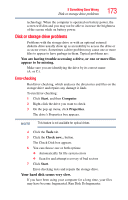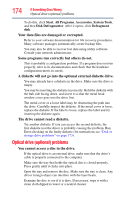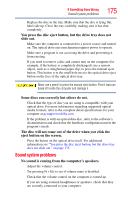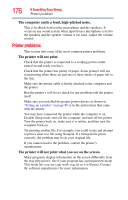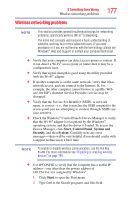Toshiba Satellite T135-S1300 Satellite T130/T110 (PST3AU, PST1AU) User's Guide - Page 172
The display mode is set to Simultaneous and the external, display device does not work.
 |
View all Toshiba Satellite T135-S1300 manuals
Add to My Manuals
Save this manual to your list of manuals |
Page 172 highlights
172 If Something Goes Wrong Display problems The picture quality of my screen is poor or The screen does not look right. You can change the display settings by clicking a blank area of the desktop with the secondary control button (right-click button of TouchPad or mouse), and then clicking Personalize. This opens the Personalization window. Click Display to view the available display setting options. Select the applicable component on the right side of the window to optimize your display settings. For more information on desktop customization options, please see the Windows® online Help. If applicable to your system, you may want to adjust the Intel® Display Power Saving Technology settings in the Intel® graphics utility. For more information, see "Intel® Display Power Saving Technology" on page 187. A message displays saying that there is a problem with your display settings and that the adapter type is incorrect or the current settings do not work with your hardware. Reduce the size of the color palette to one that is supported by the computer's internal display. To change the display properties: 1 Right-click in a blank area of the Windows® desktop. 2 Click Personalize, and then Display. 3 Adjust the screen resolution and/or color quality. 4 Click OK. The display mode is set to Simultaneous and the external display device does not work. Make sure the external monitor is capable of displaying at resolutions of 800 x 600 or higher. Devices that do not support this resolution will only work in Internal/External mode, and not simultaneous mode. Small bright dots appear on your TFT display when you turn on your computer. Small bright dots may appear on your screen display when you turn on your computer. Your display contains an extremely large number of thin-film transistors (TFT) and is manufactured using highprecision technology. Any small bright dots that may appear on your display are an intrinsic characteristic of the TFT manufacturing technology. Over a period of time, and depending on the usage of the computer, the brightness of the screen will deteriorate. This is also an intrinsic characteristic of the screen