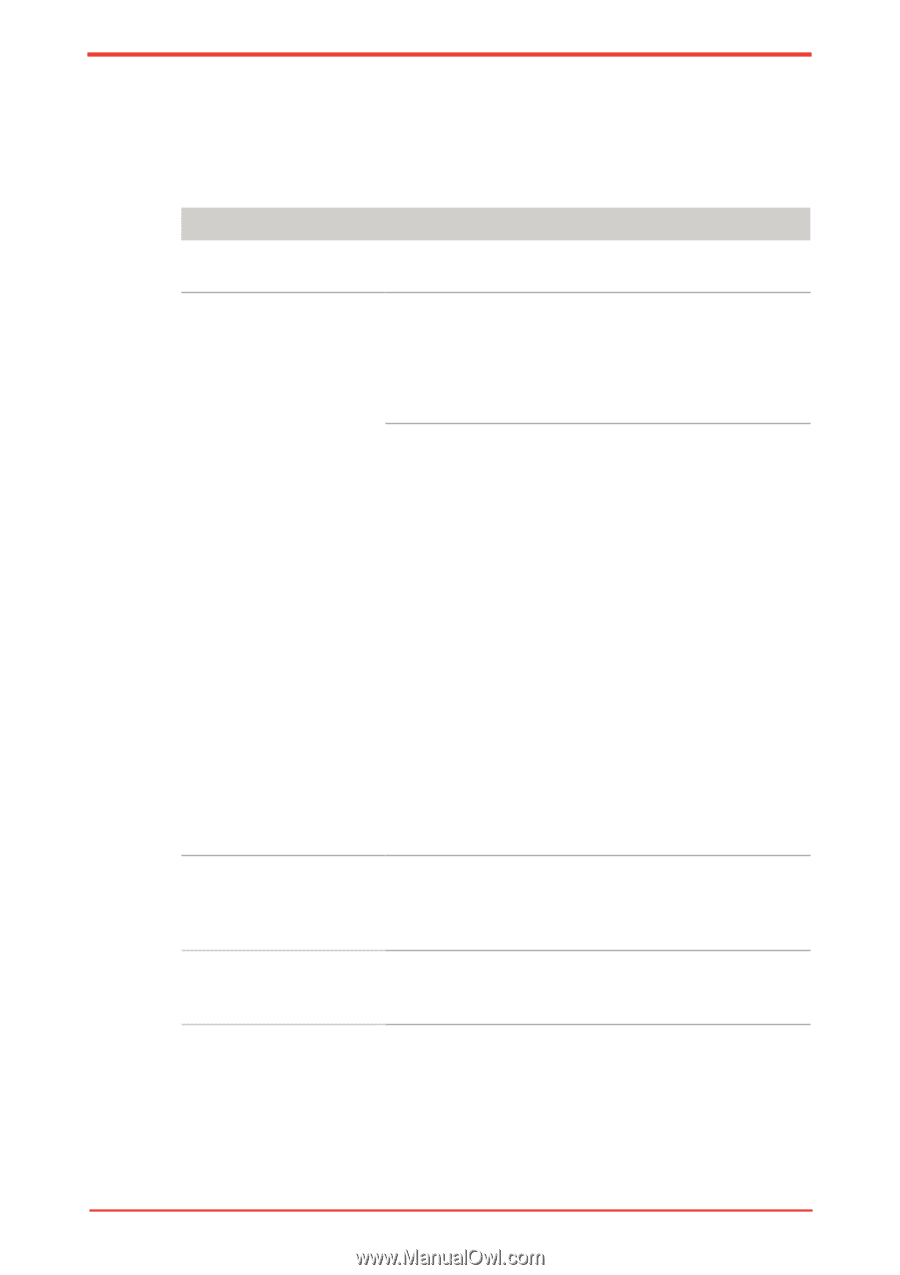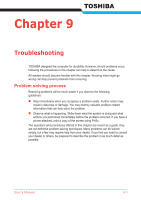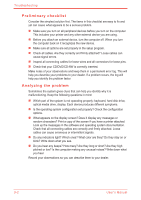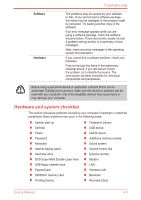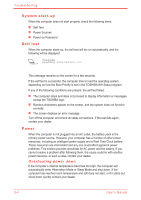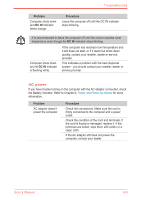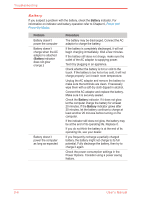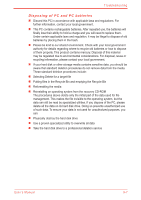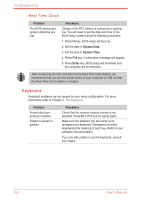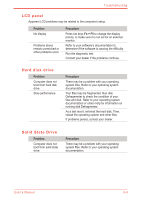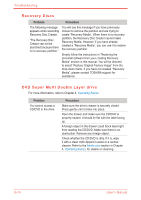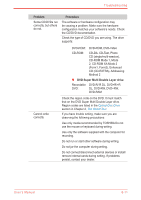Toshiba Satellite U500 PSU52C-00S003 Users Manual Canada; English - Page 168
Battery, Problem, Procedure
 |
View all Toshiba Satellite U500 PSU52C-00S003 manuals
Add to My Manuals
Save this manual to your list of manuals |
Page 168 highlights
Troubleshooting Battery If you suspect a problem with the battery, check the Battery indicator. For information on indicator and battery operation refer to Chapter 6, Power and Power-Up Modes. Problem Battery doesn't power the computer Battery doesn't charge when the AC adaptor is attached (Battery indicator does not glow orange.) Battery doesn't power the computer as long as expected Procedure The battery may be discharged. Connect the AC adaptor to charge the battery. If the battery is completely discharged, it will not begin charging immediately. Wait a few minutes. If the battery still does not charge, make sure the outlet of the AC adaptor is supplying power. Test it by plugging in an appliance. Check whether the battery is hot or cold to the touch. If the battery is too hot or too cold, it will not charge properly. Let it reach room temperature. Unplug the AC adaptor and remove the battery to make sure the terminals are clean. If necessary wipe them with a soft dry cloth dipped in alcohol. Connect the AC adaptor and replace the battery. Make sure it is securely seated. Check the Battery indicator. If it does not glow, let the computer charge the battery for at least 20 minutes. If the Battery indicator glows after 20 minutes, let the battery continue to charge at least another 20 minutes before turning on the computer. If the indicator still does not glow, the battery may be at the end of its operating life. Replace it. If you do not think the battery is at the end of its operating life, see your dealer. If you frequently recharge a partially charged battery, the battery might not charge to its full potential. Fully discharge the battery, then try to charge it again. Check the power consumption settings in the Power Options. Consider using a power saving feature. 9-6 User's Manual