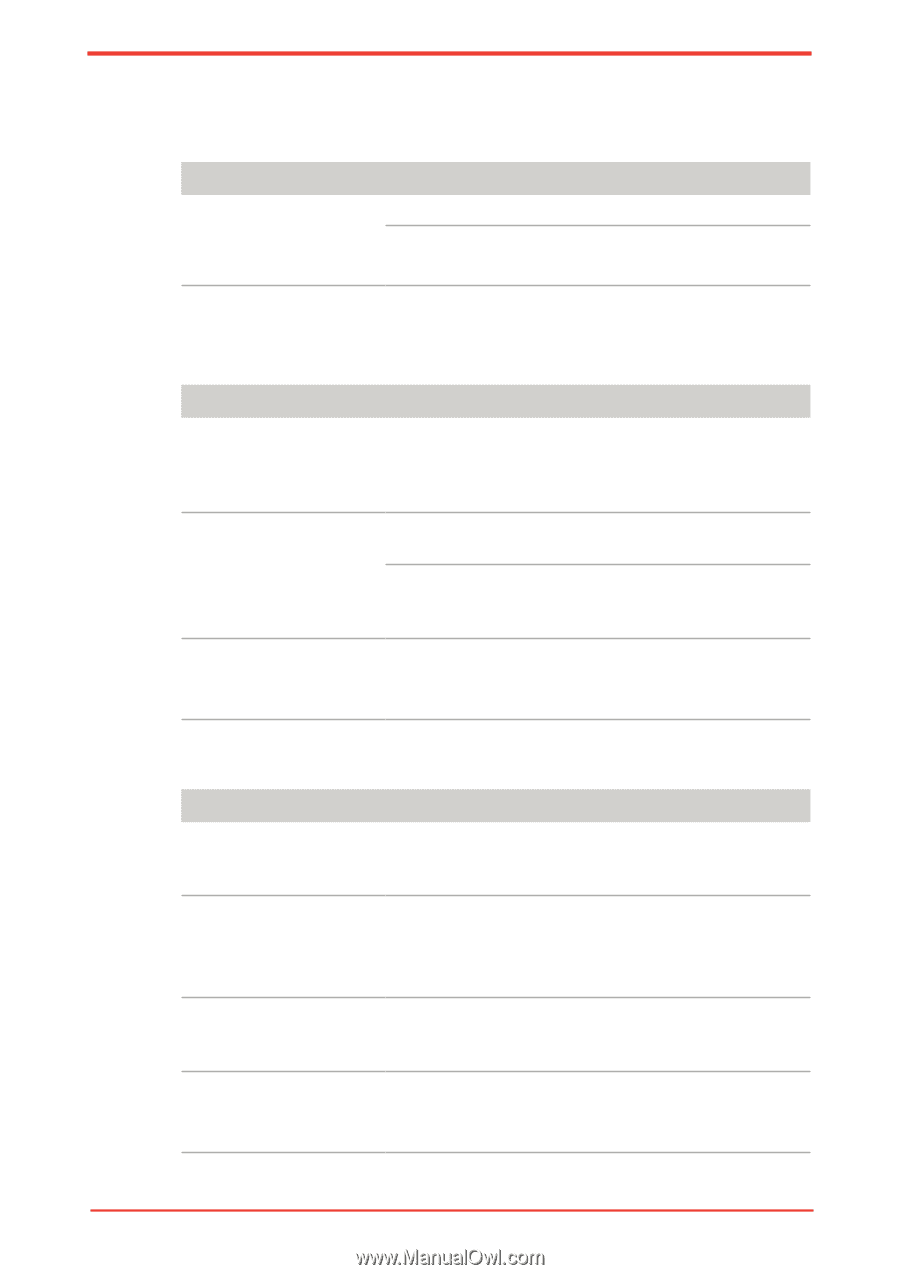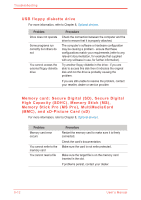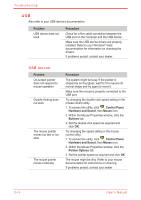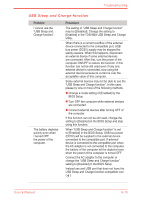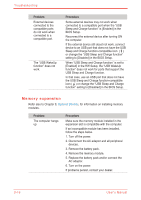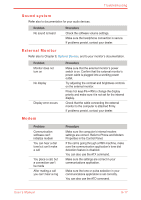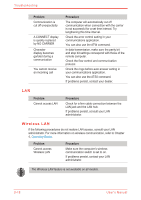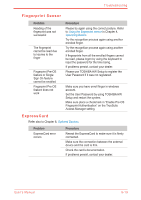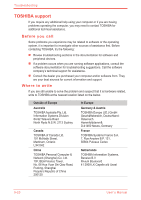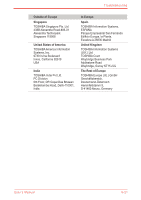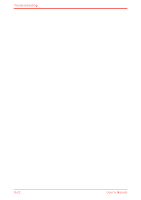Toshiba Satellite U500 PSU52C-00S003 Users Manual Canada; English - Page 179
Sound system, External Monitor, Modem
 |
View all Toshiba Satellite U500 PSU52C-00S003 manuals
Add to My Manuals
Save this manual to your list of manuals |
Page 179 highlights
Troubleshooting Sound system Refer also to documentation for your audio devices. Problem No sound is heard Procedure Check the software volume settings. Make sure the headphone connection is secure. If problems persist, contact your dealer. External Monitor Refer also to Chapter 8, Optional Devices, and to your monitor's documentation. Problem Monitor does not turn on No display Display error occurs Procedure Make sure that the external monitor's power switch is on. Confirm that the external monitor's power cable is plugged into a working power outlet. Try adjusting the contrast and brightness controls on the external monitor. Press hot keys Fn + F5 to change the display priority and make sure it is not set for the internal display. Check that the cable connecting the external monitor to the computer is attached firmly. If problems persist, contact your dealer. Modem Problem Communication software can't initialize modem You can hear a dial tone but can't make a call You place a call, but a connection can't be made After making a call you can't hear a ring Procedure Make sure the computer's internal modem settings are correct. Refer to Phone and Modem Properties in the Control Panel. If the call is going through a PBX machine, make sure the communication application's tone dial detection feature is disabled. You can also use the ATX command. Make sure the settings are correct in your communications application. Make sure the tone or pulse selection in your communications application is set correctly. You can also use the ATD command. User's Manual 9-17