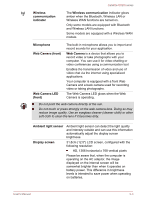Toshiba Satellite U920t PSUL1C-028005 Users Manual Canada; English - Page 39
Starting Hibernation Mode, Data save in Hibernation Mode, Security -> Power Options
 |
View all Toshiba Satellite U920t PSUL1C-028005 manuals
Add to My Manuals
Save this manual to your list of manuals |
Page 39 highlights
Satellite U920t series Starting Hibernation Mode To enter Hibernation Mode, follow the steps below. 1. Click the Settings charm. 2. Click Power and then select Hibernate. In order to show Hibernate in Power menu, you need to setup according to the following steps: 1. Click Desktop -> Desktop Assist -> Control Panel -> System and Security -> Power Options. 2. Click Choose what the power button does. 3. Click Change settings that are currently unavailable. 4. Select the Hibernate check box from Shutdown settings. 5. Click the Save changes button. Automatic Hibernation Mode The computer can be configured to enter Hibernation Mode automatically when you press the power button or close the lid. In order to define these settings, you can follow the steps as described below: 1. Click Power Options and then click Choose what the power button does. 2. Enable the desired Hibernation Mode settings for When I press the power button and When I close the lid. 3. Click the Save changes button. Data save in Hibernation Mode When you turn off the power in Hibernation Mode, the computer will take a moment to save the current data in memory to the Solid State Drive. After you turn off the computer, and the content of memory has been saved to the Solid State Drive, turn off the power to any peripheral devices. Do not turn the computer or devices back on immediately. Wait a moment to let all capacitors fully discharge. User's Manual 2-12