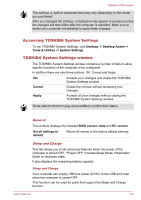Toshiba Satellite U920t PSUL1C-028005 Users Manual Canada; English - Page 88
Normal, HDD Type, Special function, Standard F1-F12, the Boot Priority and HDD Priority options
 |
View all Toshiba Satellite U920t PSUL1C-028005 manuals
Add to My Manuals
Save this manual to your list of manuals |
Page 88 highlights
Satellite U920t series Boot speed This option allows you to select system boot-up speed. Fast Normal Reduces system boot-up time. System can boot only from the built-in HDD and only internal LCD and keyboard are supported during the boot process. System boots up at normal speed. USB Memory Boot Mode This option allows you to set the type of the USB memory to be used as a startup device. HDD Type Sets the USB memory to be the equivalent of a hard disk drive (default). With this setting, the USB memory device can be used to start the computer as though it were a hard disk drive based on the hard disk drive settings within both the Boot Priority and HDD Priority options detailed previously. FDD Type Sets the USB memory to be the equivalent of a floppy diskette drive. With this setting, the USB memory device can be used to start the computer as though it were a floppy diskette based on the floppy diskette drive settings within the Boot Priority option detailed previously. Keyboard This tab allows you to set conditions for the Keyboard. Function Keys mode This feature allows you to configure the Function Keys Mode. Please refer to the Function Key section for more information about function keys. Special function mode Press the function key by itself to use special functions. Hold FN first to use standard F1-F12 functions. Standard F1-F12 mode Press the function key by itself to use standard F1-F12 functions. Hold FN first to use special functions. Wake-up on Keyboard When this feature is enabled, and the computer is in Sleep Mode, you can turn on the system by pressing any key. However, please be aware that this option will only work with the internal keyboard and only when the computer is in Sleep Mode. User's Manual 5-12