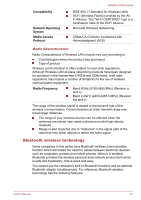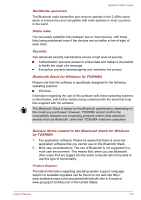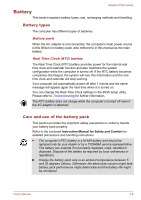Toshiba Satellite U920t PSUL1C-028005 Users Manual Canada; English - Page 59
Windows special keys, Special, function mode, Standard F1, F12 mode, Function, Start screen
 |
View all Toshiba Satellite U920t PSUL1C-028005 manuals
Add to My Manuals
Save this manual to your list of manuals |
Page 59 highlights
Special Standard F1- function mode F12 mode F3 FN + F3 F4 FN + F4 F5 F6 F7 F8 F9 F10 F11 F12 FN + 1 FN + F5 FN + F6 FN + F7 FN + F8 FN + F9 FN + F10 FN + F11 FN + F12 FN + 1 FN + 2 FN + 2 FN + Space FN + FN + Space FN + Function Satellite U920t series Increases the computer's display panel brightness in individual steps. Changes the active display device. To use a simultaneous mode, you must set the resolution of the internal display panel to match the resolution of the external display device. Enables or disables the Touch Pad. Moves media backward. Plays or pauses media playback. Moves media forward. Decreases the computer's volume. Increases the computer's volume. Turns the sound on or off. Turn the Airplane model on or off. Reduces the icon size on the desktop or the font sizes within one of the supported application windows. Enlarges the icon size on the desktop or the font sizes within one of the supported application windows. Changes the display resolution. Turns the keyboard backlight on or off. This function is supported with some models. Some functions will show the toast notification at the edges of the screen. Those toast notifications are disabled at factory default. you can enable them in the TOSHIBA Function Key application. To access it, click Desktop -> Desktop Assist -> Tools & Utilities -> TOSHIBA Function Key. Windows special keys The keyboard provides two keys that have special functions in Windows, the Windows Start Button key activates the Start screen while the User's Manual 4-4