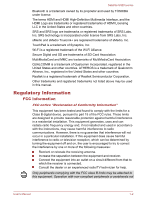Toshiba Satellite U920t PSUL1C Users Manual Canada; English
Toshiba Satellite U920t PSUL1C Manual
 |
View all Toshiba Satellite U920t PSUL1C manuals
Add to My Manuals
Save this manual to your list of manuals |
Toshiba Satellite U920t PSUL1C manual content summary:
- Toshiba Satellite U920t PSUL1C | Users Manual Canada; English - Page 1
User's Manual Satellite U920t series - Toshiba Satellite U920t PSUL1C | Users Manual Canada; English - Page 2
3-14 Chapter 4 Operating Basics Changing the Screen Orientation 4-1 Using the Touch Screen 4-1 The Keyboard 4-2 Wireless communications 4-5 Battery ...4-9 Peripheral devices 4-12 Optional TOSHIBA Accessories 4-18 Sound System and Video mode 4-18 GPS Function 4-20 User's Manual ii - Toshiba Satellite U920t PSUL1C | Users Manual Canada; English - Page 3
5-3 TOSHIBA Password utility 5-5 TOSHIBA System Settings 5-7 TOSHIBA Media Player by sMedio TrueLink 5-14 TOSHIBA PC Health Monitor 5-15 System Recovery 5-16 Troubleshooting Problem solving process 6-1 Hardware and system checklist 6-4 TOSHIBA support 6-14 Index Glossary User's Manual iii - Toshiba Satellite U920t PSUL1C | Users Manual Canada; English - Page 4
Satellite U920t series Chapter 1 TOSHIBA Legal, Regulatory and Safety This chapter states the Legal, regulatory and safety information applicable to TOSHIBA computers. Copyright, Disclaimer and Trademarks Copyright © 2012 by TOSHIBA Corporation. All rights reserved. Under the copyright laws, this - Toshiba Satellite U920t PSUL1C | Users Manual Canada; English - Page 5
Satellite U920t series Bluetooth is a trademark owned by its proprietor and used by TOSHIBA listed above may be used in this manual. Regulatory Information FCC information FCC notice " not installed and used in accordance with the instructions, may cause harmful interference to radio communications. - Toshiba Satellite U920t PSUL1C | Users Manual Canada; English - Page 6
Satellite U920t series recommended by TOSHIBA is likely to result in interference to radio and TV reception. Shielded cables must be used between the external devices and the computer's External RGB monitor port, Directive 2009/125/EC (ErP) and its related implementing measures. User's Manual 1-3 - Toshiba Satellite U920t PSUL1C | Users Manual Canada; English - Page 7
Satellite U920t series This product and the original options are designed to observe the related EMC (Electromagnetic Compatibility) and safety standards. However, TOSHIBA cannot guarantee that this product still observes these EMC standards if options or cables not produced by TOSHIBA are connected - Toshiba Satellite U920t PSUL1C | Users Manual Canada; English - Page 8
B Information Satellite U920t series Canadian batteries and accumulators can be disposed of with the product. They will be separated at the recycling centres. The black toshiba-europe.com) or contact your local city office or the shop where you purchased the product. User's Manual - Toshiba Satellite U920t PSUL1C | Users Manual Canada; English - Page 9
Satellite U920t series Disposal of batteries and/or accumulators The crossed out wheeled dust bin symbol indicates that batteries and/or accumulators must be collected and disposed of separately from household waste. If the battery the following website www.toshiba-europe.com/computers/ Manual 1-6 - Toshiba Satellite U920t PSUL1C | Users Manual Canada; English - Page 10
Satellite U920t series Battery is a consumption product, since the battery time depends on the usage of your computer. If the battery can not be charged at all, then it is a defect or failure. The changes in battery time please contact [email protected]. OpenSSL License User's Manual 1-7 - Toshiba Satellite U920t PSUL1C | Users Manual Canada; English - Page 11
Satellite U920t series Copyright (c) 1998-2011 The OpenSSL OR CONSEQUENTIAL DAMAGES (INCLUDING, BUT NOT LIMITED TO, PROCUREMENT OF SUBSTITUTE GOODS OR SERVICES; LOSS OF USE, DATA, OR PROFITS; OR BUSINESS INTERRUPTION) HOWEVER CAUSED AND .com). */ Original SSLeay License User's Manual 1-8 - Toshiba Satellite U920t PSUL1C | Users Manual Canada; English - Page 12
Satellite U920t series /* Copyright (C) 1995-1998 Eric Young ([email protected]) All rights reserved. This package is an SSL INDIRECT, INCIDENTAL, SPECIAL, EXEMPLARY, OR CONSEQUENTIAL DAMAGES (INCLUDING, BUT NOT LIMITED TO, PROCUREMENT OF SUBSTITUTE GOODS OR SERVICES; LOSS OF User's Manual 1-9 - Toshiba Satellite U920t PSUL1C | Users Manual Canada; English - Page 13
Satellite U920t series environment and optimum system performance for both AC power and battery modes. To conserve energy, your computer is set to and display within 15 minutes of inactivity in AC power mode. TOSHIBA recommends that you leave this and other energy saving features active, Manual 1-10 - Toshiba Satellite U920t PSUL1C | Users Manual Canada; English - Page 14
Satellite U920t series Disposing of the computer and the computer's batteries Contact an authorized TOSHIBA service provider for details regarding how to dispose of the computer and the batteries. General Precautions TOSHIBA text of the manual. Provide adequate ventilation protect your work area from - Toshiba Satellite U920t PSUL1C | Users Manual Canada; English - Page 15
Satellite U920t series Stress injury Carefully read the Instruction Manual for Safety and Comfort. It contains information on the prevention of stress injuries to your hands and wrists that can be caused by extensive keyboard use. It also includes information on work metal plate supporting the - Toshiba Satellite U920t PSUL1C | Users Manual Canada; English - Page 16
Satellite U920t series Information for Wireless Devices Wireless LAN Interoperability The Wireless LAN . If you should experience any such problem, immediately turn off either one of your Bluetooth or Wireless LAN. Please visit http://www.pc.support.global.toshiba.com, if you have any questions - Toshiba Satellite U920t PSUL1C | Users Manual Canada; English - Page 17
Satellite U920t standards and recommendations, TOSHIBA believes Wireless products is where the risk of interference to other devices or services is perceived or identified as harmful. If you in strict accordance with the manufacturer's instructions as described in the user documentation Manual 1-14 - Toshiba Satellite U920t PSUL1C | Users Manual Canada; English - Page 18
Satellite U920t series For private use, a general authorization is required if WAS/ RLAN's are used outside own premises. For public use, a general authorization is required. General authorization required for network and service service of aircraft crew service communications on board aircraft - Toshiba Satellite U920t PSUL1C | Users Manual Canada; English - Page 19
Satellite U920t series Restrictions for Use of 5470-5725MHz Frequencies in Europe Italy: - For private use, a general authorization is required if WAS/ RLAN's are used outside own premises. Luxembourg: Implemented General authorization required for network and service , et User's Manual 1-16 - Toshiba Satellite U920t PSUL1C | Users Manual Canada; English - Page 20
Satellite U920t series (2) l'utilisateur de l'appareil doit accepter tout brouillage radioélectrique antenna and the user should not be less than 20cm. Please refer to the computer user's manual for the details regarding antenna location. The installer of this radio equipment must ensure that the - Toshiba Satellite U920t PSUL1C | Users Manual Canada; English - Page 21
Article 14 Satellite U920t series The low turn off the source of emissions. 3. Contact an authorized TOSHIBA service provider if you have problems with interference caused by this product to Other Radio Stations. DS-SS modulation. 3. OF : This equipment uses OFDM modulation. User's Manual 1-18 - Toshiba Satellite U920t PSUL1C | Users Manual Canada; English - Page 22
Satellite U920t series 4. 4 : The interference object identification systems. 4. About the JEITA 5GHz Wireless LAN supports W52/W53/W56 Channel. Device Authorization This device obtains the The following restrictions apply: Do not disassemble or modify the device. Do not install the embedded - Toshiba Satellite U920t PSUL1C | Users Manual Canada; English - Page 23
Satellite U920t series Radio approvals for wireless devices Approved Countries/Regions for Wireless Devices This equipment is approved to Germany Equatorial Guinea India Italy Kyrgyzstan Libya Madagascar Mauritius Montenegro Nicaragua Panama Philippines Dominican Republic Rwanda User's Manual 1-20 - Toshiba Satellite U920t PSUL1C | Users Manual Canada; English - Page 24
Satellite U920t use of battery power toshiba.com for details). CPU performance may also vary from specifications due to design configuration. Under some conditions, your computer product may automatically shutdown. This is a normal protective feature designed to reduce the risk of lost User's Manual - Toshiba Satellite U920t PSUL1C | Users Manual Canada; English - Page 25
Satellite U920t product documentation. Contact TOSHIBA technical service and support, refer to TOSHIBA support section for more information (Basic Input/Output System) 64-bit Device drivers 64-bit applications Certain device drivers and/or applications may not be compatible with User's Manual 1-22 - Toshiba Satellite U920t PSUL1C | Users Manual Canada; English - Page 26
Satellite U920t series Battery Life Battery life may vary considerably depending on product model, configuration, applications, power management settings and features utilized, as well as the natural performance variations produced by the design of individual components. Published battery screen will - Toshiba Satellite U920t PSUL1C | Users Manual Canada; English - Page 27
Satellite U920t series of the media. Messages Messages are used in this manual to bring important information to your attention. Each type you do not follow instructions. Pay attention! A caution informs you that improper use of equipment or failure to follow instructions may cause data loss - Toshiba Satellite U920t PSUL1C | Users Manual Canada; English - Page 28
Satellite U920t series Chapter 2 Getting Started This chapter provides an equipment checklist, and basic information to start using your computer. Some of the features described in this manual may not function properly if you use an operating system that was not pre-installed by TOSHIBA. Equipment - Toshiba Satellite U920t PSUL1C | Users Manual Canada; English - Page 29
-click Drag and drop Charm Desktop Start screen Satellite U920t series Click the right Touch Pad control button once. Right click the mouse once. Press and hold on the touch screen (only for touch screen models). Tap the Touch Pad or click the left Touch Pad control button twice. Left click the - Toshiba Satellite U920t PSUL1C | Users Manual Canada; English - Page 30
Satellite U920t series Use a virus-check program and make sure it is updated regularly. can be used as a tablet computer, a normal laptop computer or a photography computer. In this manual, the corresponding uses are called "Tablet mode", "Laptop mode" and "Photography mode" respectively. Tablet - Toshiba Satellite U920t PSUL1C | Users Manual Canada; English - Page 31
Satellite U920t series Disconnect the AC adaptor before Moving or lifting up the computer in Laptop mode. Disconnect the AC adaptor, USB device and HDMI cable on the back of the computer before sliding the display panel. Disconnect the AC adaptor and all peripherals/cables . User's Manual 2-4 - Toshiba Satellite U920t PSUL1C | Users Manual Canada; English - Page 32
Satellite U920t series Figure 2-4 Changing to the Laptop mode Do not lift the computer by the display panel. Connecting the AC adaptor Attach the AC adaptor when you need to charge the battery or you want to operate from AC power. It is also the fastest way to get started, because the battery pack - Toshiba Satellite U920t PSUL1C | Users Manual Canada; English - Page 33
Satellite U920t computer possibly resulting in serious injury. TOSHIBA assumes no liability for any damage caused as described in the User's Manual. Connecting the power cable to a live electrical outlet Instruction Manual for Safety and Comfort for detailed precautions and handling instructions. - Toshiba Satellite U920t PSUL1C | Users Manual Canada; English - Page 34
Satellite U920t series Figure 2-5 Connecting the power cord to the 2. DC output plug 3. Plug the power cord into a live wall outlet - the DC IN/Battery indicator on the front of the computer should glow. Turning on the power This section describes how to during Windows Setup. User's Manual 2-7 - Toshiba Satellite U920t PSUL1C | Users Manual Canada; English - Page 35
Satellite U920t series Press and hold the computer's power button to turn on the computer. Figure 2-8 Turning on the power 1 1. Power button Initial setup The Windows 8 Startup Screen will be the first screen displayed when you turn on the power. Follow the on-screen instructions on each screen in - Toshiba Satellite U920t PSUL1C | Users Manual Canada; English - Page 36
Satellite U920t series 2. Never turn off the power while a disk power on again by pressing the power button. Sleep Mode If you have to interrupt your work, you are able to turn off the power without exiting from your software by placing and cancelling settings that reactivate the User's Manual 2-9 - Toshiba Satellite U920t PSUL1C | Users Manual Canada; English - Page 37
Satellite U920t used if the Wakeup on Keyboard option is enabled within the TOSHIBA System Settings. If the computer enters Sleep Mode while a network feature provides the following benefits: Restores the previous working environment more rapidly than does the Hibernation Mode feature Manual 2-10 - Toshiba Satellite U920t PSUL1C | Users Manual Canada; English - Page 38
Satellite U920t SSD. However, for safety sake, it is best to save your data manually. Data will be lost if you disconnect the AC adaptor before the save automatically shuts down because of a low battery condition. You can return to your previous working environment immediately when you turn on - Toshiba Satellite U920t PSUL1C | Users Manual Canada; English - Page 39
Satellite U920t series Starting Hibernation Mode To enter Hibernation Mode, follow the steps below. 1. Click the Settings charm. 2. Click Power and then select devices. Do not turn the computer or devices back on immediately. Wait a moment to let all capacitors fully discharge. User's Manual 2-12 - Toshiba Satellite U920t PSUL1C | Users Manual Canada; English - Page 40
Satellite U920t series Chapter 3 The Grand Tour This chapter identifies the various components of the computer - it is recommended that you become . Front The following figures show the front of the computer. Figure 3-1 Front of the computer with display panel closed 1 2 3 User's Manual 3-1 - Toshiba Satellite U920t PSUL1C | Users Manual Canada; English - Page 41
Satellite U920t series Figure 3-2 Front of the computer with display panel opened 4 5 6 7 8 9 10 13 12 11 12 1. DC IN/Battery indicator 2. Power indicator 3. Wireless communication indicator 4. Microphone* 5. Web Camera LED (front) 6. Web Camera (front) 7. Ambient light sensor 8. Display - Toshiba Satellite U920t PSUL1C | Users Manual Canada; English - Page 42
Satellite U920t camera directly at the sun. Do not touch or press strongly on the web camera light sensor Display screen Ambient light sensor can detect display screen brightness. 31.8cm (12.5") LCD screen, configured internal screen will be somewhat brighter than when it operates on battery power. - Toshiba Satellite U920t PSUL1C | Users Manual Canada; English - Page 43
Satellite U920t series Legal Footnote (LCD) For more information regarding LCD, please refer to the Legal Footnotes section. Windows button Press this button to show the Start screen. Keyboard Touch Pad Touch USB 3.0) port Product appearance depends on the model you purchased. User's Manual 3-4 - Toshiba Satellite U920t PSUL1C | Users Manual Canada; English - Page 44
Satellite U920t series Power button Press and hold this button to turn the computer's power on or off. Volume up/down buttons Press these buttons to increase or decrease the volume. Orientation lock button Switch to lock/unlock automatic rotation of the screen port(s) may work as USB Manual 3-5 - Toshiba Satellite U920t PSUL1C | Users Manual Canada; English - Page 45
Satellite U920t series Both the internal and external microphones will be disabled if you use a headset other than the type as Camera flash (back) 7. Wireless communication antennas (not shown)* * Provided with some models. Product appearance depends on the model you purchased. User's Manual 3-6 - Toshiba Satellite U920t PSUL1C | Users Manual Canada; English - Page 46
Satellite U920t series Universal Serial Bus (USB 3.0) port ) supports the following functions: USB Sleep and Charge function System ON CDP Charge Mode HDMI out port HDMI out port can connect with Type A connector HDMI cable. dust from the guide rails using a soft cloth. User's Manual 3-7 - Toshiba Satellite U920t PSUL1C | Users Manual Canada; English - Page 47
Satellite U920t series Do not touch the slide rails on the middle of the back of the display speakers emit sound generated by your software as well as audio alarms, such as low battery condition, generated by the system. Internal Hardware Components This section describes the internal hardware - Toshiba Satellite U920t PSUL1C | Users Manual Canada; English - Page 48
Satellite U920t series Battery pack This product includes a battery pack inside. However, please do not attempt to dismount or replace it by yourself. Please contact an authorized TOSHIBA service provider, if necessary. The rechargeable lithium-ion battery pack provides power to the computer when - Toshiba Satellite U920t PSUL1C | Users Manual Canada; English - Page 49
Satellite U920t Legal Footnotes section. RTC battery Video RAM Memory module The internal RTC battery backs up the Real screen resolution and the maximum number of colors that can be displayed at any one time. Therefore, software written for a given video mode will run on any computer that supports - Toshiba Satellite U920t PSUL1C | Users Manual Canada; English - Page 50
Satellite U920t series Intel® Display Power Saving Technology Intel GPU model may include the Display Power Saving Technology feature that can save the computer's power consumption by optimizing picture contrast on the internal LCD. This feature can be used if the computer is: running under battery - Toshiba Satellite U920t PSUL1C | Users Manual Canada; English - Page 51
Satellite U920t series Battery indicator. Power on AC adaptor connected Battery fully charged Battery partially charged or no charge • Operates • No charge • LED: white • Operates • Charge • LED: amber Power off (no operation) • No charge • LED: white • Quick charge • LED: amber User's Manual - Toshiba Satellite U920t PSUL1C | Users Manual Canada; English - Page 52
down Satellite U920t series Power off (no operation) DC IN/Battery indicator Check the DC IN/Battery indicator to determine the status of the battery pack and amber The battery charge is low. The AC adaptor must be connected in order to recharge the battery. Indicates a problem with the power - Toshiba Satellite U920t PSUL1C | Users Manual Canada; English - Page 53
Satellite U920t series Power indicator Check the Power the computer is in Sleep Mode and that there is sufficient power available (AC adaptor or battery) to maintain this condition. In Sleep Mode, this indicator will turn on for one second 000 meters -60 to 10,000 meters maximum User's Manual 3-14 - Toshiba Satellite U920t PSUL1C | Users Manual Canada; English - Page 54
Power Requirements AC adaptor Computer Satellite U920t series 100-240V AC 50 or 60 Hz (cycles per second) 19V DC AC Power Cord and Connectors The power cord's power cord must be VDE type, H05VVH2-F or H03VVH2-F and for three conductors power cord must be VDE type, H05VV-F. User's Manual 3-15 - Toshiba Satellite U920t PSUL1C | Users Manual Canada; English - Page 55
Satellite U920t series For the United States and Canada, two pin plug configuration must be a 2-15P (250V) or 1-15P (125V) and three pin Kingdom UL approved Australia BS approved Europe AS approved Canada Approved by the appropriate agency China CSA approved CCC approved User's Manual 3-16 - Toshiba Satellite U920t PSUL1C | Users Manual Canada; English - Page 56
with this hand held device to satisfy RF exposure compliance. In the Portrait mode, some drivers/utilities may not perform install and uninstall operation. If it occurs, switch to the Landscape mode to proceed. Using the Touch Screen The computer is equipped with a touch screen. User's Manual 4-1 - Toshiba Satellite U920t PSUL1C | Users Manual Canada; English - Page 57
Satellite U920t series You can use your finger to manipulate icons, buttons, menu items, the onscreen keyboard, and other items on the touch screen. Tap Simply tap your finger once on the touch screen touch screen gestures to interact with Windows 8, please refer to Help & Support. Manual 4-2 - Toshiba Satellite U920t PSUL1C | Users Manual Canada; English - Page 58
Satellite U920t series Keyboard indicators The following the "Special function mode" or "Standard F1-F12 mode". Please refer to the TOSHIBA System Settings section. Function keys let you enable or disable certain features of the display panel brightness in individual steps. User's Manual 4-3 - Toshiba Satellite U920t PSUL1C | Users Manual Canada; English - Page 59
+ FN + Space FN + Function Satellite U920t series Increases the computer's display panel supported with some models. Some functions will show the toast notification at the edges of the screen. Those toast notifications are disabled at factory default. you can enable them in the TOSHIBA - Toshiba Satellite U920t PSUL1C | Users Manual Canada; English - Page 60
Satellite U920t series application key has the same function as the secondary (right) mouse button. This key activates the Start screen screen. Wireless communications The computer's wireless communication function supports serious injury. Follow the instruction of your medical device when Manual 4-5 - Toshiba Satellite U920t PSUL1C | Users Manual Canada; English - Page 61
Satellite U920t series wireless network administrator for the settings. Security TOSHIBA strongly recommend that you enable encryption functionality, your system, eavesdrop, or cause the loss or destruction of stored data. TOSHIBA is not liable for the loss of data due to eavesdropping or illegal - Toshiba Satellite U920t PSUL1C | Users Manual Canada; English - Page 62
Network Operating System Media Access Protocol Satellite U920t series IEEE 802.11 Standard for Wireless have Bluetooth wireless communication function which eliminates the need for cables between electronic devices such as computers, printers and mobile the following features: User's Manual 4-7 - Toshiba Satellite U920t PSUL1C | Users Manual Canada; English - Page 63
Satellite U920t TOSHIBA Please , TOSHIBA cannot TOSHIBA notebook computers. Release Notes related to the Bluetooth Stack for Windows by TOSHIBA Support: The latest information regarding operating system support, language support or available upgrades can be found on our web site http:// www.toshiba - Toshiba Satellite U920t PSUL1C | Users Manual Canada; English - Page 64
pack properly. Refer to the enclosed Instruction Manual for Safety and Comfort for detailed precautions and handling instructions. The computer's RTC battery is a Ni-MH battery and should be replaced only by your dealer or by a TOSHIBA service representative. The battery can explode if not properly - Toshiba Satellite U920t PSUL1C | Users Manual Canada; English - Page 65
Satellite U920t series Charging the batteries When the power in the battery pack becomes low, the DC IN/Battery indicator will flash amber to indicate that only a few minutes of battery power remain. If you continue to use the computer while the DC IN/Battery indicator flashes, the computer will - Toshiba Satellite U920t PSUL1C | Users Manual Canada; English - Page 66
Satellite U920t series In such cases you should follow the steps as detailed below: 1. Fully discharge the battery by leaving single charge, while how long the charge lasts in a battery depends on: Processor speed Screen brightness System Sleep Mode System Hibernation Mode Display power off period - Toshiba Satellite U920t PSUL1C | Users Manual Canada; English - Page 67
Satellite U920t series Whether you close the display panel when you are not using the keyboard - closing the display saves power. The environmental temperature - operating time decreases at low temperatures. Whether you enable Sleep and Charge function. Batteries battery pack until the DC IN/Battery - Toshiba Satellite U920t PSUL1C | Users Manual Canada; English - Page 68
Satellite U920t series capacities so that you can been tested and verified to work correctly. Therefore, it is not possible to guarantee that all memory media will operate properly. The slot does not support Magic Gate functions. Figure ( ). The SDXC memory card logo is ( ). User's Manual 4-13 - Toshiba Satellite U920t PSUL1C | Users Manual Canada; English - Page 69
Satellite U920t series store in humid areas or lay media close to containers of liquid. Do not touch the metal part of a card or expose it to liquids or let it important data. Do not write to a card if the battery power is low. Low power could affect writing accuracy. Do not remove a card while - Toshiba Satellite U920t PSUL1C | Users Manual Canada; English - Page 70
Satellite U920t series For more details on using memory cards, see manuals . Inserting a memory media The following instructions apply to all types of supported media devices. To insert a memory remove it. When inserting memory media, do not touch the metal contacts. You could expose the storage area - Toshiba Satellite U920t PSUL1C | Users Manual Canada; English - Page 71
Satellite U920t series Removing a memory media The following instructions apply to all types of supported media devices. To remove other end of the HDMI cable into the HDMI out port on your computer. Figure 4-8 Connecting the HDMI out port 1 2 1. HDMI out port 2. HDMI cable Please do not plug/ - Toshiba Satellite U920t PSUL1C | Users Manual Canada; English - Page 72
Satellite U920t series The system is shutting down. When you connect a television or external monitor to the HDMI port, the display output device is set to HDMI. When you unplug the HDMI cable and re-plug it, please wait at least 5 seconds before you re-plug the HDMI cable again. When you change the - Toshiba Satellite U920t PSUL1C | Users Manual Canada; English - Page 73
Satellite U920t series Optional TOSHIBA Accessories You are able to add a number of options and accessories in order to make your computer even more powerful and convenient to use. For reference, the following list details some of the items that are available from your reseller or TOSHIBA dealer: - Toshiba Satellite U920t PSUL1C | Users Manual Canada; English - Page 74
Satellite U920t convex. When audio power management is disabled, the button is black and concave. Speaker Configuration Click the Auto Test button to confirm mode Video mode settings are configured via the Screen Resolution dialog. To open the Screen Resolution dialog, click Desktop -> Desktop Assist - Toshiba Satellite U920t PSUL1C | Users Manual Canada; English - Page 75
Satellite U920t series If you are running some applications (for example a 3D application or video playback and so on), you may see some disturbance, flickering or frame dropping on your screen. If that occurs, adjust the resolution of display, lowering it until the screen cables trouble service - Toshiba Satellite U920t PSUL1C | Users Manual Canada; English - Page 76
Satellite U920t a few simple precautions when moving it in order to help ensure trouble-free operation. Make sure all disk/disc activity has ended before the computer to impact or shock - a failure to follow this instruction could result in damage to computer, computer failure or loss of Manual 4-21 - Toshiba Satellite U920t PSUL1C | Users Manual Canada; English - Page 77
Satellite U920t may refer to each utility's online manual, help files or README.TXT file screen and desktop shortcut. Desktop Assist TOSHIBA PC Diagnostic Tool TOSHIBA Password utility TOSHIBA System Settings Bluetooth Stack for Windows by Toshiba according to the way you work with the computer and - Toshiba Satellite U920t PSUL1C | Users Manual Canada; English - Page 78
Satellite U920t series TOSHIBA eco Utility TOSHIBA Media Player by sMedioTrueLink+ TOSHIBA Function Key This computer is music and photo. TOSHIBA Media Player can play back contents on a local library/home network/SkyDrive. To access it, click the Media Player icon on the Start screen. For details, - Toshiba Satellite U920t PSUL1C | Users Manual Canada; English - Page 79
Satellite U920t series TOSHIBA Service Station This application allows your computer to automatically search for TOSHIBA software updates or other alerts from TOSHIBA that are specific to your computer system and its programs. When enabled, this application periodically transmits to our servers a - Toshiba Satellite U920t PSUL1C | Users Manual Canada; English - Page 80
Satellite U920t battery's charge, automatically calculates the remaining battery capacity Options. Battery save mode *1 This feature lets you configure the computer in order to save battery power. specified in the Power Options. Low battery When battery power is exhausted to the point automatic - Toshiba Satellite U920t PSUL1C | Users Manual Canada; English - Page 81
Satellite U920t have to interrupt your work, you can use this power, you can continue working right where you left again, you can continue working right where you left off TOSHIBA Password utility The TOSHIBA Password utility the TOSHIBA Password utility user rights when using TOSHIBA Password Utility to delete - Toshiba Satellite U920t PSUL1C | Users Manual Canada; English - Page 82
Satellite U920t series After you set the password, a dialog box does not load the BIOS Setup utility, please refer to the Troubleshooting section. If you forget your HDD User Password, TOSHIBA will NOT be able to assist you, and your HDD will don't register the HDD User Password. User's Manual 5-6 - Toshiba Satellite U920t PSUL1C | Users Manual Canada; English - Page 83
Satellite U920t the computer: Enter the password manually. The password is necessary only if the screen: Enter Password At this point, the function keys do not work. work. You must turn the computer back on to retry password entry. TOSHIBA System Settings This section explains how to use the TOSHIBA - Toshiba Satellite U920t PSUL1C | Users Manual Canada; English - Page 84
Satellite U920t TOSHIBA System Settings To run TOSHIBA System Settings, click Desktop -> Desktop Assist -> Tools & Utilities -> System Settings . TOSHIBA System Settings window The TOSHIBA closes the TOSHIBA System TOSHIBA It also displays the remaining battery capacity. Sleep and Charge Your - Toshiba Satellite U920t PSUL1C | Users Manual Canada; English - Page 85
Satellite U920t and Charge function may not work with certain external devices even is enabled, the computer's battery will discharge during hibernation or enabled, the USB Wakeup function does not work for compatible ports. In that case, work, but the Sleep and Charge function will be disabled. User - Toshiba Satellite U920t PSUL1C | Users Manual Canada; English - Page 86
Satellite U920t support High cables not supporting this feature when High Current Mode is used. Always use the USB cable that was included with your USB device. Function under Battery battery life Specifies the lower limit of remaining battery life by moving the slider bar. If the remaining battery - Toshiba Satellite U920t PSUL1C | Users Manual Canada; English - Page 87
Satellite U920t refer to the Troubleshooting section. If a Supervisor Password has been set, manual boot device selection functions may be restricted. The boot device selection methods described above will not change the boot priority settings that have been configured in TOSHIBA - Toshiba Satellite U920t PSUL1C | Users Manual Canada; English - Page 88
Satellite U920t series Boot speed This option allows you to select system boot-up speed. Fast Normal Reduces system boot-up time. System can boot only from the built-in HDD and only internal LCD and keyboard are supported work with the internal keyboard and only when the computer is in Sleep - Toshiba Satellite U920t PSUL1C | Users Manual Canada; English - Page 89
using the "System ON CDP Charge Mode". When your computer battery capacity is too low to continue, "System ON CDP Charge Mode" may not work. In those cases, connect the AC adaptor and reboot the computer. Never use USB cables not supporting this feature when "System ON CDP Charge Mode" (DC5V, 1.5A - Toshiba Satellite U920t PSUL1C | Users Manual Canada; English - Page 90
Satellite U920t series SATA Interface setting This feature allows you to set SATA interface setting. Performance Battery life Let HDD/SSD work with maximum performance. (Default) Let HDD/SSD work with battery life mode. If this setting is selected, this caused performance down. Advanced This tab - Toshiba Satellite U920t PSUL1C | Users Manual Canada; English - Page 91
This information is used to identify and provide a notification of system conditions which may effect the performance of your TOSHIBA computer. It may also be used to help diagnose problems should the computer require service by TOSHIBA or TOSHIBA's authorized service providers. User's Manual 5-15 - Toshiba Satellite U920t PSUL1C | Users Manual Canada; English - Page 92
Satellite U920t series Additionally, TOSHIBA may also use this information for quality assurance analysis. Subject to the use restrictions above, the HDD data logged may be transferred to entities located - Toshiba Satellite U920t PSUL1C | Users Manual Canada; English - Page 93
Satellite U920t programs except the Recovery Media Creator. Do not run software such as screen savers which can put a heavy load on the CPU. Operate the to your computer. You should therefore verify the optical disc drive supports the blank media you have chosen before proceeding. USB Flash Memory - Toshiba Satellite U920t PSUL1C | Users Manual Canada; English - Page 94
actual recovery media. Please refer to the Boot Priority Options section for further information. 5. A menu will be displayed from which you should follow the on-screen instructions. If your computer does not load the Boot menu, please refer to the Troubleshooting section. User's Manual 5-18 - Toshiba Satellite U920t PSUL1C | Users Manual Canada; English - Page 95
Satellite U920t series When drivers/utilities are installed, you can setup the respective drivers/ utilities from the following place. To open the setup files, Click Desktop -> Desktop Assist -> All Programs -> TOSHIBA -> Applications and Drivers. TOSHIBA on-screen instructions. User's Manual 5-19 - Toshiba Satellite U920t PSUL1C | Users Manual Canada; English - Page 96
the Troubleshooting section. You can also perform the restoration through PC settings in the operating system: 1. Click the Settings charm and click Change PC settings. 2. Click General under PC settings. 3. Select the options you desired and follow the on-screen instructions. User's Manual 5-20 - Toshiba Satellite U920t PSUL1C | Users Manual Canada; English - Page 97
Satellite U920t series Chapter 6 Troubleshooting TOSHIBA have designed this computer for durability, however, should problems guide, they are not definitive problem solving techniques. In reality many problems can be solved simply, but a few may require help from TOSHIBA Support problem: driver - Toshiba Satellite U920t PSUL1C | Users Manual Canada; English - Page 98
Inspect all connecting cables for loose wires and all connectors for loose pins. Check that your disc media is correctly loaded Always try to make detailed notes of your observations and keep them in a permanent error log - this will help you to describe your problems to TOSHIBA Support. In addition - Toshiba Satellite U920t PSUL1C | Users Manual Canada; English - Page 99
Satellite U920t series Hardware If you cannot find a software problem, you should then check the setup and configuration of your hardware. First run through the items in the preliminary checklist as described previously then, if you still cannot correct the problem, try to identify the source - - Toshiba Satellite U920t PSUL1C | Users Manual Canada; English - Page 100
in memory will be lost. Problem Procedure Computer shuts down automatically. Leave the computer off until it reaches room temperature. If the computer has reached room temperature and it still does not start, or if it starts but shuts down quickly, contact TOSHIBA Support. User's Manual 6-4 - Toshiba Satellite U920t PSUL1C | Users Manual Canada; English - Page 101
Satellite U920t series AC power If you have trouble turning on the computer with the AC adaptor connected you should check the status of the DC IN/Battery indicator. Please refer to the Monitoring of power condition section for further information. Problem Procedure AC adaptor doesn't power the - Toshiba Satellite U920t PSUL1C | Users Manual Canada; English - Page 102
Satellite U920t series Real Time Clock Problem The BIOS setting and system date/ time are lost. Procedure The charge in the Real Time Clock (RTC) battery has run out - you will need to set the date and time in the BIOS setup application by using the following steps: 1. Press and hold - Toshiba Satellite U920t PSUL1C | Users Manual Canada; English - Page 103
Satellite U920t series Problem Markings appear on the computer's display panel. Procedure These marks may have come from contact with the keyboard and Touch the problem, contact TOSHIBA Support. Memory Media Card For further information, please refer to Operating Basics. Problem Procedure - Toshiba Satellite U920t PSUL1C | Users Manual Canada; English - Page 104
Satellite U920t series Problem You TOSHIBA Support. Pointing device If you are using a USB mouse, you should also refer to both the USB mouse section, and the documentation supplied with your mouse. Touch Pad Problem Procedure The Touch Pad does Check the Device Select settings. not work - Toshiba Satellite U920t PSUL1C | Users Manual Canada; English - Page 105
Satellite U920t series Problem The on-screen pointer moves too fast or too slow The reaction of Touch still unable to resolve the problem, contact TOSHIBA Support. Adjust the touch Sensitivity. To access it you should initially try changing not work the double-click speed setting within Manual 6-9 - Toshiba Satellite U920t PSUL1C | Users Manual Canada; English - Page 106
Problem The on-screen pointer moves too fast or too slow The on-screen pointer moves erratically Satellite U920t series Procedure In this instance with the mouse for instructions on how to clean it. If you are still unable to resolve the problem, contact TOSHIBA Support. USB device In addition - Toshiba Satellite U920t PSUL1C | Users Manual Canada; English - Page 107
Satellite U920t series Problem Procedure I cannot use the Sleep and Charge function. Sleep and Charge function may be disabled. Enable the Sleep and Charge function in the TOSHIBA battery depletes quickly even when the computer's battery will discharge device still does not work, connect device to an - Toshiba Satellite U920t PSUL1C | Users Manual Canada; English - Page 108
Problem The "USB Wakeup function" does not work. Satellite U920t series Procedure When "System ON CDP Charge Mode" or "USB Sleep and Charge function" is enabled, the "USB WakeUp" function does not work for ports that support device. Problem Procedure No working. problem, contact TOSHIBA Support - Toshiba Satellite U920t PSUL1C | Users Manual Canada; English - Page 109
Satellite U920t series Problem Procedure Monitor does not turn on After confirming that the monitor's power switch is on, you should check the connections to make sure that the power cord/adaptor is firmly connected to the monitor and to a working power outlet. No display Try adjusting the - Toshiba Satellite U920t PSUL1C | Users Manual Canada; English - Page 110
Wireless LAN Satellite U920t series Procedure Make sure the computer's Wireless communication function is on. If problems persist, contact your LAN administrator. Bluetooth For further information on Bluetooth wireless communication, please refer to Operating Basics. Problem Procedure Cannot - Toshiba Satellite U920t PSUL1C | Users Manual Canada; English - Page 111
Satellite U920t series TOSHIBA technical support If you are still unable to solve the problem and suspect that it is hardware related, visit TOSHIBA technical support website http://www.toshiba.co.jp/ worldwide/. User's Manual 6-15 - Toshiba Satellite U920t PSUL1C | Users Manual Canada; English - Page 112
Index Satellite U920t series A AC adaptor additional 4-18 connecting 2-5 DC IN 19V jack 3-7 B Battery extending life 4-12 monitoring capacity 4-11 real time clock 3-10, 4-9 save mode 5-4 types 4-9 Bluetooth Bluetooth Stack for Windows by Toshiba 5-1 problems 6-14 Boot Priority 5-11 C Cleaning the - Toshiba Satellite U920t PSUL1C | Users Manual Canada; English - Page 113
the problem 6-2 Battery 6-5 Bluetooth 6-14 External monitor 6-12 Hardware and system checklist 6-4 HDD 6-7 Internal display panel 6-6 Keyboard 6-6 Memory Media Card 6-7 Overheating power down 6-4 Pointing device 6-8 Power 6-4 Real Time Clock 6-6 Sound system 6-12 TOSHIBA support 6-14 Touch Pad - Toshiba Satellite U920t PSUL1C | Users Manual Canada; English - Page 114
T TOSHIBA Desktop Assist 5-1 TOSHIBA PC Diagnostic Tool 5-1 U USB device problems 6-10 V Video mode 4-19 Video RAM 3-10 W Web Camera 3-3, 3-7 Wireless communication 4-5 Wireless LAN problems 6-13 Satellite U920t series User's Manual Index-3 - Toshiba Satellite U920t PSUL1C | Users Manual Canada; English - Page 115
Satellite U920t series Glossary The terms in this glossary cover topics related to this manual. Alternate naming is included for reference. Abbreviations AC: Alternating current ANSI: American National Standards Institute AMT: Intel Active Management Technology ASCII: American Standard Code for - Toshiba Satellite U920t PSUL1C | Users Manual Canada; English - Page 116
Satellite U920t series LAN: local area network LCD: liquid crystal display LED: light emitting diode MB: megabyte MMC: multi media card OCR: Extended Graphics Array WXGA: wide extended graphics array WXGA+: wide extended graphics array plus XGA: extended graphics array User's Manual Glossary-2

User's Manual
Satellite U920t
series