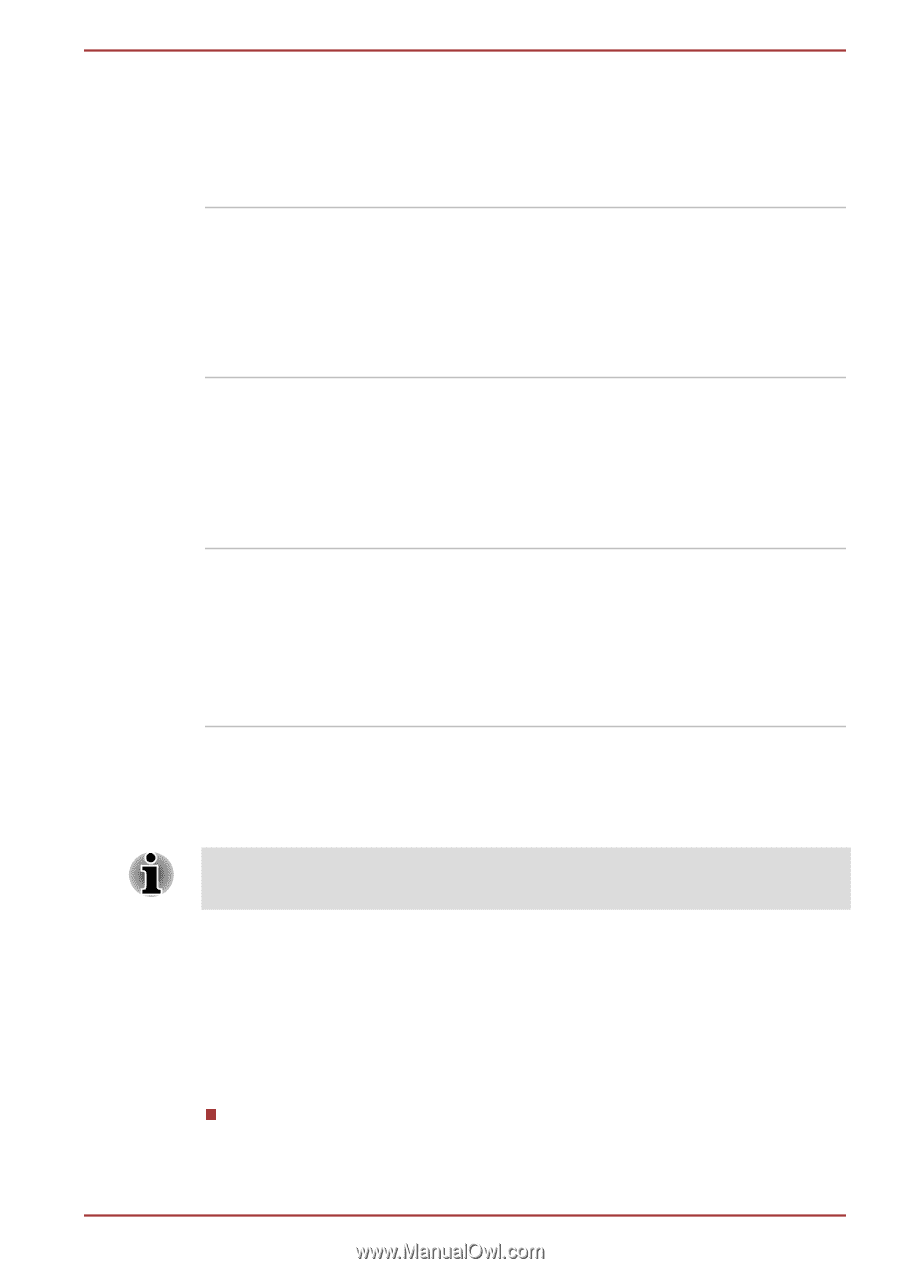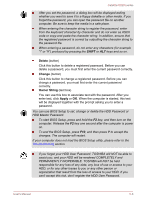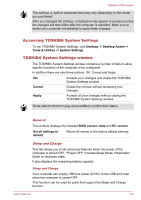Toshiba Satellite U920t PSUL1C Users Manual Canada; English - Page 81
TOSHIBA Password utility, User Password
 |
View all Toshiba Satellite U920t PSUL1C manuals
Add to My Manuals
Save this manual to your list of manuals |
Page 81 highlights
Satellite U920t series Heat dispersal *1 To protect against overheating, the processor has an internal temperature sensor so that, if the computer's internal temperature rises to a certain level, the cooling fan is turned on or the processing speed is lowered. This can be specified in the Power Options. Sleep Mode If you have to interrupt your work, you can use this feature to allow you to turn off power to the computer without exiting from your software. Data is maintained in the computer's main memory so that when you next turn on the power, you can continue working right where you left off. Hibernation Mode This feature lets you turn off the power to the computer without exiting from your software. The contents of main memory are automatically saved to the SSD so that when you next turn the power on again, you can continue working right where you left off. Refer to the Turning off the power section, for more details. USB Wakeup function This function restores the computer from Sleep Mode depending on the external devices connected to the USB ports. For example, if a mouse or USB keyboard is connected to a USB port, clicking the mouse button or pressing the keyboard will wakeup the computer. TOSHIBA Password utility The TOSHIBA Password utility provides two levels of password security: User and Supervisor. Passwords set by the TOSHIBA Password utility function are different from the Windows password. User Password To start the utility, click the following items: Desktop -> Desktop Assist -> Tools & Utilities -> User Password User authentication may be required to validate user rights when using TOSHIBA Password Utility to delete or change passwords, etc. Set (button) Click this button to register a password. After a password is set, you will be prompted to enter it when you start the computer. User's Manual 5-5