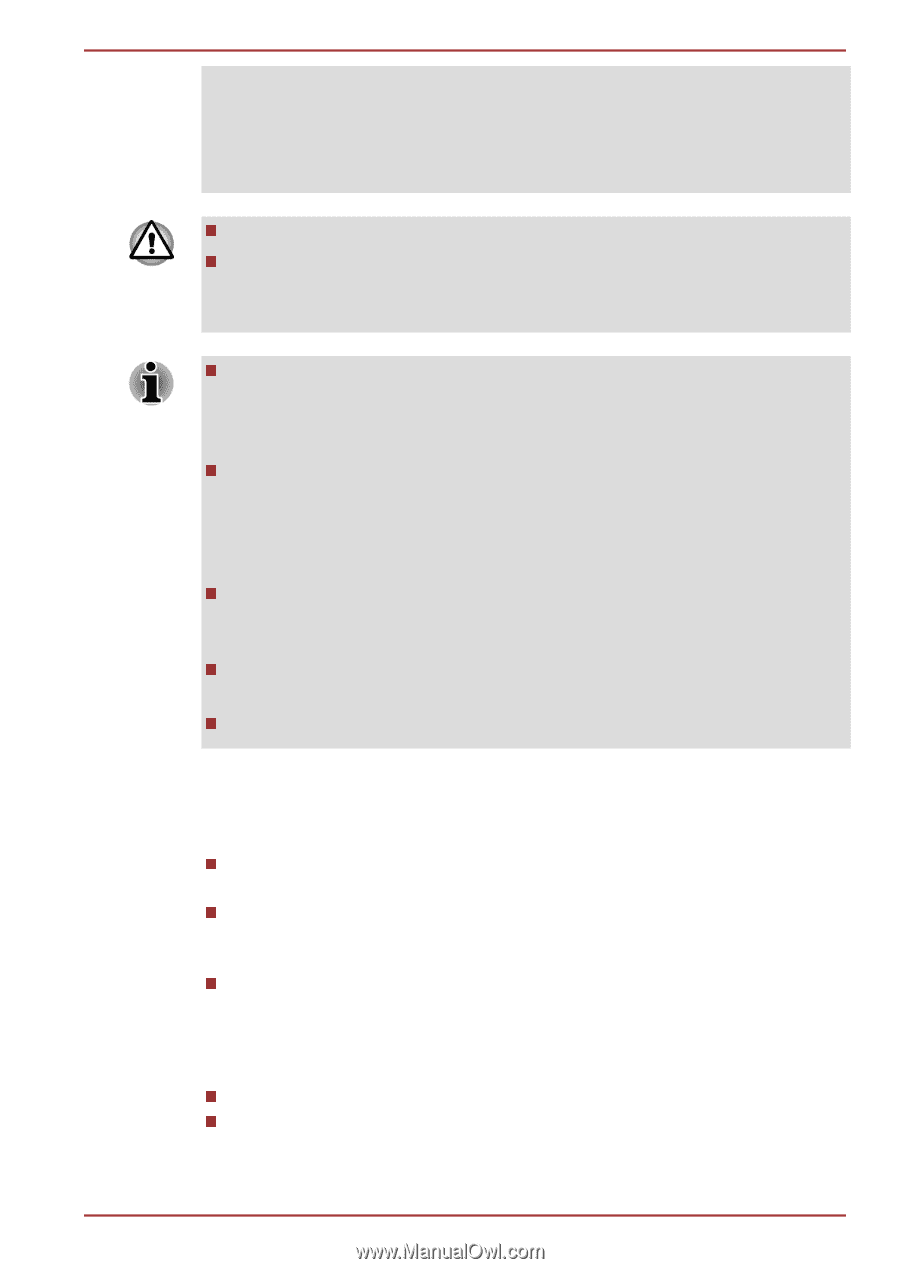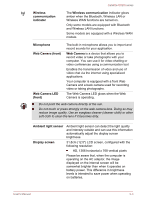Toshiba Satellite U920t PSUL1C Users Manual Canada; English - Page 37
Benefits of Sleep Mode, Executing Sleep Mode, Settings, Power, Sleep
 |
View all Toshiba Satellite U920t PSUL1C manuals
Add to My Manuals
Save this manual to your list of manuals |
Page 37 highlights
Satellite U920t series computer automatically, such as a timer recording function. Failure to completely shut down the computer in this way could allow the operating system to reactivate and run pre-programmed tasks or preserve unsaved data, which could interfere with aviation or other systems, possibly causing serious injury. Before entering Sleep Mode, be sure to save your data. Do not switch to Sleep Mode while transferring data to external media, such as USB devices, memory media or other external memory devices. Data will be lost. When the AC adaptor is connected, the computer will go into Sleep Mode according to the settings in the Power Options (to access it, click Desktop -> Desktop Assist -> Control Panel -> System and Security -> Power Options). To restore the operation of the computer from Sleep Mode, press and hold the power button or any key on the keyboard for a short amount of time. Please note that keyboard keys can only be used if the Wakeup on Keyboard option is enabled within the TOSHIBA System Settings. If the computer enters Sleep Mode while a network application is active, the application might not be restored when the computer is next turned on and the system returns from Sleep Mode. To prevent the computer from automatically entering Sleep Mode, disable Sleep Mode within the Power Options. To use the Hybrid Sleep function, configure it in the Power Options. Benefits of Sleep Mode The Sleep Mode feature provides the following benefits: Restores the previous working environment more rapidly than does the Hibernation Mode feature. Saves power by shutting down the system when the computer receives no input or hardware access for the time period set by the System Sleep Mode feature. Allows the use of the panel power off feature. Executing Sleep Mode You can enter Sleep Mode in one of three ways: In the Settings charm, click Power and then select Sleep. Close the display panel. Please note that this feature must be enabled within the Power Options. User's Manual 2-10