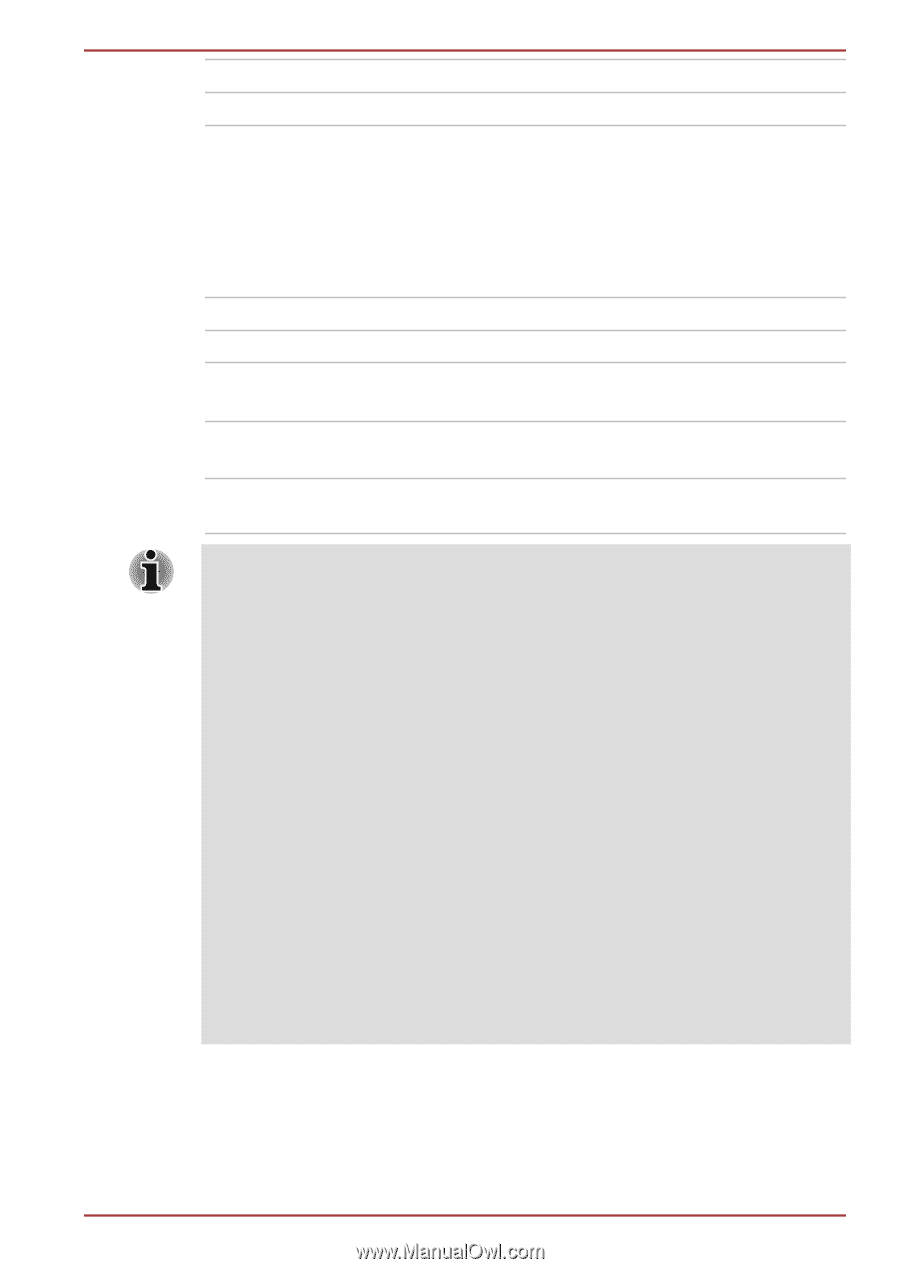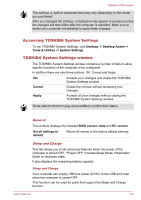Toshiba Satellite U920t PSUL1C Users Manual Canada; English - Page 89
Enabled, Disabled, When System ON CDP Charge Mode is enabled, your computer can
 |
View all Toshiba Satellite U920t PSUL1C manuals
Add to My Manuals
Save this manual to your list of manuals |
Page 89 highlights
Enabled Disabled Satellite U920t series Enables the Wake-up on Keyboard function. Disables the Wake-up on Keyboard function. USB Legacy USB Support Use this option to enable or disable USB Legacy Emulation. If your operating system does not support USB, you can still use a USB mouse and keyboard by setting the Legacy USB Support item to enabled. Enabled Enables the USB Legacy Emulation. Disabled Disables the USB Legacy Emulation. System ON CDP Charge Mode Enabled Disabled Rapid USB battery charge at maximum 1.5A while PC is powered On. Conventional USB battery charge while PC is powered On. When "System ON CDP Charge Mode" is enabled, your computer can supply USB bus power (DC5V, 1.5A) to the compatible ports while the computer is turned on. The "System ON CDP Charge Mode" may not work with certain external devices even if they are compliant with the USB specifications. In those cases, use a USB port without "USB Sleep and Charge function" or disable "System ON CDP Charge Mode". It is recommended that AC adaptor be connected to the computer while using the "System ON CDP Charge Mode". When your computer battery capacity is too low to continue, "System ON CDP Charge Mode" may not work. In those cases, connect the AC adaptor and reboot the computer. Never use USB cables not supporting this feature when "System ON CDP Charge Mode" (DC5V, 1.5A) is enabled. Always use the USB cable that was included with your USB device. When "System ON CDP Charge Mode" or "USB Sleep and Charge function" is enabled, the "USB Wakeup" function will not work. In that case, use a USB port without "USB Sleep and Charge function" or disable both "System ON CDP Charge Mode" and "USB Sleep and Charge function". SATA This tab allows you to set conditions for SATA. User's Manual 5-13