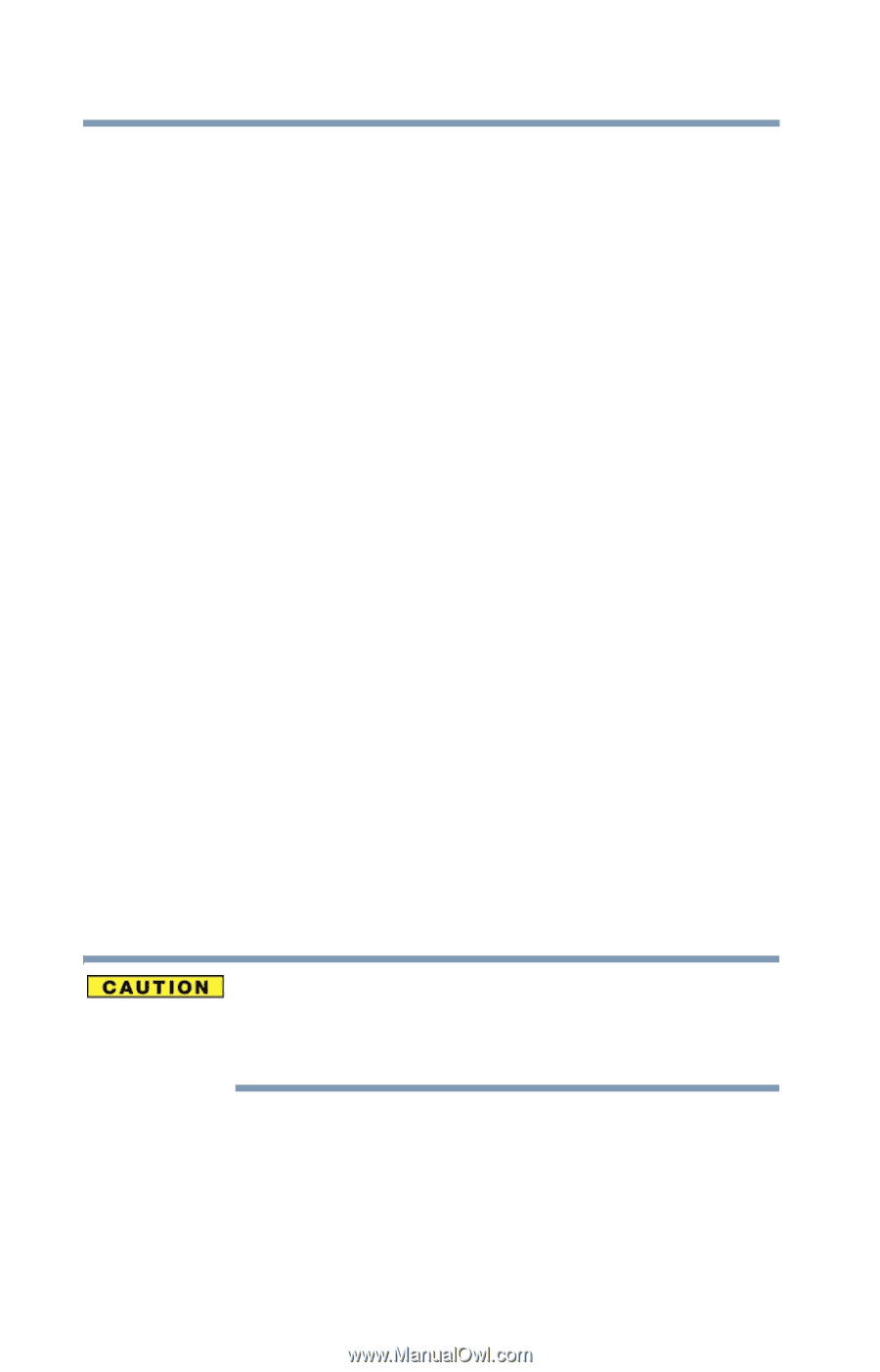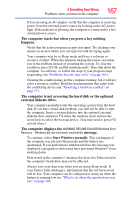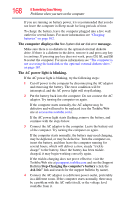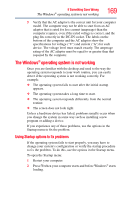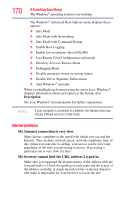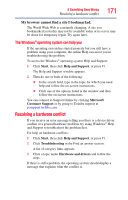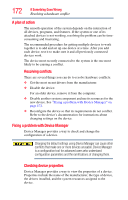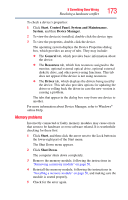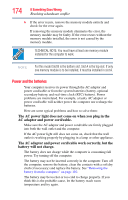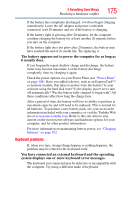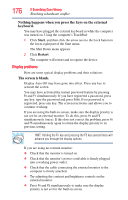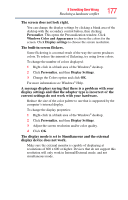Toshiba Satellite X205 Toshiba User's Guide for Satellite X205 - Page 172
A plan of action, Fixing a problem with Device Manager
 |
View all Toshiba Satellite X205 manuals
Add to My Manuals
Save this manual to your list of manuals |
Page 172 highlights
172 If Something Goes Wrong Resolving a hardware conflict A plan of action The smooth operation of the system depends on the interaction of all devices, programs, and features. If the system or one of its attached devices is not working, resolving the problem can be timeconsuming and frustrating. The recommended procedure for getting multiple devices to work together is to add and set up one device at a time. After you add each device, test it to make sure it and all previously connected devices work. The device most recently connected to the system is the one most likely to be causing a conflict. Resolving conflicts There are several things you can do to resolve hardware conflicts: ❖ Get the most recent drivers from the manufacturer. ❖ Disable the device. For an older device, remove it from the computer. ❖ Disable another system component and use its resources for the new device. See "Fixing a problem with Device Manager" on page 172. ❖ Reconfigure the device so that its requirements do not conflict. Refer to the device's documentation for instructions about changing settings on the device. Fixing a problem with Device Manager Device Manager provides a way to check and change the configuration of a device. Changing the default settings using Device Manager can cause other conflicts that make one or more devices unusable. Device Manager is a configuration tool for advanced users who understand configuration parameters and the ramifications of changing them. Checking device properties Device Manager provides a way to view the properties of a device. Properties include the name of the manufacturer, the type of device, the drivers installed, and the system resources assigned to the device.