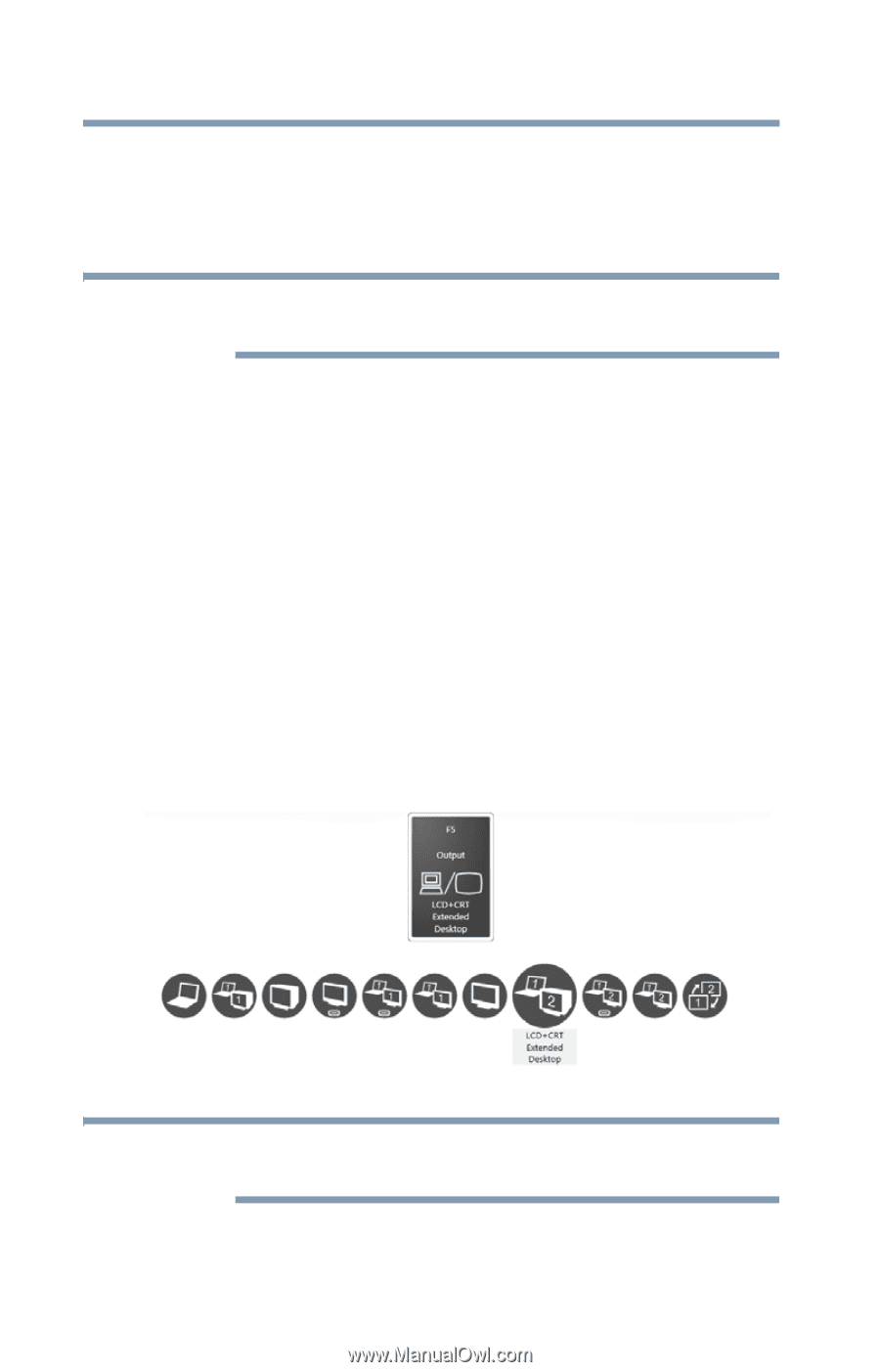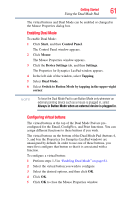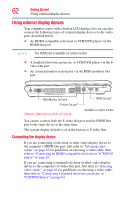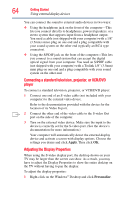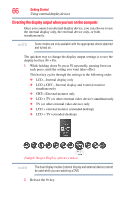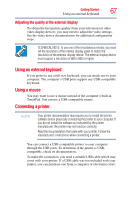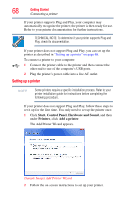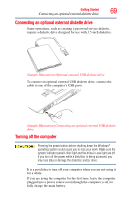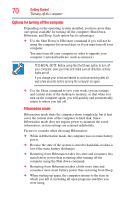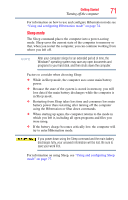Toshiba Satellite X205 Toshiba User's Guide for Satellite X205 - Page 66
Directing the display output when you turn on the computer, Sample Image Display options window
 |
View all Toshiba Satellite X205 manuals
Add to My Manuals
Save this manual to your list of manuals |
Page 66 highlights
66 Getting Started Using external display devices Directing the display output when you turn on the computer Once you connect an external display device, you can choose to use the internal display only, the external device only, or both simultaneously. NOTE Some modes are only available with the appropriate device attached and turned on. The quickest way to change the display output settings is to use the display hot key (Fn + F5): 1 While holding down Fn, press F5 repeatedly, pausing between each press, until the setting you want takes effect. This hot key cycles through the settings in the following order: ❖ LCD-Internal display only ❖ LCD + CRT-Internal display and external monitor simultaneously ❖ CRT-External monitor only ❖ LCD + TV (or other external video device) simultaneously ❖ TV (or other external video device) only ❖ LCD + external monitor (extended desktop) ❖ LCD + TV (extended desktop) (Sample Image) Display options window NOTE The dual display modes (internal display and external device) cannot be used while you are watching a DVD. 2 Release the Fn key.