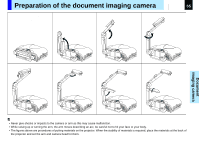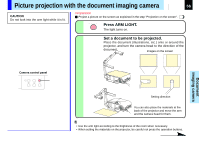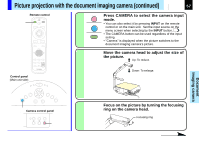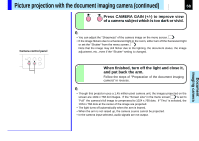Toshiba TLP 780 Owners Manual - Page 53
PIP menu setting
 |
View all Toshiba TLP 780 manuals
Add to My Manuals
Save this manual to your list of manuals |
Page 53 highlights
PIP menu setting When a PIP sub-picture is displayed, the PIP menu screen appears. You can make the PIP sub-picture settings and the sound settings when a PIP subpicture is displayed. To cancel the menu, press EXIT. Source Video S-Video Size Small Middle Large Position Upper left Upper right Bottom left Bottom right Audio Main Sub Reset Selecting the signal source for PIP sub-picture SET : Video input is selected as signal source SET : S-Video input is selected as signal source Setting of the PIP sub-picture size SET : The PIP sub-picture size is set to small SET : The PIP sub-picture size is set to middle SET : The PIP sub-picture size is set to large Setting of the PIP sub-picture display position SET :The sub-picture is displayed to upper left on the screen SET :The sub-picture is displayed to upper right on the screen SET :The sub-picture is displayed to bottom left on the screen SET :The sub-picture is displayed to bottom right on the screen Selecting the audio input source SET : The main picture's sound is developed from the speaker SET : The sub picture's sound is developed from the speaker EXEC. The settings of PIP MENU are returned to the factory default setting CONTENTS 53 Adjustments & Settings Notes • The size of the PIP sub-picture changes according to the signal type (resolution) of the main picture. • When the PIP sub-picture is turned off, the audio input source returns to the previous source (main picture). • The settings made are memorized automatically when the power is turned off by pressing the ON/STANDBY button. If the power cord is unplugged or if a power failure occurs while the projector is on, the settings are not memorized.