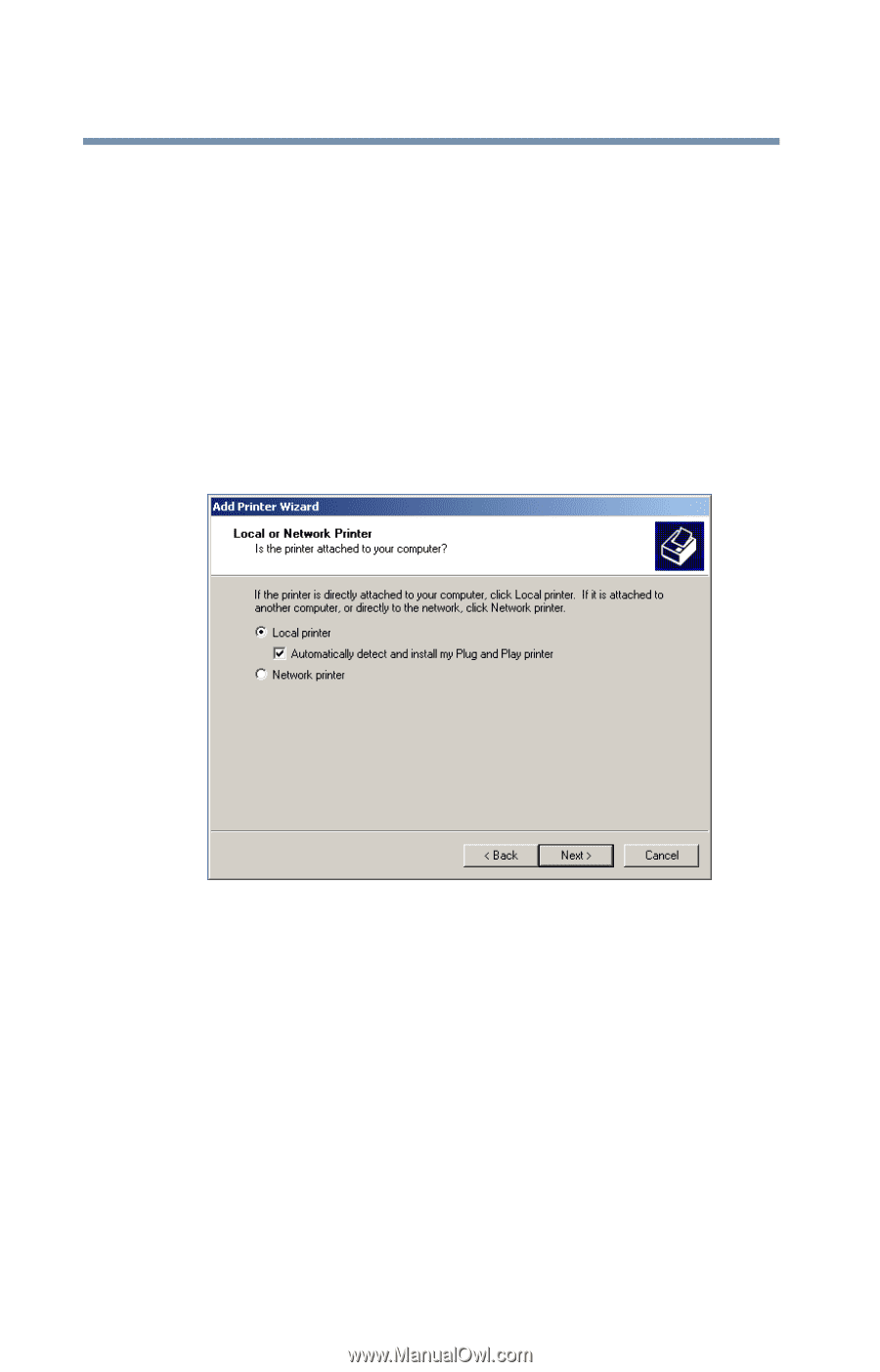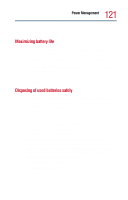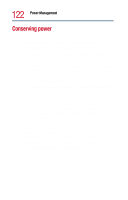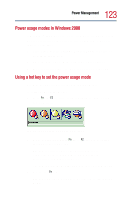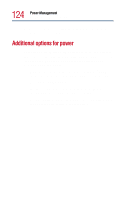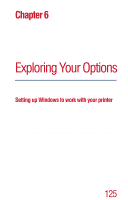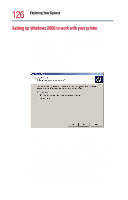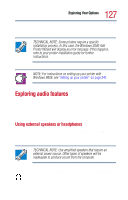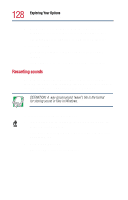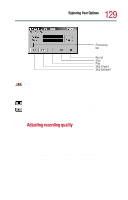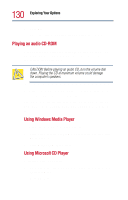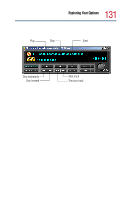Toshiba Tecra 9000 User Guide - Page 126
Setting up Windows 2000 to work with your printer, The Add Printer Wizard starts. - driver
 |
View all Toshiba Tecra 9000 manuals
Add to My Manuals
Save this manual to your list of manuals |
Page 126 highlights
126 Exploring Your Options Setting up Windows to work with your printer Setting up Windows 2000 to work with your printer To set up a printer with the Windows 2000 Add Printer Wizard: 1 Click the Start button, then point to Settings, and click Printers. The Printers display panel opens. 2 Double-click Add Printer. The Add Printer Wizard starts. Add Printer Wizard 3 Follow the directions on the screen to add your printer. If your printer is not found, or if you want to install the driver manually, use the printer driver that came with the printer to complete the setup process. 4 Enter a name for your printer, or use the name supplied in the Printer name text box. 5 If you want to set the printer as the default printer for Windows-based programs, click Yes, then click Next.