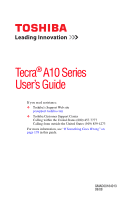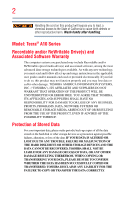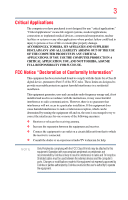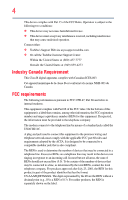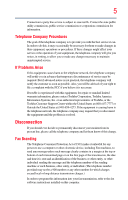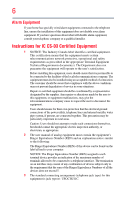Toshiba Tecra A10-SP5801 Tecra A10 User Guide
Toshiba Tecra A10-SP5801 Manual
 |
View all Toshiba Tecra A10-SP5801 manuals
Add to My Manuals
Save this manual to your list of manuals |
Toshiba Tecra A10-SP5801 manual content summary:
- Toshiba Tecra A10-SP5801 | Tecra A10 User Guide - Page 1
Tecra® A10 Series User's Guide If you need assistance: ❖ Toshiba's Support Web site pcsupport.toshiba.com ❖ Toshiba Customer Support Center Calling within the United States (800) 457-7777 Calling from outside the United States (949) 859-4273 For more information, see "If Something Goes - Toshiba Tecra A10-SP5801 | Tecra A10 User Guide - Page 2
hands after handling. Model: Tecra® A10 Series Recordable and/or ReWritable set-up and usage instructions in the applicable user guides and/or manuals enclosed or provided TROUBLE, FAILURE OR MALFUNCTION OF THE HARD DISK DRIVE OR OTHER STORAGE DEVICES AND THE DATA CANNOT BE RECOVERED, TOSHIBA - Toshiba Tecra A10-SP5801 | Tecra A10 User Guide - Page 3
Critical applications" means life support systems, medical applications, connections loss of life or catastrophic property damage. ACCORDINGLY, TOSHIBA, ITS AFFILIATES AND SUPPLIERS DISCLAIM ANY AND ALL installed and used in accordance with the instructions, it may cause harmful interference to radio - Toshiba Tecra A10-SP5801 | Tecra A10 User Guide - Page 4
operation. Contact either: ❖ Toshiba's Support Web site at pcsupport.toshiba.com. ❖ Or call the Toshiba Customer Support Center: Within the United States by the ACTA. It is designed to be connected to a compatible modular jack that is also compliant. The REN is used to determine the number of - Toshiba Tecra A10-SP5801 | Tecra A10 User Guide - Page 5
uninterrupted service. If Problems Arise If trouble is experienced with this equipment, for repair or standard limited warranty information, please contact Toshiba Corporation, Toshiba America Information Systems, Inc. or an authorized representative of Toshiba, or the Toshiba Customer Support - Toshiba Tecra A10-SP5801 | Tecra A10 User Guide - Page 6
or a qualified installer. Instructions for IC CS-03 Certified may not prevent degradation of service in some situations. Repairs electrical ground connections of the power utility, telephone lines and appropriate. 2 The user manual of analog equipment must contain jack type) for this equipment is - Toshiba Tecra A10-SP5801 | Tecra A10 User Guide - Page 7
TOSHIBA problem, immediately turn off your Bluetooth or Wireless LAN device. Please contact Toshiba computer product support on Web site http://www.toshiba -europe.com/computers/tnt/bluetooth.htm in Europe or pcsupport.toshiba power TOSHIBA - Toshiba Tecra A10-SP5801 | Tecra A10 User Guide - Page 8
other devices or services is perceived or identified power of the TOSHIBA Wireless LAN Mini PCI Card is far below the FCC radio frequency exposure limits. Nevertheless, the TOSHIBA TOSHIBA Wireless LAN Mini PCI Card must be installed and used in strict accordance with the manufacturer's instructions - Toshiba Tecra A10-SP5801 | Tecra A10 User Guide - Page 9
service, this device is intended to be operated indoors and away from windows to for harmful interference to co-channel Mobile Satellite systems. High power radars are allocated as primary users of the 5.25 GHz 11a device. EU Declaration of Conformity TOSHIBA declares that this product conforms to - Toshiba Tecra A10-SP5801 | Tecra A10 User Guide - Page 10
only and does not apply to end users in other countries such as the United States. Although the initial emphasis is in Europe, Toshiba is already working with design engineers, suppliers, and other partners to determine appropriate worldwide product life cycle planning and end-of-life strategies - Toshiba Tecra A10-SP5801 | Tecra A10 User Guide - Page 11
, microwave ovens, licensed radio stations and non-licensed specified low-power radio stations for mobile object identification systems (RFID) used in factory the source of emissions. 3. Contact TOSHIBA Direct PC if you have problems with interference caused by this product to Other Radio Stations. - Toshiba Tecra A10-SP5801 | Tecra A10 User Guide - Page 12
2,483.5 MHz. It is possible to avoid the band of mobile object identification systems. 3. TOSHIBA Direct PC Monday - Friday: 10:00 - 17:00 Toll Free Tel: 0120-15-1048 belongs to the device class of radio equipment of low-power data communication system radio station stipulated in the Radio Law - Toshiba Tecra A10-SP5801 | Tecra A10 User Guide - Page 13
13 Radio Approvals for Wireless Devices NOTE The following information is dependent on what type of wireless device is in your computer. Not all devices are available on all models. Approved Countries/Regions for the Intel® Wireless Wi-Fi® Link 5000 Series This equipment is approved to the radio - Toshiba Tecra A10-SP5801 | Tecra A10 User Guide - Page 14
14 Romania San Marino Singapore South Africa Sweden Taiwan UAE (United Arab Emirates) USA Virgin Islands Russia Saudi Arabia Slovakia South Korea Switzerland Turk Islands United Kingdom Vatican Zimbabwe Saint Martin Serbia Slovenia Spain Tahiti Ukraine Uruguay Vietnam Approved Countries/Regions - Toshiba Tecra A10-SP5801 | Tecra A10 User Guide - Page 15
15 Slovenia Sweden UAE (United Arab Emirates) Uruguay South Korea Switzerland/ Liechtenstein Ukraine USA Spain Taiwan (ROC) United Kingdom Venezuela Europe - Restrictions for use of 2.4 GHz Frequencies in European Community Countries België/ Belgique: Deutschland: France: Italia: For private - Toshiba Tecra A10-SP5801 | Tecra A10 User Guide - Page 16
of the allowable frequencies as listed above, the user must cease operating the Wireless LAN at that location and consult the local technical support staff responsible for the wireless network. ❖ The 5 GHz Turbo mode feature is not allowed for operation in any European Community country. ❖ This - Toshiba Tecra A10-SP5801 | Tecra A10 User Guide - Page 17
17 for the wireless network to ensure the Access Point device(s) are properly configured for European Community operation. Approved Countries/Regions for use for the Atheros AR5BXB63 11g minicard This equipment is approved to the radio standard by the countries/regions in the following table. Do not - Toshiba Tecra A10-SP5801 | Tecra A10 User Guide - Page 18
18 Approved Countries/Regions for the Realtek® RTL8187B This equipment is approved to the radio standard by the countries/regions in the following table. Do not use this equipment except in the countries/regions in the following table. Albania Argentina Austria Azerbaijan Bangladesh Belgium - Toshiba Tecra A10-SP5801 | Tecra A10 User Guide - Page 19
/g) Ch36,40,44,48,52,56,60,64,149,153,157,161,165 (802.11a) Wake-up on wireless lan function is not available in battery mode. 802.11b/g (2.4 GHz) Australia Chile Indonesia New Zealand USA Brunei Hong Kong Malaysia Saudi Arabia Venezuela Canada India Mexico Taiwan Vietnam 802.11a (5 GHz - Toshiba Tecra A10-SP5801 | Tecra A10 User Guide - Page 20
11n specification has not been finalized and is currently in draft release. The TOSHIBA 11a/b/g/n Wireless LAN Adapters are based on the Draft Release, Version 1.0, of 11a/b, 11a/b/g, or 11a/b/g/n can communicate on any of its supported formats; the actual connection will be based on the access point - Toshiba Tecra A10-SP5801 | Tecra A10 User Guide - Page 21
or even lose your network connection. If you should experience any such problem, immediately turn off either one of your Bluetooth or Wireless LAN. Please contact Toshiba computer product support on Web site http://www.toshiba-europe.com/computers/tnt/ bluetooth.htm in Europe or pcsupport - Toshiba Tecra A10-SP5801 | Tecra A10 User Guide - Page 22
safety standards and recommendations, TOSHIBA believes Bluetooth wireless technology committees of scientists who continually review and interpret the extensive research environment where the risk of interference to other devices or services is perceived or identified as harmful. If you are uncertain - Toshiba Tecra A10-SP5801 | Tecra A10 User Guide - Page 23
23 Exposure to Radio Frequency Radiation The radiated output power of the Bluetooth Card from TOSHIBA is far below the FCC radio frequency exposure limits. Nevertheless, the Bluetooth Card from TOSHIBA shall be used in such a manner that the potential for human contact during normal operation is - Toshiba Tecra A10-SP5801 | Tecra A10 User Guide - Page 24
microwave ovens, licensed radio stations and non-licensed specified low-power radio stations for mobile object identification systems (RFID) used or turn off the source of emissions. 3. Contact TOSHIBA Direct PC if you have problems with interference caused by this product to Other Radio Stations. - Toshiba Tecra A10-SP5801 | Tecra A10 User Guide - Page 25
equipment of low-power data communication system into other device. Optical Drive Safety Instructions This appliance contains a laser system this model properly, read the user's guide carefully and keep it for your future injury. Always contact an authorized Toshiba service provider, if any repair - Toshiba Tecra A10-SP5801 | Tecra A10 User Guide - Page 26
guide cannot be reproduced in any form without the prior written permission of Toshiba. No patent liability is assumed, however, with respect to the use of the information contained herein. ©2008 by Toshiba BETWEEN THE PRODUCT AND THE MANUAL. IN NO EVENT SHALL TOSHIBA BE LIABLE FOR ANY INCIDENTAL, - Toshiba Tecra A10-SP5801 | Tecra A10 User Guide - Page 27
Tecra, Accupoint, and ConfigFree are registered trademarks of Toshiba America Information Systems, Inc. and/or Toshiba Corporation. Microsoft, Outlook, Windows, and Windows eiae.org. As part of Toshiba's commitment to preserving the environment, Toshiba supports various trade-in and recycling - Toshiba Tecra A10-SP5801 | Tecra A10 User Guide - Page 28
Contents Introduction 36 This guide 38 Safety icons 39 Other icons used 39 Other documentation 40 Service options 40 Chapter 1: Getting Started 41 Registering your computer with Toshiba 46 Adding optional external devices 46 Connecting to a power source 47 Charging the main battery 49 28 - Toshiba Tecra A10-SP5801 | Tecra A10 User Guide - Page 29
....51 Turning on the power 51 Adding memory (optional DVDs 62 Hard Disk Drive Recovery options 63 Hard Disk Drive Recovery using the Recovery media 68 Checking the HDD operating status 71 Installing drivers and applications 71 Using the Toshiba 75 Using an external keyboard 75 Using a mouse - Toshiba Tecra A10-SP5801 | Tecra A10 User Guide - Page 30
Computing tips 91 Using the keyboard 93 Character keys 93 Making your keyboard emulate a full-size keyboard 93 Ctrl, Fn, and Alt keys 94 Function keys 94 Special Windows® keys 94 Overlay keys 95 with the computer off ..........106 Caring for optical discs 107 Toshiba's online resources 107 - Toshiba Tecra A10-SP5801 | Tecra A10 User Guide - Page 31
Computing 108 Toshiba's energy-saver design 108 Running the computer on battery power 109 Battery Notice 109 Power management 110 Using additional batteries 111 Charging batteries 111 Charging the main battery 111 Charging the RTC battery 112 Monitoring main battery power 113 Determining - Toshiba Tecra A10-SP5801 | Tecra A10 User Guide - Page 32
140 Using an expansion device 141 Using an Optional Toshiba Express Port Replicator with your computer 141 Chapter 5: Utilities 142 TOSHIBA Assist 143 Connect 144 Secure 145 Protect & Fix 146 Optimize 147 TOSHIBA Application Installer 148 Setting passwords 149 Using an instant password - Toshiba Tecra A10-SP5801 | Tecra A10 User Guide - Page 33
160 TOSHIBA Hardware Setup 161 USB Sleep and Charge Utility 163 Starting the USB Sleep and Charge Utility.......163 USB Sleep and Charge 163 Enabling USB Sleep and Charge 165 Power supply mode settings 165 Battery settings 165 TOSHIBA Zooming Utility 166 TOSHIBA Button Support 167 CD/DVD - Toshiba Tecra A10-SP5801 | Tecra A10 User Guide - Page 34
problems 186 Power and the batteries 187 Keyboard problems 188 Display problems 189 Disk or internal storage drive problems ..........191 Optical drive problems 193 Sound system problems 194 PC Card problems 194 Printer problems 196 Modem problems 197 Wireless networking problems 198 DVD - Toshiba Tecra A10-SP5801 | Tecra A10 User Guide - Page 35
Dual Pointing Device 223 Zoom (Display resolution 224 Keyboard hot key functions 225 Appendix B: Power Cord/Cable Connectors 226 Appendix C: TOSHIBA PC Health Monitor 227 Enabling the TOSHIBA PC Health Monitor 228 If a TOSHIBA PC Health Monitor message is displayed 229 Cleaning the cooling - Toshiba Tecra A10-SP5801 | Tecra A10 User Guide - Page 36
system performance for both AC power and battery modes. To conserve energy, your computer is set to enter the low-power Sleep mode which shuts by pressing the power button. See the "Mobile Computing" section of the Toshiba User's Guide for more information on using power management settings to - Toshiba Tecra A10-SP5801 | Tecra A10 User Guide - Page 37
which restricts use of lead, cadmium, mercury, hexavalent chromium, PBB, and PBDE. Toshiba requires its computer component suppliers to meet RoHS requirements and verifies its suppliers' commitment from its retail version (if available), and may not include user manuals or all program functionality. - Toshiba Tecra A10-SP5801 | Tecra A10 User Guide - Page 38
, or to stay current with the various computer software or hardware options, visit Toshiba's Web site at pcsupport.toshiba.com. This guide This guide introduces the computer's features. You can: ❖ Read the entire guide from beginning to end. ❖ Skim through and stop when a topic interests you. ❖ Use - Toshiba Tecra A10-SP5801 | Tecra A10 User Guide - Page 39
Safety icons 39 Safety icons This manual contains safety instructions that must be observed to avoid potential classified according to the seriousness of the risk, and icons highlight these instructions as follows: Indicates an imminently hazardous situation which, if not avoided, will - Toshiba Tecra A10-SP5801 | Tecra A10 User Guide - Page 40
version of the user's guide (this document) ❖ It may also contain guides for other programs that may come with your system. For accessory information, visit Toshiba's Web site at accessories.toshiba.com. Service options Toshiba offers a full line of optional service programs to complement its - Toshiba Tecra A10-SP5801 | Tecra A10 User Guide - Page 41
provides tips for using your computer effectively, summarizes how to connect components, and explains what to do the first time you use your computer. The "Instruction Manual for Safety and Comfort," that is shipped with your computer, contains important safety information. Please read the safety - Toshiba Tecra A10-SP5801 | Tecra A10 User Guide - Page 42
❖ Liquids and corrosive chemicals. Keeping yourself comfortable The Toshiba Instruction Manual for Safety and Comfort, included with your computer, contains AC adaptor from the power plug socket and computer. 3. Remove the battery pack. Failure to follow these instructions could result in serious - Toshiba Tecra A10-SP5801 | Tecra A10 User Guide - Page 43
extended contact between computer base/palm rest and skin" section in the "Instruction Manual for Safety and Comfort" that is shipped with your computer. Never writing to a disk/disc or flash media may damage the disk/disc or flash media, the drive, or both. ❖ Keep the computer and disks away from - Toshiba Tecra A10-SP5801 | Tecra A10 User Guide - Page 44
"Provide adequate ventilation" section in the "Instruction Manual for Safety and Comfort" that is shipped with keyboard, printer, memory, and PC Cards. Your computer contains a rechargeable main battery that needs to be charged before you can use it. To use external power or to charge the battery - Toshiba Tecra A10-SP5801 | Tecra A10 User Guide - Page 45
completely. NOTE The names of windows displayed, and the order in which windows appear, may vary according to your software setup choices. The first time you turn on your computer, the Setup Wizard guides you through steps to set up your software. 1 From the Welcome screen click Next to enter the - Toshiba Tecra A10-SP5801 | Tecra A10 User Guide - Page 46
NOTE Before adding external devices or memory, Toshiba recommends setting up your software. See keyboard" on page 75) ❖ Connect an external monitor (see "Using external display devices" on page 73) ❖ Connect a local printer (see "Connecting a printer" on page 76) ❖ Connect an optional external disk - Toshiba Tecra A10-SP5801 | Tecra A10 User Guide - Page 47
computer's battery. Never pull on a power cord/cable to remove a plug from a socket. Always grasp the plug directly. Failure to follow this instruction may serious injury. Always use the TOSHIBA AC adaptor that was provided with your computer and the TOSHIBA Battery Charger (that may have been - Toshiba Tecra A10-SP5801 | Tecra A10 User Guide - Page 48
adaptor cord to the computer 3 Connect the power cord/cable to a live electrical outlet. The AC power light on the indicator panel glows green. Never attempt to connect or disconnect a power plug with wet hands. Failure to follow this instruction could result in an electric shock, possibly resulting - Toshiba Tecra A10-SP5801 | Tecra A10 User Guide - Page 49
cord/cable and remove the main battery pack. See "Changing the main battery" on page 119 for information on replacing the main battery. Charging the main battery Before using the battery to power the computer, you must charge the battery. To charge the battery, leave the computer plugged into an - Toshiba Tecra A10-SP5801 | Tecra A10 User Guide - Page 50
50 Getting Started Using the computer for the first time NOTE Battery life and charge time may vary depending on the applications, power management settings, and features used. Using the computer for to remove any pens or other objects from the keyboard area before closing the display panel. - Toshiba Tecra A10-SP5801 | Tecra A10 User Guide - Page 51
period of time, and depending on the usage of the computer, the brightness of the screen will deteriorate. This is also an intrinsic characteristic of the screen technology. When the computer is operated on battery power, the screen will dim and you may not be able to increase the brightness of the - Toshiba Tecra A10-SP5801 | Tecra A10 User Guide - Page 52
on the computer for the first time, do not turn off the power again until the operating system has loaded completely. Adding memory (optional) modules, see the accessories information packaged with your system or visit accessories.toshiba.com. Your computer comes with enough memory to run most of - Toshiba Tecra A10-SP5801 | Tecra A10 User Guide - Page 53
bodily injury. To avoid damaging the computer's screws, use a small Phillips screwdriver that is in good condition. Installing a memory module with the computer's power on may damage the computer, the module, or both. The computer has two memory slots-Slot A and Slot B. You can install one or two - Toshiba Tecra A10-SP5801 | Tecra A10 User Guide - Page 54
the computer. 3 Unplug and remove any cables connected to the computer, including the AC adaptor. 4 Remove the main battery. For information on removing the main battery, see "Removing the battery from the computer" on page 119. 5 Close the display panel and turn the computer upside down to locate - Toshiba Tecra A10-SP5801 | Tecra A10 User Guide - Page 55
built up. Avoid touching the connector on the memory module or on the computer. Grease or dust on the connector may cause memory access problems. 9 Carefully remove the new memory module from its antistatic packaging, without touching its connector. 10 Locate an empty memory module slot on the - Toshiba Tecra A10-SP5801 | Tecra A10 User Guide - Page 56
56 Getting Started Adding memory (optional) NOTE If your system has the memory modules stacked on top of one another, you must remove the top module first before removing/installing the bottom module. NOTE For this model Slot A is the bottom slot. Slot B is the top slot. If only one memory - Toshiba Tecra A10-SP5801 | Tecra A10 User Guide - Page 57
should "snap" into place securely with the corresponding cutouts in the side of the module. If the latches and cutouts do not line up correctly, repeat steps 12-13. latch latch (Sample Illustration) Pressing down on the memory module Do not force the memory module into position. The memory module - Toshiba Tecra A10-SP5801 | Tecra A10 User Guide - Page 58
(optional) 14 Replace the memory module slot cover and secure it using the screw. 15 Re-insert the main battery. For more information on inserting the main battery, see "Inserting a charged battery" on page 121. 16 Turn the computer right side up. 17 Reconnect the cables. 18 Restart the computer - Toshiba Tecra A10-SP5801 | Tecra A10 User Guide - Page 59
(optional) 59 NOTE The following screen may appear when you turn on the power: If "Start Windows® Normally" is highlighted, then press internal storage drive for errors or defragment the drive. If so, consult Windows® Help and Support. 2 Pull the latches away from the memory module. The memory - Toshiba Tecra A10-SP5801 | Tecra A10 User Guide - Page 60
it using the screw. 5 Re-insert the main battery. For more information on inserting the main battery, see "Inserting a charged battery" on page 121. 6 Turn the computer right , and then System. The System window appears. 2 The total memory is displayed below the System heading under Memory (RAM). - Toshiba Tecra A10-SP5801 | Tecra A10 User Guide - Page 61
From time to time, Windows® will display a pop-up that says, "Windows® needs your permission to power source via the AC Adaptor. ❖ It is also strongly recommended that you create recovery DVDs your hard disk drive to the factory-set default without the HDD Recovery partition. ❖ Reinstall drivers and - Toshiba Tecra A10-SP5801 | Tecra A10 User Guide - Page 62
has been deleted or the hard disk has been replaced on your computer. NOTE The system will prompt you to insert the appropriate number of blank DVDs to copy the hard drive recovery. If your optical disc drive is not writable, contact Toshiba Customer Support to obtain the Recovery media for - Toshiba Tecra A10-SP5801 | Tecra A10 User Guide - Page 63
Disk Drive Recovery using the Recovery media ❖ Checking the HDD operating status Hard Disk Drive Recovery using the recovery partition NOTE During the HDD Recovery Process it is strongly recommended that your computer be connected to an external power To recover your hard disk drive using the - Toshiba Tecra A10-SP5801 | Tecra A10 User Guide - Page 64
Drive Recovery Utilities 3 If your system offers a choice of Windows Vista® 32-bit or 64bit operating system, select one at this time. If not skip to step 4. (Sample Image) Product Recovery Menu screen 4 When the Toshiba Recovery Wizard screen displays, select one of the options and then click - Toshiba Tecra A10-SP5801 | Tecra A10 User Guide - Page 65
deletes all partitions on the hard disk drive and your information will be lost. Be sure to save your work to external media first. 1 On the Toshiba Recovery Wizard screen, select Recovery of Factory Default that the HDD has been recovered. 4 Press any key on the keyboard to restart the computer. - Toshiba Tecra A10-SP5801 | Tecra A10 User Guide - Page 66
Be sure to create recovery DVDs and back up your data to external media before erasing the hard disk. The Recovery Wizard allows you to delete all data and partitions from the hard disk. To delete the data and partitions from your hard disk: 1 On the Toshiba Recovery Wizard screen, select Erase the - Toshiba Tecra A10-SP5801 | Tecra A10 User Guide - Page 67
you that the HDD has been deleted. 5 Press any key on the keyboard to restart the computer. Recovering the C: partition of the HDD without changing intact. To recover only your C: drive: 1 On the Toshiba Recovery Wizard Screen, select Recovery of Factory Default Software, and then click Next. - Toshiba Tecra A10-SP5801 | Tecra A10 User Guide - Page 68
On the Toshiba Recovery Wizard screen, select Recovery keyboard to restart the computer. Hard Disk disk drive using the utilities burned to DVDs (refer to "Creating Recovery DVDs" on page 62): 1 Insert the first recovery DVD into your optical drive and power on the computer. 2 When the initial screen - Toshiba Tecra A10-SP5801 | Tecra A10 User Guide - Page 69
will appear. Select one of the options and then click Next. The options are: ❖ Toshiba Recovery wizard ❖ System Recovery Options (Sample Image) Selecting a Process screen 5 If your system offers a choice of Windows Vista® 32-bit or 64bit operating system, select one at this time. If not skip to - Toshiba Tecra A10-SP5801 | Tecra A10 User Guide - Page 70
that when the recovery is executed all data will be deleted and rewritten. Click Yes to continue. (Sample Image) Warning screen 7 The Toshiba Recovery Wizard screen will appear. Please refer to "Hard Disk Drive Recovery options" on page 63 to explain the available recovery options. (Sample Image - Toshiba Tecra A10-SP5801 | Tecra A10 User Guide - Page 71
follows: 1 Click Start. 2 Right-click My Computer. 3 Select Manage. 4 Click Disk Management. 5 Highlight the hard disk drive in the Volume list to display its status in the lower portion of the screen. Installing drivers and applications The Toshiba Application Installer allows you to reinstall the - Toshiba Tecra A10-SP5801 | Tecra A10 User Guide - Page 72
left button on a mouse. When a step instructs you to click or choose an item, move Toshiba Dual Pointing Device" on page 223. Using the TouchPad™ The TouchPad™, the small, rectangular area located in front of the keyboard than the display screen, moving your cursor across the screen often means - Toshiba Tecra A10-SP5801 | Tecra A10 User Guide - Page 73
Mouse Properties dialog box. Control buttons When a step instructs you to click or choose an item, move the more information, see "Disabling or enabling the Toshiba Dual Pointing Device" on page 223. Using projector to your computer if you need a larger screen. To do this: 1 Read the directions that - Toshiba Tecra A10-SP5801 | Tecra A10 User Guide - Page 74
computer will automatically detect the external display device and activate a screen with display options. 5 Select the settings you desire and 1 Press Fn and F5 simultaneously. 2 While holding down Fn, press F5 repeatedly until the setting you want takes effect. Briefly pause each time you press the - Toshiba Tecra A10-SP5801 | Tecra A10 User Guide - Page 75
. See the video device documentation for additional configuration steps. Using an external keyboard If you prefer to use a full-size keyboard, you can attach one to your computer. The computer's USB ports support most USBcompatible keyboards. Using a mouse You may want to use a mouse instead of the - Toshiba Tecra A10-SP5801 | Tecra A10 User Guide - Page 76
. 2 Plug the printer's power cable into a live AC outlet. Setting up a printer NOTE Some printers require a specific installation process. Refer to your printer installation guide for instructions before completing the following procedure. If your printer does not support Plug and Play, follow - Toshiba Tecra A10-SP5801 | Tecra A10 User Guide - Page 77
Wizard appears. (Sample Image) Add Printer Wizard 2 Follow the on-screen instructions to set up your printer. Connecting an optional external diskette drive Some operations, such as creating a password service diskette, require a diskette drive designed for use with 3.5-inch diskettes. (Sample - Toshiba Tecra A10-SP5801 | Tecra A10 User Guide - Page 78
before shutting down the Windows® operating system could cause you to lose your work. Make sure the system indicator panel's storage drive light and the drive-in-use light are off. If you turn off the power while a disk/disc is being accessed, you may lose data or damage the disk/disc and/or - Toshiba Tecra A10-SP5801 | Tecra A10 User Guide - Page 79
option to turn off your computer, save your files and make sure all disk/disc activity lights are off. If you change your mind and decide to Restarting from Hibernation takes a little more time and consumes more main battery power than restarting from Sleep. ❖ When starting up again, the computer - Toshiba Tecra A10-SP5801 | Tecra A10 User Guide - Page 80
NOTE After your computer sleeps for an extended period of time, the Windows® operating system may save any open documents and programs to your internal ❖ Restarting from Sleep takes less time and consumes less main battery power than restarting after turning off the computer using the Hibernation or - Toshiba Tecra A10-SP5801 | Tecra A10 User Guide - Page 81
, you first need to activate it using the Power Options feature. By default, pressing your computer's power button puts the computer into Sleep mode. 1 Click Start, Control Panel, System and Maintenance, and then Power Options. The Power Options window appears. 2 Click Change plan settings under the - Toshiba Tecra A10-SP5801 | Tecra A10 User Guide - Page 82
82 Getting Started Turning off the computer 3 Click Change advanced power settings. The Advanced settings tab of the Power Options window appears. (Sample Image) Advanced settings tab of Power Options screen 4 Click Power buttons and lid to display the actions that you can configure. 5 Select the - Toshiba Tecra A10-SP5801 | Tecra A10 User Guide - Page 83
off the display, and then turns off. Configuring Hibernation mode options You can place the computer into Hibernation mode by either pressing the power button or closing the display panel. You can also specify an amount of time after which the computer automatically goes into Hibernation mode. - Toshiba Tecra A10-SP5801 | Tecra A10 User Guide - Page 84
to be customized. The Edit Plan Settings window appears. 3 Click Change advanced power settings. The Advanced settings tab of the Power Options window appears. (Sample Image) Advanced settings tab of Power Options screen 4 Click Power buttons and lid to display the actions that you can configure - Toshiba Tecra A10-SP5801 | Tecra A10 User Guide - Page 85
Hibernation options set. Starting again from Hibernation mode To start up the computer from Hibernation mode, press the power button until the on/off light glows green. The computer returns to the screen(s) you were using. If you put the computer in Hibernation mode by closing the display panel, you - Toshiba Tecra A10-SP5801 | Tecra A10 User Guide - Page 86
under the power plan to be customized. The Edit Plan Settings window appears. (Sample Image) Edit Plan Settings screen 3 To change the amount of time after which the computer enters Sleep mode: ❖ Under Put the computer to sleep, select the desired amount of time in both the On battery and Plugged - Toshiba Tecra A10-SP5801 | Tecra A10 User Guide - Page 87
window appears. (Sample Image) Advanced settings tab of Power Options screen 5 Click Power buttons and lid to display the actions that you can configure. 6 Select Sleep for the options you want. NOTE These options can be set separately for how they operate while the computer is running on battery - Toshiba Tecra A10-SP5801 | Tecra A10 User Guide - Page 88
press the power button until the on/off light glows green. The computer returns to the screen(s) you were Support for details. You may also wish to customize your power usage settings. For more information, see "Power care of your computer's battery, see "Taking care of your battery" on page 122. - Toshiba Tecra A10-SP5801 | Tecra A10 User Guide - Page 89
Keep liquids, including cleaning fluid, out of the computer's keyboard, speaker, and other openings. Never spray cleaner directly onto lock cable. For more information on purchasing a cable lock, visit accessories.toshiba.com. (Sample Illustration) Computer lock cable To secure the computer: 1 - Toshiba Tecra A10-SP5801 | Tecra A10 User Guide - Page 90
90 Getting Started Caring for your computer 2 Pass the locking end through the loop. 3 Insert the cable's locking end into the security lock slot on your computer, then engage the locking device. The computer is now securely locked. (Sample Illustration) Attaching security lock cable - Toshiba Tecra A10-SP5801 | Tecra A10 User Guide - Page 91
save it to the internal storage drive. If the network you are using goes down and you must restart your computer to reconnect, or your battery runs out of charge while you are working, you will lose all work since you last saved. See "Saving your work" on page 98 for - Toshiba Tecra A10-SP5801 | Tecra A10 User Guide - Page 92
damage the disk, the drive, or both. ❖ Before turning off the computer, use the Shut Down command or Sleep command. See "Using and configuring Sleep mode" on page 85 to learn more about Sleep. NOTE The Windows® operating system records information, such as your desktop setup, during its shutdown - Toshiba Tecra A10-SP5801 | Tecra A10 User Guide - Page 93
Learning the Basics Using the keyboard 93 Using the keyboard Your computer's keyboard contains character keys, control keys, function keys, and special Windows® keys, providing all the functionality of a full-size keyboard. (Sample Illustration) Keyboard Character keys Typing with the character - Toshiba Tecra A10-SP5801 | Tecra A10 User Guide - Page 94
, see "Hot key functions" on page 214. Special Windows® keys Windows® button Application key (Sample Illustration) Special Windows® keys Your computer's keyboard has one key and one button that have special functions in Windows®: ❖ Windows® button-Opens the Start menu ❖ Application key-Has - Toshiba Tecra A10-SP5801 | Tecra A10 User Guide - Page 95
are the cursor control overlay keys. To turn the cursor control overlay on, press Fn and F10 simultaneously. The cursor control mode light on the keyboard indicator panel glows when the cursor control overlay is on. To disable the cursor control overlay, hold down the Fn key and press F10 again - Toshiba Tecra A10-SP5801 | Tecra A10 User Guide - Page 96
file ❖ Use the Search or Start Search field in the Start menu The next three sections explain how to start a program from the Start menu, Windows® Explorer and the Start Search field. Starting a program from the Start menu When you install a program, the operating system usually puts an icon in the - Toshiba Tecra A10-SP5801 | Tecra A10 User Guide - Page 97
Explorer. 4 In the left part of the window, double-click Computer to expand the window. 5 In the left part of the window, click the line that ends in "Local Disk (C:)." 6 In the left part of the window, under the Local Disk C: icon, double-click the folder containing the program, in this case - Toshiba Tecra A10-SP5801 | Tecra A10 User Guide - Page 98
98 Learning the Basics Saving your work Starting a program using the Start Search field This example uses the Start menu's Start Search field to start WordPad: 1 Click Start to display the Start menu. The Start Search field appears at the bottom of the Start menu. Start Search field Arrow (Sample - Toshiba Tecra A10-SP5801 | Tecra A10 User Guide - Page 99
different name. File names The Windows® operating system supports long file names that can contain up to 260 characters and support long file names and require file names limited to no more than eight characters. You may use all the letters, numbers, and other characters on the keyboard - Toshiba Tecra A10-SP5801 | Tecra A10 User Guide - Page 100
your file correctly. TECHNICAL NOTE: By default, the Windows® operating system does not show file extensions. For information on showing than one printer or are changing printers, you will need to set up the Windows® operating system to run with the additional printer(s). To print a file: 1 If - Toshiba Tecra A10-SP5801 | Tecra A10 User Guide - Page 101
. Also see "Backing up your data or your entire computer with the Windows® operating system" on page 204. HINT: Backing up all the files DVDs) provide a significant increase in data storage and support features that were not available on previous video platforms. These features include wide-screen - Toshiba Tecra A10-SP5801 | Tecra A10 User Guide - Page 102
on AC power. NOTE When viewing DVD movies use the DVD Player software that came with your computer. Optical drive components The optical drive is located on the side of the computer. Your optical drive may look like this: Drive in-use indicator light Eject button Manual eject hole (Sample - Toshiba Tecra A10-SP5801 | Tecra A10 User Guide - Page 103
the optical drive 103 Never use a pencil to press the manual eject button. Pencil lead can break off inside the computer and drive: 1 Make sure the computer is turned on. The drive will not open if the computer's power is off. 2 Make sure the drive's in-use indicator light is off. 3 Press the drive - Toshiba Tecra A10-SP5801 | Tecra A10 User Guide - Page 104
press the disc onto the center spindle until it clicks into place. Handle DVDs and CDs carefully, making contact only with the center hole and edge. Do the disc incorrectly, it may jam the drive. If this happens, contact Toshiba support for assistance. 9 Push the disc tray in by pressing gently on - Toshiba Tecra A10-SP5801 | Tecra A10 User Guide - Page 105
does not automatically start your disc, try launching the optical disc manually. To do this, follow these steps: 1 Click Start, and . For example, if it is a music CD, open Windows Media® Player and use it to select and then play supported optical media formats please refer to your - Toshiba Tecra A10-SP5801 | Tecra A10 User Guide - Page 106
CD or DVD) or optical media players/recorders, in certain cases, your Toshiba optical drive media players. These problems are not due to any defect in your Toshiba computer or optical as a straightened paper clip, into the manual eject hole. The disc tray slides partially out of the drive (about - Toshiba Tecra A10-SP5801 | Tecra A10 User Guide - Page 107
or rubbing alcohol). Let the disc dry completely before inserting it in the drive. Toshiba's online resources Toshiba maintains a number of online sites to which you can connect. These sites provide information about Toshiba products, give help with technical questions and keep you up to date with - Toshiba Tecra A10-SP5801 | Tecra A10 User Guide - Page 108
Chapter 3 Mobile Computing This chapter covers all aspects of using your computer while traveling. Toshiba's energy-saver design Your computer enters a low-power suspension mode when it is not being used, thereby conserving energy and saving money in the process. It has a number of other features - Toshiba Tecra A10-SP5801 | Tecra A10 User Guide - Page 109
or may not be available on a particular Toshiba computer depending on the model selected. See easyguard.toshiba.com for detailed information. Running the computer on battery power The computer contains a removable Lithium-Ion (Li-Ion) battery that provides power when you are away from an AC outlet - Toshiba Tecra A10-SP5801 | Tecra A10 User Guide - Page 110
power and battery modes. Changes to these settings may result in system performance or stability issues. Users who are not completely familiar with the power management component of the system should use the preset configuration. For assistance with setup changes, contact Toshiba's Customer Support - Toshiba Tecra A10-SP5801 | Tecra A10 User Guide - Page 111
reduce the potential charge of the battery. Always use the battery charger specified by Toshiba. You can order a Toshiba battery charger from Toshiba's Web site at accessories.toshiba.com. NOTE Battery charge time may vary depending on the applications, power management settings, and features used - Toshiba Tecra A10-SP5801 | Tecra A10 User Guide - Page 112
your computer's configuration settings. When fully charged, it maintains this information for up to a month when the computer is powered off. The RTC battery may have become completely discharged while your computer was shipped, resulting in a CMOS error message during startup. The error message - Toshiba Tecra A10-SP5801 | Tecra A10 User Guide - Page 113
charged, although the charging status of the RTC battery cannot be monitored. Monitoring main battery power The computer's main battery light gives you an indication of the main battery's current charge. ❖ Glows amber while the main battery is being charged (AC adaptor connected). ❖ Glows green - Toshiba Tecra A10-SP5801 | Tecra A10 User Guide - Page 114
on/off light flashes amber, it indicates that the system is suspended (using the Windows® operating system Sleep command). Power button System Indicator Lights AC power light On/off light Battery light Internal storage drive light Wireless indicator light Bridge Media Adapter light (Sample - Toshiba Tecra A10-SP5801 | Tecra A10 User Guide - Page 115
Area. A pop-up message displays the remaining battery power as a percentage. With repeated discharges and recharges, the battery's capacity gradually decreases. A frequently used older battery does not power the computer for as long as a new battery, even when both are fully charged. TECHNICAL - Toshiba Tecra A10-SP5801 | Tecra A10 User Guide - Page 116
be customized. The Edit Plan Settings window appears. 3 Click Change advanced power settings. The Advanced settings tab of the Power Options window appears. (Sample Image) Advanced settings tab of Power Options screen 4 Click Battery to display the battery options. 5 Configure the alarm settings to - Toshiba Tecra A10-SP5801 | Tecra A10 User Guide - Page 117
are various ways in which you can conserve power and extend the operating time of your battery: ❖ Enable Sleep or Hibernation, which saves power when you turn off the computer and turn it back on again ❖ Use the Windows® power-saving option plans These power-saving options control the way in which - Toshiba Tecra A10-SP5801 | Tecra A10 User Guide - Page 118
. 4 Click Change Plan Settings to choose the plan you want to edit. This screen allows you to change basic settings. 5 Click Change Advanced Settings to access settings for battery notification levels, internal storage drive power save time, etc. You can click on the plus signs to expand each item - Toshiba Tecra A10-SP5801 | Tecra A10 User Guide - Page 119
or put it into Hibernation mode before changing the main battery. Removing the battery from the computer To remove the battery: 1 Save your work. 2 Turn off the computer or place it in Hibernation mode according to the instructions in "Using and configuring Hibernation mode" on page 83. 3 Unplug - Toshiba Tecra A10-SP5801 | Tecra A10 User Guide - Page 120
same time applying light pressure to the battery to slightly pull it away from the computer. Primary battery release latch (Sample Illustration) Unlocking the primary battery release 6 While continuing to lightly pull on the battery, slide the secondary battery release latch down, or away from the - Toshiba Tecra A10-SP5801 | Tecra A10 User Guide - Page 121
is leaking or its case is cracked, put on protective gloves to handle it, and discard it immediately. Always dispose of used battery packs in compliance with all applicable laws and regulations. Put insulating tape, such as cellophane tape, on the electrode during transportation to avoid a possible - Toshiba Tecra A10-SP5801 | Tecra A10 User Guide - Page 122
is leaking or damaged, replace it immediately. Use protective gloves when handling a damaged battery. ❖ To replace the main battery, use an identical battery that you can purchase through the Toshiba Web site at accessories.toshiba.com. ❖ A reverse polarity condition should be avoided with all - Toshiba Tecra A10-SP5801 | Tecra A10 User Guide - Page 123
it does not turn on, go to step 4. 3 Operate the computer on battery power for five minutes. If the battery pack has at least five minutes of operating time, continue operating until the battery pack is fully discharged. If the battery light flashes or there is some other warning to indicate a low - Toshiba Tecra A10-SP5801 | Tecra A10 User Guide - Page 124
pack specified in the User's Manual. Other battery packs have different voltage and terminal polarities. Use of nonconforming battery packs could generate smoke or cause fire or rupture, possibly resulting in serious injury. After repeated use, the batteries will finally lose their ability to - Toshiba Tecra A10-SP5801 | Tecra A10 User Guide - Page 125
or call 1-800-822-8837. Notice regarding CR coin cell batteries, applicable to California, U.S.A. only: Perchlorate Material - special manuals, power cords, and compact discs. Contact your authorized Toshiba representative for more information or visit Toshiba's Web site at accessories.toshiba - Toshiba Tecra A10-SP5801 | Tecra A10 User Guide - Page 126
The desktop is the launching pad for everything you can do in the Windows® operating system. You use its features to start programs, find documents, tasks. HINT: The illustrated examples in this guide may appear slightly different from the screens displayed by your system. The differences are not - Toshiba Tecra A10-SP5801 | Tecra A10 User Guide - Page 127
clicking the icon. You can create a new desktop icon for any folder, file, or program by dragging the element's icon from its location in a window to the desktop area. Various icons are initially displayed on your system desktop, for example: Recycle Bin-Holds files you have deleted. You may be - Toshiba Tecra A10-SP5801 | Tecra A10 User Guide - Page 128
❖ Access Windows® Help and Support ❖ Suspend system activity and shut down the computer NOTE Whenever a procedure in this User's Guide instructs you to appears. Typical tasks in the Notification Area are Current time, Power usage mode, Mouse properties, and speaker volume. To activate a specific - Toshiba Tecra A10-SP5801 | Tecra A10 User Guide - Page 129
may require you to purchase additional software, external hardware or services. Availability of public wireless LAN access points may be limited. will be lit. For help with common Wi-Fi® networking problems, see "Wireless networking problems" on page 198. Connecting your computer to a network You - Toshiba Tecra A10-SP5801 | Tecra A10 User Guide - Page 130
To access a network: ❖ At the office, connect an Ethernet cable to the RJ45 jack on your computer. For specific information about connecting to the network, consult your network your computer For more detailed information regarding your computer's modem, visit Toshiba's Web site at accessories - Toshiba Tecra A10-SP5801 | Tecra A10 User Guide - Page 131
, you need to connect it to a telephone line. Your computer's built-in modem port provides an RJ-11 jack, allowing you to connect the modem to a standard voice-grade telephone line. 1 Plug one end of a telephone ready to send a fax or use the modem to connect to an online service or the Internet. - Toshiba Tecra A10-SP5801 | Tecra A10 User Guide - Page 132
a quick introduction to the Internet and some of its exciting features, under these headings: ❖ The Internet ❖ The World Wide Web ❖ Internet Service Providers ❖ Connecting to the Internet ❖ Surfing the Internet ❖ Internet features ❖ Uploading to, and downloading files from, the Internet The Internet - Toshiba Tecra A10-SP5801 | Tecra A10 User Guide - Page 133
Connecting to the Internet To connect to the Internet, you need: ❖ A modem and telephone line, or a LAN connection ❖ A Web browser ❖ An Internet Service Provider (ISP) account Once you have established an ISP account, you can connect to the Internet. 1 Connect your computer's modem (available on - Toshiba Tecra A10-SP5801 | Tecra A10 User Guide - Page 134
in groups, by typing messages which are instantly viewed by others on their computer screens. ❖ Internet news groups A news group is similar to a chat room, bulletin board. ❖ Online shopping Many Web sites offer products and services for sale. Uploading to, and downloading files from, the Internet - Toshiba Tecra A10-SP5801 | Tecra A10 User Guide - Page 135
Stop Recording button (Sample Image) Sound Recorder screen 3 Click the Start Recording button. 4 , use speakers that require an external power source. Other types of speakers will be external speakers into the headphone jack. The headphone jack requires a 16-ohm stereo mini-jack. To adjust the volume: - Toshiba Tecra A10-SP5801 | Tecra A10 User Guide - Page 136
much more difficult to set up and use. Your computer comes with a PC Card slot and supports two types of PC Cards that you can install: ❖ Type I cards ❖ Type II cards The PC Card slot supports hot swapping, which allows you to replace one PC Card with another while the computer is - Toshiba Tecra A10-SP5801 | Tecra A10 User Guide - Page 137
PC Card prior to removing it. Otherwise, the system may be damaged. NOTE Before removing a PC Card, make sure that no applications or system services are using the card. 1 Prepare the card for removal by clicking the Safely Remove Hardware icon in the Notification Area and then selecting the card - Toshiba Tecra A10-SP5801 | Tecra A10 User Guide - Page 138
ready to use as soon as you install them. Others, such as hard disk cards, network cards, and SCSI adapters, may need to be set up to the documentation that came with the card or refer to your operating system manual or online Help. Smart Card Reader (Available on certain models) Your computer - Toshiba Tecra A10-SP5801 | Tecra A10 User Guide - Page 139
of supported media, visit Toshiba's Web site at accessories.toshiba.com. NOTE Do not use the Copy Disk function for this type of media. To copy data from one media to another, use the drag-and-drop feature of the Windows® operating system. Inserting memory media The following instructions apply - Toshiba Tecra A10-SP5801 | Tecra A10 User Guide - Page 140
memory media while data is being written or read. Even when the Windows® message "copying..." disappears, writing to the media might still be data transfer rate. In addition to high speed, the i.LINK® port also supports isochronous data transfer (the delivery of data at a guaranteed rate). This makes - Toshiba Tecra A10-SP5801 | Tecra A10 User Guide - Page 141
your computer's expansion port. In order to achieve a proper connection, the Toshiba Express Port Replicator must be properly aligned with your computer. To properly connect the Toshiba Express Port Replicator to your computer, see the Toshiba Express Port Replicator User's Guide or visit pcsupport - Toshiba Tecra A10-SP5801 | Tecra A10 User Guide - Page 142
❖ TOSHIBA Assist ❖ TOSHIBA Application Installer ❖ Supervisor password ❖ User password ❖ TOSHIBA Security Assist ❖ TOSHIBA PC Diagnostic Tool Utility ❖ TOSHIBA HDD Protection Utility ❖ TOSHIBA SD™ Memory Card Format Utility ❖ TOSHIBA SD™ Memory Boot Utility ❖ Mouse Utility ❖ TOSHIBA Hardware Setup - Toshiba Tecra A10-SP5801 | Tecra A10 User Guide - Page 143
143 ❖ USB Sleep and Charge Utility ❖ TOSHIBA Zooming Utility ❖ TOSHIBA Button Support ❖ CD/DVD Drive Acoustic Silencer ❖ TOSHIBA Accessibility ❖ Trusted Platform Module (TPM) ❖ Fingerprint Authentication Utility ❖ ConfigFree® TOSHIBA Assist The TOSHIBA Assist provides quick access to computer - Toshiba Tecra A10-SP5801 | Tecra A10 User Guide - Page 144
144 Utilities TOSHIBA Assist Connect The features available in this category are: ❖ ConfigFree® Connectivity Doctor ❖ Bluetooth® Settings ❖ Bluetooth® Local COM Settings (Sample Image) TOSHIBA Assist window - Connect tab - Toshiba Tecra A10-SP5801 | Tecra A10 User Guide - Page 145
Utilities TOSHIBA Assist Secure The features available in this category are: ❖ Supervisor password ❖ User password ❖ TOSHIBA Security Assist 145 (Sample Image) TOSHIBA Assist window - Secure tab - Toshiba Tecra A10-SP5801 | Tecra A10 User Guide - Page 146
146 Utilities TOSHIBA Assist Protect & Fix The features available in this category are: ❖ TOSHIBA PC Diagnostic Tool Utility ❖ TOSHIBA HDD Protection Utility (Sample Image) TOSHIBA Assist window - Protect & Fix tab - Toshiba Tecra A10-SP5801 | Tecra A10 User Guide - Page 147
The features available in this category are: ❖ TOSHIBA SD™ Memory Card Format Utility ❖ Mouse Utility ❖ TOSHIBA Hardware Setup ❖ TOSHIBA Zooming Utility ❖ TOSHIBA Button Support ❖ CD/DVD Drive Acoustic Silencer ❖ TOSHIBA Accessibility 147 (Sample Image) TOSHIBA Assist window - Optimize tab - Toshiba Tecra A10-SP5801 | Tecra A10 User Guide - Page 148
that were originally bundled with your computer. To reinstall drivers and applications: 1 Click Start, All Programs, Toshiba, Recovery, and then TOSHIBA Application Installer. 2 Click Next. (Sample Image) TOSHIBA Application Installer screen 3 Click the item you want to install. (Sample Image - Toshiba Tecra A10-SP5801 | Tecra A10 User Guide - Page 149
computer again. Toshiba supports several types Windows® account to use an instant password. ❖ A power-on password-Prevents unauthorized users from starting or restarting the computer. ❖ A supervisor password-Prohibits unauthorized users from accessing certain functions such as TOSHIBA Hardware Setup - Toshiba Tecra A10-SP5801 | Tecra A10 User Guide - Page 150
as a result of the inability to access your computer. To set a supervisor password: 1 Click Start, All Programs, Toshiba, Utilities, and then TOSHIBA Assist. The TOSHIBA Assist window appears. 2 On the left side, click the Secure tab. 3 Click the Supervisor Password icon. The Supervisor Password - Toshiba Tecra A10-SP5801 | Tecra A10 User Guide - Page 151
. The Supervisor Password tab of the TOSHIBA Password Utility window appears. 4 Click Delete. A pop-up screen appears asking for a password. 5 password provides power-on password protection. Setting a user password If you choose to set a supervisor or user password, Toshiba strongly recommends that - Toshiba Tecra A10-SP5801 | Tecra A10 User Guide - Page 152
. 6 Click OK to exit. Deleting a user password To cancel the power-on password function: 1 Click Start, All Programs, Toshiba, Utilities, and then TOSHIBA Password Utility. The TOSHIBA Password Utility window appears. 2 Click Delete. 3 Follow the on-screen instructions to remove the user password. - Toshiba Tecra A10-SP5801 | Tecra A10 User Guide - Page 153
153 TOSHIBA Security Assist The TOSHIBA Security of TOSHIBA Assist. The TOSHIBA Security Assist main window appears. (Sample Image) TOSHIBA Security Assist window From the main window, machine. ❖ BIOS User Password: Set up a power-on password in the system BIOS. ❖ HDD User Password: Set up a - Toshiba Tecra A10-SP5801 | Tecra A10 User Guide - Page 154
TOSHIBA Security Assist ❖ Log on Settings-Select this category to set up security options that protect individual user accounts. ❖ Password of current user: Check the status of the Windows . ❖ Screen Saver: Set up what you want your system to do when it comes back from the Windows® screen saver. - Toshiba Tecra A10-SP5801 | Tecra A10 User Guide - Page 155
normal and does not indicate a problem. To use the TOSHIBA PC Diagnostic Tool utility: 1 Click Start, All Programs, Toshiba, Utilities, and then PC of TOSHIBA Assist. The TOSHIBA PC Diagnostic Tool window appears. 2 Click the Diagnostic Tool tab. (Sample Image) TOSHIBA PC Diagnostic Tool window 3 - Toshiba Tecra A10-SP5801 | Tecra A10 User Guide - Page 156
the Protect & Fix tab of TOSHIBA Assist. The TOSHIBA HDD Protection Properties window appears. (Sample Image) TOSHIBA HDD Protection Properties window 2 Select ON to enable HDD protection, or select OFF to disable HDD protection. 3 Set the battery and AC power detection levels as desired. 4 Click - Toshiba Tecra A10-SP5801 | Tecra A10 User Guide - Page 157
. (Sample Image) TOSHIBA SD Memory Card Format screen 2 Select the drive corresponding to the SD memory card. 3 Select the formatting option: ❖ Quick Format ❖ Full Format 4 Click Start to begin formatting. The formatting progress is displayed in the horizontal bar in the window. 5 When formatting - Toshiba Tecra A10-SP5801 | Tecra A10 User Guide - Page 158
: 1 Attach a USB floppy drive to your computer and insert a bootable floppy disk. 2 Insert the SD card. NOTE Be sure to back up your data to All Programs, Toshiba, Utilities, and then SD Memory Card. The TOSHIBA SD Memory Boot Utility screen appears. (Sample Image) TOSHIBA SD Memory Boot Utility - Toshiba Tecra A10-SP5801 | Tecra A10 User Guide - Page 159
SD card: 1 Create a bootable SD card (see "TOSHIBA SD™ Memory Boot Utility" on page 158 for instructions). 2 Verify that no floppy disk is installed in the optional external floppy disk drive. 3 Insert a bootable SD card into the SD card slot. 4 Power on the computer. 5 During the boot process - Toshiba Tecra A10-SP5801 | Tecra A10 User Guide - Page 160
then Mouse under Hardware and Sound, or click the Mouse icon in the Optimize tab of TOSHIBA Assist. The Mouse Properties screen appears. (Sample Image) Mouse Properties screen The settings you can change are divided into these categories: ❖ Buttons ❖ Pointers ❖ Pointer Options ❖ Hardware ❖ Advanced - Toshiba Tecra A10-SP5801 | Tecra A10 User Guide - Page 161
Setup screen - General tab options The TOSHIBA Hardware Setup screen may have the following tabs: ❖ Boot Priority-Allows you to change the sequence in which your computer searches the drives for the operating system You can also manually choose the Boot Priority by pressing the power button to power - Toshiba Tecra A10-SP5801 | Tecra A10 User Guide - Page 162
TOSHIBA Hardware Setup to conserve power and extend the operating time of your battery. Always Low-Sets the CPU speed to low when using either the battery or the values ❖ Keyboard-Allows you to configure an external keyboard to emulate the Fn function key and access the wake-on keyboard function ❖ - Toshiba Tecra A10-SP5801 | Tecra A10 User Guide - Page 163
disabled and shows the position of the USB port that supports the "USB Sleep and Charge function." It also displays the remaining battery capacity. Starting the USB Sleep and Charge Utility To start this utility click Start, All Programs, Toshiba, Utilities, and then USB Sleep and Charge. USB Sleep - Toshiba Tecra A10-SP5801 | Tecra A10 User Guide - Page 164
is not connected to the computer, the battery of the computer will be depleted even when the power of the computer is turned OFF. As such not have the USB Sleep and Charge function-compatible icon ( ), attach the mouse or keyboard to it. The "USB Wakeup function" will now work, but the "USB Sleep - Toshiba Tecra A10-SP5801 | Tecra A10 User Guide - Page 165
In the default state, the group is disabled. Power supply mode settings There are several "USB Sleep and the drop-down menu of the USB Sleep and Charge window if the charge function cannot be used in Mode . Battery settings This utility can be used to specify the lower limit of remaining battery life - Toshiba Tecra A10-SP5801 | Tecra A10 User Guide - Page 166
® Office ❖ Windows Media® Player ❖ Adobe® Acrobat® Reader® ❖ Icons on the desktop To access the TOSHIBA Zooming Utility: 1 Click Start, All Programs, Toshiba, Utilities, and then TOSHIBA Zooming Utility. The TOSHIBA Zooming Utility Properties screen appears. (Sample Image) TOSHIBA Zooming Utility - Toshiba Tecra A10-SP5801 | Tecra A10 User Guide - Page 167
buttons. These buttons are located above the keyboard. To access TOSHIBA Button Support: 1 Click the TOSHIBA Button Support icon in the Optimize tab of TOSHIBA Assist. The TOSHIBA Button Support window appears. (Sample Image) TOSHIBA Button Support screen 2 Under Button Name, select the button - Toshiba Tecra A10-SP5801 | Tecra A10 User Guide - Page 168
applications that can set the drive speed. (Sample Image) CD/DVD Drive Acoustic Silencer screen To access the utility: 1 Click the CD/DVD Drive Acoustic Silencer icon in the Optimize tab of TOSHIBA Assist. The CD/DVD Drive Acoustic Silencer screen appears. 2 Click Silence Mode to make the drive run - Toshiba Tecra A10-SP5801 | Tecra A10 User Guide - Page 169
can press it once, release it, and then press a function key to activate the hot key function. (Sample Image) TOSHIBA Accessibility window To use TOSHIBA Accessibility: 1 Click Start, All Programs, Toshiba, Utilities, and then Accessibility, or click the Accessibility icon in the Optimize tab of - Toshiba Tecra A10-SP5801 | Tecra A10 User Guide - Page 170
This section only applies to systems with TPM. Your Toshiba computer includes the TPM (Trusted Platform Module), which is Guide 2 Follow the directions on your screen. Once the TPM files have been installed, you will need to enable the TPM feature through your system's BIOS. To enable TPM: 1 Power - Toshiba Tecra A10-SP5801 | Tecra A10 User Guide - Page 171
fingerprint authentication utility can be used to replace the keyboard-based user password authentication system when booting up. secure or error-free. Toshiba does not guarantee that the fingerprint utility will accurately screen out unauthorized users at all times. Toshiba is not liable for any - Toshiba Tecra A10-SP5801 | Tecra A10 User Guide - Page 172
Switching feature of the Windows® operating system is also supported. If user A is power-on authentication. Care and maintenance of your fingerprint reader Failure to follow these guidelines and/or procedures might result in damage to the reader or cause reader failure, finger recognition problems - Toshiba Tecra A10-SP5801 | Tecra A10 User Guide - Page 173
Utilities Fingerprint Authentication Utility 173 ❖ Avoid the following finger conditions for enrollment or recognition as they may result in fingerprint enrollment errors or a drop in the fingerprint recognition success rate. ❖ Soaked or swollen finger (e.g., after taking bath) ❖ Injured finger ❖ - Toshiba Tecra A10-SP5801 | Tecra A10 User Guide - Page 174
Toshiba does not guarantee that the fingerprint reader will recognize the enrolled user or accurately screen out unauthorized users at all times. Toshiba and network connections. ConfigFree also lets you identify communication problems and create profiles for easy switching between locations and - Toshiba Tecra A10-SP5801 | Tecra A10 User Guide - Page 175
icon in the Notification Area. ❖ Press the TOSHIBA Assist button (if applicable to your system) to open the TOSHIBA Assist, and then click the ConfigFree icon. ❖ you analyze your network connections and fix network connection problems. Using Connectivity Doctor, you can view detailed network - Toshiba Tecra A10-SP5801 | Tecra A10 User Guide - Page 176
of Wireless Connection switch (Sample Image) Connectivity Doctor screen Profile Settings The Profile Settings utility lets you save disable settings of wired and wireless network devices, infrared devices, and set the power status of Bluetooth® antennas ❖ TCP/IP settings-includes DHCP, IP address, - Toshiba Tecra A10-SP5801 | Tecra A10 User Guide - Page 177
Utilities ConfigFree® To create a profile: 1 Click the icon in the Notification Area. 2 Move the pointer to Profile. 3 Click Open Settings. The ConfigFree Profile Settings window appears. 177 (Sample Image) ConfigFree Profile Settings window 4 Click Add to start the Create Profile Wizard. - Toshiba Tecra A10-SP5801 | Tecra A10 User Guide - Page 178
problems by yourself. It covers the problems you are most likely to encounter. If all else fails, contact Toshiba. You will find information on Toshiba's support services at the end of this chapter. Problems (once), then click Start Task Manager. The Windows® Task Manager window appears. 178 - Toshiba Tecra A10-SP5801 | Tecra A10 User Guide - Page 179
by selecting the program name, then End Task. To power off your computer: 1 Click Start, and then problems may occur when you turn on the power. The computer will not start. Make sure you attached the AC adaptor and power cord/cable properly or installed a charged battery. Press and hold the power - Toshiba Tecra A10-SP5801 | Tecra A10 User Guide - Page 180
software or resource conflict. When this happens turning the power on returns you to the problem instead of restarting the system. To clear the condition the battery has discharged. If you performed a shutdown before this message was displayed, a program or driver may have prevented Windows® from - Toshiba Tecra A10-SP5801 | Tecra A10 User Guide - Page 181
.toshiba.com and see the Support Bulletin Step-Charging the computer's battery (click the Ask Iris® link and search for the support bulletin by name). 4 Connect the AC adaptor to a different power outlet, preferably in a different room. If the computer starts normally, there may be a problem - Toshiba Tecra A10-SP5801 | Tecra A10 User Guide - Page 182
be equal to or greater than that required by the computer. The Windows® operating system is not working Once you are familiar with the desktop differently from the normal routine. ❖ The screen does not look right. Unless a hardware device has failed, problems usually occur when you change the system - Toshiba Tecra A10-SP5801 | Tecra A10 User Guide - Page 183
❖ Enable low-resolution video (640x480) ❖ Last Known Good Configuration (advanced) ❖ Directory Services Restore Mode ❖ Debugging Mode ❖ Disable automatic restart on system failure ❖ Disable Driver Signature Enforcement ❖ Start Windows® normally When you highlight each option using the arrow keys - Toshiba Tecra A10-SP5801 | Tecra A10 User Guide - Page 184
Microsoft Customer Support or by going to Toshiba support at pcsupport.toshiba.com. Resolving a hardware conflict If you receive an error message telling you there is a device driver conflict or a general hardware problem, try using Windows® Help and Support to troubleshoot the problem first. For - Toshiba Tecra A10-SP5801 | Tecra A10 User Guide - Page 185
you can do to resolve hardware conflicts: ❖ Get the most recent drivers from the manufacturer. ❖ Disable the device. For an older device, remove Refer to the device's documentation for instructions about changing settings on the device. Fixing a problem with Device Manager Device Manager provides a - Toshiba Tecra A10-SP5801 | Tecra A10 User Guide - Page 186
options for updating the driver or rolling back the driver in case the new version is causing a problem. The tabs that appear in the dialog box vary from one device to another. For more information about Device Manager, refer to Windows® online Help. Memory problems Incorrectly connected or faulty - Toshiba Tecra A10-SP5801 | Tecra A10 User Guide - Page 187
, it must be installed in Slot A. Power and the batteries Your computer receives its power through the AC adaptor and power cord/cable or from the system batteries (battery, optional secondary battery, and real-time clock (RTC) battery). Power problems are interrelated. For example, a faulty AC - Toshiba Tecra A10-SP5801 | Tecra A10 User Guide - Page 188
Web site at accessories.toshiba.com. Refer to this site often to stay current on the most recent software and hardware options for your computer, and for other product information. For more information on maintaining battery power, see "Charging batteries" on page 111. Keyboard problems If, when you - Toshiba Tecra A10-SP5801 | Tecra A10 User Guide - Page 189
keys on the external keyboard. You may have plugged the external keyboard in while the computer device. Display problems Here are some typical display problems and their solutions: The screen is blank. that the monitor's power cord/cable is firmly plugged into a working power outlet. ❖ Check that - Toshiba Tecra A10-SP5801 | Tecra A10 User Guide - Page 190
more information see Windows® Help. A message displays saying that there is a problem with your supported by the computer's internal display. To change the display properties: 1 Right-click in a blank area of the Windows® desktop. 2 Click Personalize, and then Display Settings. 3 Adjust the screen - Toshiba Tecra A10-SP5801 | Tecra A10 User Guide - Page 191
also an intrinsic characteristic of the screen technology. When the computer is operated on battery power, the screen will dim and you may not be able to increase the brightness of the screen while on battery power. Disk or internal storage drive problems Problems with the internal storage drive or - Toshiba Tecra A10-SP5801 | Tecra A10 User Guide - Page 192
with the hub side facing down, and insert it so that the metal head window cover goes into the drive first. The metal cover or a loose label may ) is probably causing the problem. Run Errorchecking on the faulty diskette (for instructions see "Disk or internal storage drive problems" on page 191). - Toshiba Tecra A10-SP5801 | Tecra A10 User Guide - Page 193
(for example, if the battery is completely discharged), use a narrow object, such as a straightened paper clip, to press the manual eject button. This button is supported optical media formats, refer to the complete detail specifications for your computer at pcsupport.toshiba.com. If the problem - Toshiba Tecra A10-SP5801 | Tecra A10 User Guide - Page 194
come out of the drive when you click the eject button on the screen. Press the button on the optical drive itself. For additional information see hard disk, additional memory, or a pager. Most PC Card problems occur during installation and setup of new cards. If you are having trouble getting - Toshiba Tecra A10-SP5801 | Tecra A10 User Guide - Page 195
under one of the categories shown, for example: Disk drives, Network adapters, Other, etc. The operating system each device has its own I/O base address. See "Fixing a problem with Device Manager" on page 185 for more information. Since all screen appears. 2 Click Safely remove for the device you want - Toshiba Tecra A10-SP5801 | Tecra A10 User Guide - Page 196
. Refer to the card's documentation, which should contain a troubleshooting section. Printer problems This section lists some of the most common printer problems. The printer will not print. Check that the printer is connected to a working power outlet, turned on and ready (on line). Check that - Toshiba Tecra A10-SP5801 | Tecra A10 User Guide - Page 197
problem, contact the printer's manufacturer. The printer will not print what you see on the screen. Many programs display information on the screen per second) or higher. Refer to the program's documentation and the modem manual for information on how to change these settings. The modem is on, set - Toshiba Tecra A10-SP5801 | Tecra A10 User Guide - Page 198
general troubleshooting tips for networking problems, specifically wireless (Wi-Fi®) networking. The terms and concepts used assume a basic understanding of networks, and may be for more advanced users. If you need assistance or if you are not familiar with the terminology, please see Windows® Help - Toshiba Tecra A10-SP5801 | Tecra A10 User Guide - Page 199
IP address-one other than the private address of 169.254.xxx.xxx assigned by Windows®. 1 Click Start to open the Start menu. 2 Type Cmd in the search separately) into your computer's RJ45 Ethernet port. If your connection problem disappears, the problem lies in the Wi-Fi® part of your network. ❖ Use - Toshiba Tecra A10-SP5801 | Tecra A10 User Guide - Page 200
6 See "Checking device properties" on page 185 for instructions on using Device Manager to view the optical drive properties. 7 Check the Toshiba Web site for new information on optical drives and their operation. A blank screen appears while watching a DVD-ROM movie or title. Change the setting for - Toshiba Tecra A10-SP5801 | Tecra A10 User Guide - Page 201
. Save your work! See "Computing tips" on page 91 for instructions. On a regular basis, back up the information stored on your internal storage drive. Use Windows® to back up files, or the entire computer, to an optical disc, or external hard disk. Here are some ways you can do this: ❖ Use the - Toshiba Tecra A10-SP5801 | Tecra A10 User Guide - Page 202
Get familiar with all the user's guides provided with your computer, as well as the manuals that come with the programs and devices manuals. Data and system configuration backup in the Windows® operating system The Windows® operating system offers some easy-to-use features for backing up your Windows - Toshiba Tecra A10-SP5801 | Tecra A10 User Guide - Page 203
, click Back to return to step 4. 6 Close all programs and save all open files. 7 Click Finish, and then Yes to begin the system restore. 8 Your Windows® operating system configuration will now be restored to the state it was in when the chosen Restore Point was created, and then the computer will - Toshiba Tecra A10-SP5801 | Tecra A10 User Guide - Page 204
Windows® operating system The most valuable component of your computer system is the data you create and store on its internal storage drive. Since problems Toshiba on battery power. Connect screen help to complete your backup. For more help, click Start, Help and Support, and search for "back up." - Toshiba Tecra A10-SP5801 | Tecra A10 User Guide - Page 205
, pointing devices, external hard drives, DVD writers, scanners, etc.) and software instructions that accompany the hardware or software. ❖ Restart the Windows® operating system. Always restart the Windows easier to determine the origin of any new problems. For best results, follow this sequence: 1 - Toshiba Tecra A10-SP5801 | Tecra A10 User Guide - Page 206
before you contact Toshiba: ❖ Review the troubleshooting information in your operating system documentation. ❖ If the problem occurs while you are running a program, consult the program's documentation for troubleshooting suggestions. Contact the software company's technical support group for their - Toshiba Tecra A10-SP5801 | Tecra A10 User Guide - Page 207
you in the United States, call: (800) 457-7777. Contacting Toshiba If you still need help and suspect that the problem is hardwarerelated, Toshiba offers a variety of resources to help you. Toshiba's Technical Support Web site For technical support, or to stay current on the most recent software and - Toshiba Tecra A10-SP5801 | Tecra A10 User Guide - Page 208
If Something Goes Wrong Other Toshiba Internet Web sites Other Toshiba Internet Web sites toshiba.com computers.toshiba.com accessories.toshiba.com www.toshiba.ca www.toshiba-Europe.com www.toshiba.co.jp/index.htm http://servicio.toshiba.com Worldwide Toshiba corporate site Marketing and product - Toshiba Tecra A10-SP5801 | Tecra A10 User Guide - Page 209
A 28831 (Madrid) San Fernando de Henares Spain United States Toshiba America Information Systems, Inc. 9740 Irvine Boulevard Irvine, California 92618 United States United Kingdom Toshiba Information Systems (U.K) Ltd. Toshiba Court Weybridge Business Park Addlestone Road Weybridge, Surrey KT15 2UL - Toshiba Tecra A10-SP5801 | Tecra A10 User Guide - Page 210
and to launch applications. There are two types of TOSHIBA Cards: Hot Key Cards and Application Cards. Hot Key Cards The Hot Key Cards are used to set or modify the following system functions: ❖ Mute ❖ Lock (Instant security) ❖ Power Plan ❖ Sleep ❖ Hibernation ❖ Output (Display switch) ❖ Brightness - Toshiba Tecra A10-SP5801 | Tecra A10 User Guide - Page 211
Keys/TOSHIBA Cards Hot Key Cards: 1 Press and hold the Fn key. The TOSHIBA Cards appear along the top of the screen. (Sample Image) Hot Key Card display 2 Double-click the Card hot key card appears at the top of the screen with its available options below it. 3 To cycle through the displayed options, hold down - Toshiba Tecra A10-SP5801 | Tecra A10 User Guide - Page 212
page 166. Disc Creator utility This Application Card launches the TOSHIBA Disc Creator utility. TOSHIBA Hardware Setup utility For more information, refer to "TOSHIBA Hardware Setup" on page 161. TOSHIBA Button Support utility For more information, refer to "TOSHIBA Button Support" on page 167. - Toshiba Tecra A10-SP5801 | Tecra A10 User Guide - Page 213
Cards 213 NOTE Not all functions are supported on all models. Using the Application Cards To launch an application using the Application Cards: 1 Press and hold the Fn key. The TOSHIBA Cards display at the top of the screen. (Sample Image) TOSHIBA Card display "stacked" Card 2 Click the - Toshiba Tecra A10-SP5801 | Tecra A10 User Guide - Page 214
Cards Hot key functions 1 Click Start, All Programs, Toshiba, Utilities, and then Settings for Flash Cards. (Sample Image) row. 5 To close the Card Case, click the icon in the top corner of the screen. Hot key functions Hot key functions are performed using either the Hot Key Cards or by pressing - Toshiba Tecra A10-SP5801 | Tecra A10 User Guide - Page 215
Cards Hot key functions 215 Volume Mute or Fn + This TOSHIBA Card or hot key enables/disables volume mute on your computer. When volume mute is enabled, no sound will come from the speakers or headphones. - Toshiba Tecra A10-SP5801 | Tecra A10 User Guide - Page 216
) This TOSHIBA Card or hot key blanks the display. Selecting this Card or pressing the hot key displays the following options: or Fn + (Sample Image) Security options ❖ To enable lock, select . ❖ To cancel, select . The Fn + F1 hot key function activates instant security. The user logon screen will - Toshiba Tecra A10-SP5801 | Tecra A10 User Guide - Page 217
or Fn + Hot Keys/TOSHIBA Cards Hot key functions 217 This TOSHIBA Card or hot key displays the power plans and cycles through the power plans. The properties of each power plan, and the power plans that are displayed by this function, are set in the Power Options window. Selecting this Card or - Toshiba Tecra A10-SP5801 | Tecra A10 User Guide - Page 218
Cards Hot key functions Sleep mode or Fn + This TOSHIBA Card or hot key places the computer into Sleep mode. For more information about Sleep mode, please see "Using and configuring Sleep mode" on page - Toshiba Tecra A10-SP5801 | Tecra A10 User Guide - Page 219
Hot key functions 219 Hibernation mode or Fn + This TOSHIBA Card or hot key places the computer into Hibernation mode. If Hibernation mode is disabled, this hot key will not respond. For more information on - Toshiba Tecra A10-SP5801 | Tecra A10 User Guide - Page 220
Cards Hot key functions Output (Display switch) This TOSHIBA Card or hot key cycles through the power- on display options (only the first option is available when you do not have an external Card or pressing the hot key displays the following options: (Sample Image) Display mode options window - Toshiba Tecra A10-SP5801 | Tecra A10 User Guide - Page 221
device. To swap sides, select Swap Image Display. Display brightness This TOSHIBA Card decreases or increases the screen brightness. Fn + This hot key decreases the screen brightness. Fn + This hot key increases the screen brightness. Selecting this Card or pressing either hot key displays the - Toshiba Tecra A10-SP5801 | Tecra A10 User Guide - Page 222
Cards Hot key functions Disabling or enabling wireless devices or Fn + This TOSHIBA Card or hot key enables/disables the optional wireless devices installed in your computer. The wireless modes are: ❖ Wi-Fi® enabled-Enables just the Wi- - Toshiba Tecra A10-SP5801 | Tecra A10 User Guide - Page 223
Hot key functions 223 Disabling or enabling the Toshiba Dual Pointing Device or Fn + This TOSHIBA Card or hot key enables/disables the Toshiba Dual Pointing Device. For more information on using the Toshiba Dual Pointing Device, see "Using the Toshiba Dual Pointing Device" on page 71. Selecting - Toshiba Tecra A10-SP5801 | Tecra A10 User Guide - Page 224
key functions Zoom (Display resolution) This TOSHIBA Card or hot key switches screen resolution. Selecting this Card or pressing the hot key displays the following options: or Fn + [Space bar] (Sample Image) Screen resolution options Cycle through the screen resolutions, then select the desired - Toshiba Tecra A10-SP5801 | Tecra A10 User Guide - Page 225
key functions 225 Keyboard hot key functions Fn + This hot key turns the cursor control overlay on and off. Fn + This hot key turns the numeric overlay on and off. Fn + This hot key turns the scroll lock feature on and off. Fn + This hot key turns the TOSHIBA Zooming Utility to - Toshiba Tecra A10-SP5801 | Tecra A10 User Guide - Page 226
/Cable Connectors Your computer ships with the correct power supply for the country of purchase. This appendix shows the shapes of the typical AC power cord/cable connectors for various parts of the world. USA and Canada United Kingdom UL approved CSA approved Australia AS approved BS approved - Toshiba Tecra A10-SP5801 | Tecra A10 User Guide - Page 227
disk capacity (approximately 3 MB or less per year). This information is used to identify and provide a notification of system conditions that may affect the performance of your Toshiba computer. It may also be used to help diagnose problems should the computer require service by Toshiba or Toshiba - Toshiba Tecra A10-SP5801 | Tecra A10 User Guide - Page 228
may disable the TOSHIBA PC Health Monitor at any time by uninstalling the software via Add/Remove Programs in the Windows® Control Panel. details.* The TOSHIBA PC Health Monitor explanation screen displays. 2 Click Next, The "TOSHIBA PC Health Monitor Software Notice & Acceptance" screen displays. - Toshiba Tecra A10-SP5801 | Tecra A10 User Guide - Page 229
with the operation of a program are detected. Follow the on-screen instructions. For example, if the following message is displayed, use the numbered procedures to remedy the problem: Please click [OK] to run the TOSHIBA Cooling Performance Diagnostic Tool to check the cooling performance of your - Toshiba Tecra A10-SP5801 | Tecra A10 User Guide - Page 230
the TOSHIBA PC the steps detailed below: 1 Shut down the computer and make sure the Power indicator is off (refer to "Turning off the computer" on page 78 and turn the computer upside down. 4 Remove the battery pack (refer to "Removing the battery from the computer" on page 119 in the Mobile - Toshiba Tecra A10-SP5801 | Tecra A10 User Guide - Page 231
PC Health Monitor Enabling the TOSHIBA PC Health Monitor 231 6 Clean the cooling module using a computer to reattach it and/or secure it using the screw. 8 Re-install the battery pack (refer to "Inserting a charged battery" on page 121 in the Mobile Computing chapter, if necessary). 9 Turn your - Toshiba Tecra A10-SP5801 | Tecra A10 User Guide - Page 232
NOTE: Some features defined in this glossary may not be available on your computer. Acronyms The following acronyms may appear in this user's guide. AC alternating current BIOS basic input/output system bps bits per second CD compact disc CD-ROM compact disc read-only memory CD-RW - Toshiba Tecra A10-SP5801 | Tecra A10 User Guide - Page 233
DOS disk operating system DPI dots per inch DSTN dual supertwist nematic DVD digital versatile (or video) disc DVD-ROM disk drive HTML Hypertext Markup Language IEEE Institute of Electrical and Electronics Engineers I/O input/output IRQ interrupt request ISP Internet service - Toshiba Tecra A10-SP5801 | Tecra A10 User Guide - Page 234
terms may appear in this user's guide. A active-matrix display - and translates it into images on the screen. An adapter can take a number (AC) - The type of power usually supplied to residential and commercial copy of a file, usually on a removable disk, kept in case the original file is lost - Toshiba Tecra A10-SP5801 | Tecra A10 User Guide - Page 235
bits per second. BIOS (basic input/output system) - Basic instructions, stored in readonly memory (ROM), containing the information the computer (CPU) with other parts of the computer, such as the video adapter, disk drives, and ports. It is the pathway through which data flows from one DVD-ROM. - Toshiba Tecra A10-SP5801 | Tecra A10 User Guide - Page 236
the pointing device. In the Windows® operating system, this refers . For example, disk drives, monitors, keyboards, and printers all instructions the CPU will need to execute commands and programs. See also cache, L1 cache, L2 cache. cursor - A symbol that indicates the current position on the screen - Toshiba Tecra A10-SP5801 | Tecra A10 User Guide - Page 237
driver - A program (called a "driver") that permits a computer to communicate with a device. dialog box - An on-screen window displayed by the operating system or a program giving a direction or requesting input from the user. direct current (DC) - The type of power usually supplied by batteries - Toshiba Tecra A10-SP5801 | Tecra A10 User Guide - Page 238
moving the cursor to drag a selected object. In the Windows® operating system, this refers to the left mouse button, unless otherwise stated. driver - See device driver. DVD - An individual digital versatile (or video) disc. See also DVDROM. DVD-ROM (digital versatile [or video] disc read-only - Toshiba Tecra A10-SP5801 | Tecra A10 User Guide - Page 239
to a disk. A folder is symbolized on screen by a disk or read information from it. frontside bus - The primary pathway (bus) between the CPU and the computer's main memory. Also called "system bus." See also bus. function keys - The keys labeled F1 through F12, typically located on the keyboard - Toshiba Tecra A10-SP5801 | Tecra A10 User Guide - Page 240
Toshiba parameters, such as the battery save mode. (2) A screen image. Compare non-interlaced. internal device - See device. Internet - The decentralized, world-wide network of computers that provides electronic mail, the World Wide Web, and other services. See also World Wide Web. K keyboard - Toshiba Tecra A10-SP5801 | Tecra A10 User Guide - Page 241
disk) into memory for processing. local area network - See LAN. logical drive - A section of a disk that is recognized by the operating system as a separate disk See system prompt. multi-function drive - A DVD drive that can read and write to CD and DVD media. multimedia - A combination of two or - Toshiba Tecra A10-SP5801 | Tecra A10 User Guide - Page 242
screen, in which each pixel of every line is refreshed as the electron beam scans across and down the screen. Compare interlaced. non-system disk - A disk computer works. Examples of operating systems are the Windows Vista® Ultimate and Windows Vista® Home Basic operating systems. optical drive - - Toshiba Tecra A10-SP5801 | Tecra A10 User Guide - Page 243
- A set of instructions that can be executed disk drive. A diskette is one example of a removable disk. resolution - A measure of the sharpness of the images that can be produced by a printer or displayed on a screen. For a printer, resolution is expressed in dots per inch (dpi). For a screen - Toshiba Tecra A10-SP5801 | Tecra A10 User Guide - Page 244
is receiving power. This type of memory is used to store your computer's BIOS, which is essential instructions the computer - See keyboard shortcut. Sleep - A feature of some Windows® operating systems as opposed to a hard disk (see hard disk). Much like hard disks, solid state drives hold much - Toshiba Tecra A10-SP5801 | Tecra A10 User Guide - Page 245
U universal serial bus (USB) - USB is a serial bus that supports a data transfer rate of up to 480 Mbps (480 million bits A computer program designed to perform a narrowly focused operation or solve a specific problem. Utilities are often related to computer system management. W Web - See World - Toshiba Tecra A10-SP5801 | Tecra A10 User Guide - Page 246
118 real-time clock (RTC) 110 removing 119 BIOS Setup see TOSHIBA Hardware Setup Bridge Media Adapter inserting memory media 139 removing memory media 140 button power 52, 62 start 128 C CD, using 101 character keys 93 charging the battery 49 checking device properties 185 click 73 communications - Toshiba Tecra A10-SP5801 | Tecra A10 User Guide - Page 247
75 disposal information 27 disposing of used batteries 124 double-click 73 DVD player general problems 200 DVD, using 101 E ENERGY STAR® 36 error messages device driver conflict 184 general hardware problem 184 non-system disk or disk error 181 problem with display settings/ current settings not - Toshiba Tecra A10-SP5801 | Tecra A10 User Guide - Page 248
not found 183 using 132 Internet Service Providers 132 ISPs 132 J jack RJ-11 131 K keyboard character keys 93 function keys 94 hot keys 225 not working 180 overlay keys 95 special Windows® keys 94 troubleshooting 188 using 93 keyboard, external 75 keyboard, full-size 93 L lock computer, using - Toshiba Tecra A10-SP5801 | Tecra A10 User Guide - Page 249
discs handling 104 inserting 103 removing 106 optical drive problems 193 troubleshooting 193 using 101 optical media recording 105 other documentation 40 195 inserting 136 not recognized 196 problem solving 194, 195 removing 137 setting up 138 port RGB 73 power computer will not start 179 - Toshiba Tecra A10-SP5801 | Tecra A10 User Guide - Page 250
slow 183 keyboard not responding 180 missing files/trouble accessing a disk 191 modem not receiving or transmitting 197 no sound 194 non-system disk or disk error 181 PC Card 194 checklist 195 error occurs 196 hot swapping fails 195 not recognized 196 slot appears dead 195 power and batteries 187 - Toshiba Tecra A10-SP5801 | Tecra A10 User Guide - Page 251
208 TOSHIBA Assist 143 Toshiba Dual Pointing Device 71 TOSHIBA Hardware Setup 161 Toshiba online resources 107 traveling tips 125 troubleshooting DVD player general problems 200 external keyboard 188 keyboard 188 keypad overlay 188 optical drive 193 turning on the computer 51 turning on the power 51 - Toshiba Tecra A10-SP5801 | Tecra A10 User Guide - Page 252
252 Index Help and Support 184 problem solving 182 Windows® operating system desktop 126 Windows® Start menu 96 wireless networking 129 Wizards Connect to the Internet 130 World Wide Web 132 www 132

GMAD00184013
09/08
If you need assistance:
❖
Toshiba’s Support Web site
pcsupport.toshiba.com
❖
Toshiba Customer Support Center
Calling within the United States (800) 457-7777
Calling from outside the United States (949) 859-4273
For more information, see
“If Something Goes Wrong” on
page 178
in this guide.
Tecra
®
A10 Series
User’s Guide