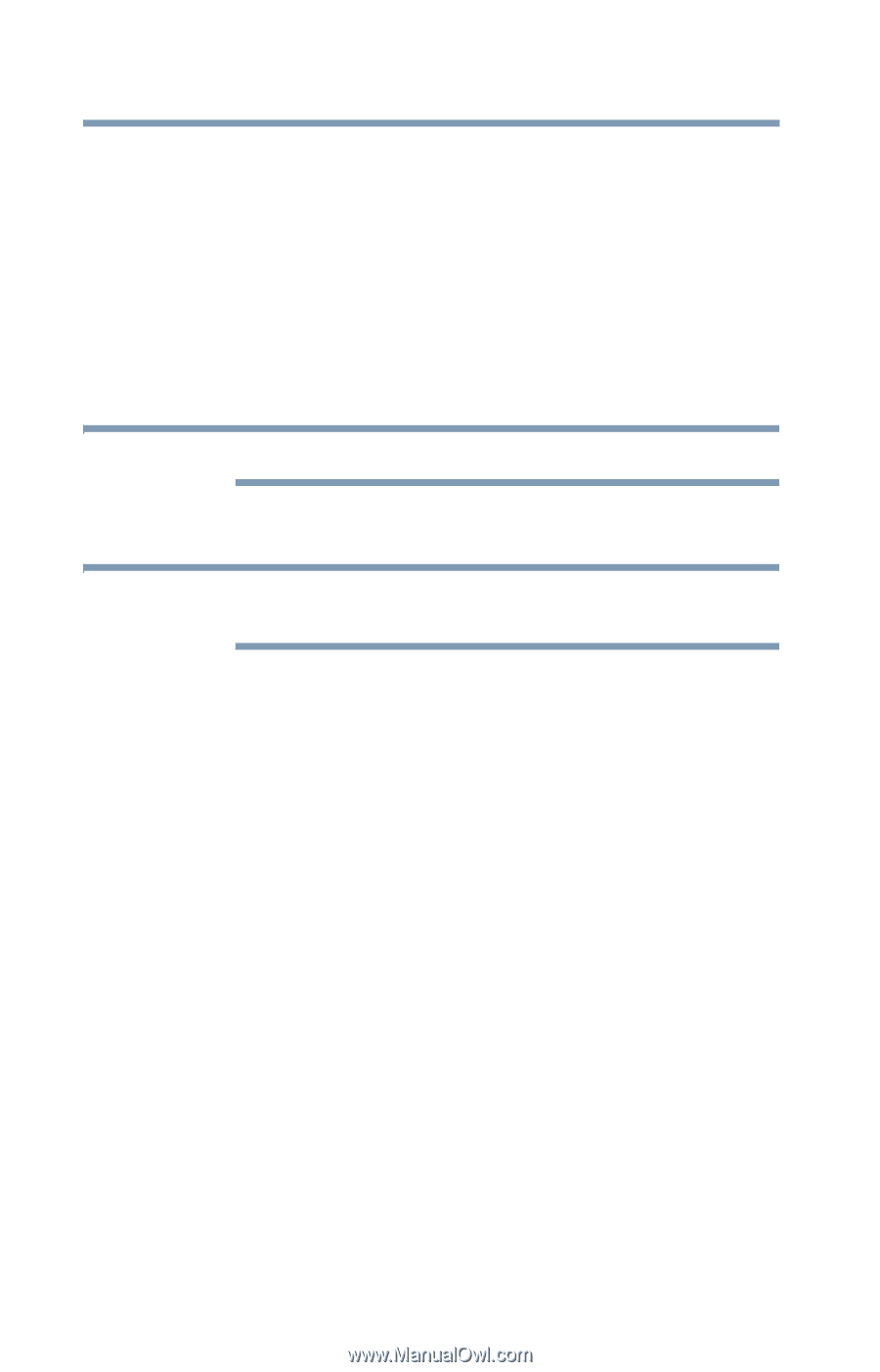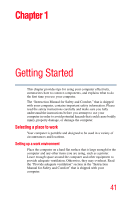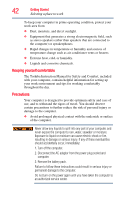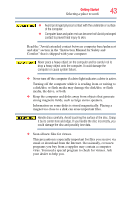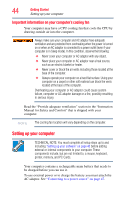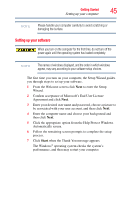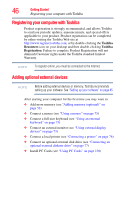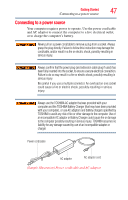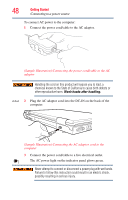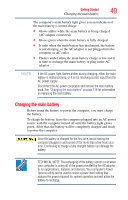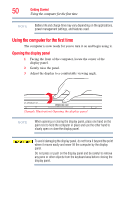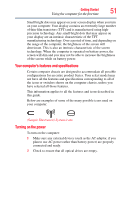Toshiba Tecra A10-SP5801 Tecra A10 User Guide - Page 46
Registering your computer with Toshiba, Adding optional external devices, Toshiba, Resources
 |
View all Toshiba Tecra A10-SP5801 manuals
Add to My Manuals
Save this manual to your list of manuals |
Page 46 highlights
46 Getting Started Registering your computer with Toshiba Registering your computer with Toshiba Product registration is strongly recommended, and allows Toshiba to send you periodic updates, announcements, and special offers applicable to your product. Product registration can be completed by either visiting the Toshiba Web site at http://www.register.toshiba.com, or by double-clicking the Toshiba Resources icon on your desktop and then double-clicking Toshiba Registration. Failure to complete Product Registration will not diminish Customer rights under the Toshiba standard limited Warranty. NOTE To register online, you must be connected to the Internet. Adding optional external devices NOTE Before adding external devices or memory, Toshiba recommends setting up your software. See "Setting up your software" on page 45. After starting your computer for the first time you may want to: ❖ Add more memory (see "Adding memory (optional)" on page 52) ❖ Connect a mouse (see "Using a mouse" on page 75) ❖ Connect a full-size keyboard (see "Using an external keyboard" on page 75) ❖ Connect an external monitor (see "Using external display devices" on page 73) ❖ Connect a local printer (see "Connecting a printer" on page 76) ❖ Connect an optional external disk drive (see "Connecting an optional external diskette drive" on page 77) ❖ Install PC Cards (see "Using PC Cards" on page 136)