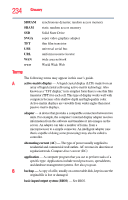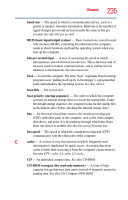Toshiba Tecra A10-SP5801 Tecra A10 User Guide - Page 230
Cleaning the cooling module
 |
View all Toshiba Tecra A10-SP5801 manuals
Add to My Manuals
Save this manual to your list of manuals |
Page 230 highlights
230 TOSHIBA PC Health Monitor Enabling the TOSHIBA PC Health Monitor Cleaning the cooling module The following information is dependent on if access to the cooling module is available. Access is available on certain models only. NOTE If you use the computer for a long period, the inside of the computer may become hot. Always allow the computer to cool to room temperature before you clean the cooling module. To clean the cooling module, follow the steps detailed below: 1 Shut down the computer and make sure the Power indicator is off (refer to "Turning off the computer" on page 78 in the Getting Started chapter, if necessary). 2 Remove the AC adaptor and all cables and peripherals connected to the computer. 3 Close the display panel and turn the computer upside down. 4 Remove the battery pack (refer to "Removing the battery from the computer" on page 119 in the Mobile Computing chapter, if necessary). 5 Depending on your model, use either a thin-tipped tool to push the hole at the edge of the cooling module cover, or a screwdriver to remove the screw, and then slide the cover in the direction of the arrow to remove it. Cooling module cover Hole or screw (depending on your model) (Sample Illustration) Removing the cooling module cover