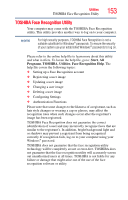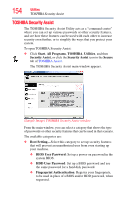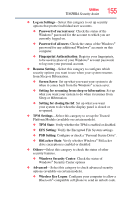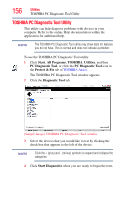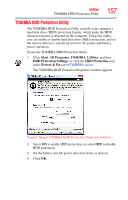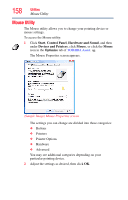Toshiba Tecra A11-SP5011M User Manual - Page 158
Mouse Utility, Start, Control Panel, Hardware and Sound, Devices and Printers, Mouse, Optimize
 |
View all Toshiba Tecra A11-SP5011M manuals
Add to My Manuals
Save this manual to your list of manuals |
Page 158 highlights
158 Utilities Mouse Utility Mouse Utility The Mouse utility allows you to change your pointing device or mouse settings. To access the Mouse utility: 1 Click Start, Control Panel, Hardware and Sound, and then under Devices and Printers, click Mouse, or click the Mouse icon in the Optimize tab of TOSHIBA Assist. qq The Mouse Properties screen appears. (Sample Image) Mouse Properties screen The settings you can change are divided into these categories: ❖ Buttons ❖ Pointers ❖ Pointer Options ❖ Hardware ❖ Advanced You may see additional categories depending on your particular pointing device. 2 Adjust the settings as desired, then click OK.
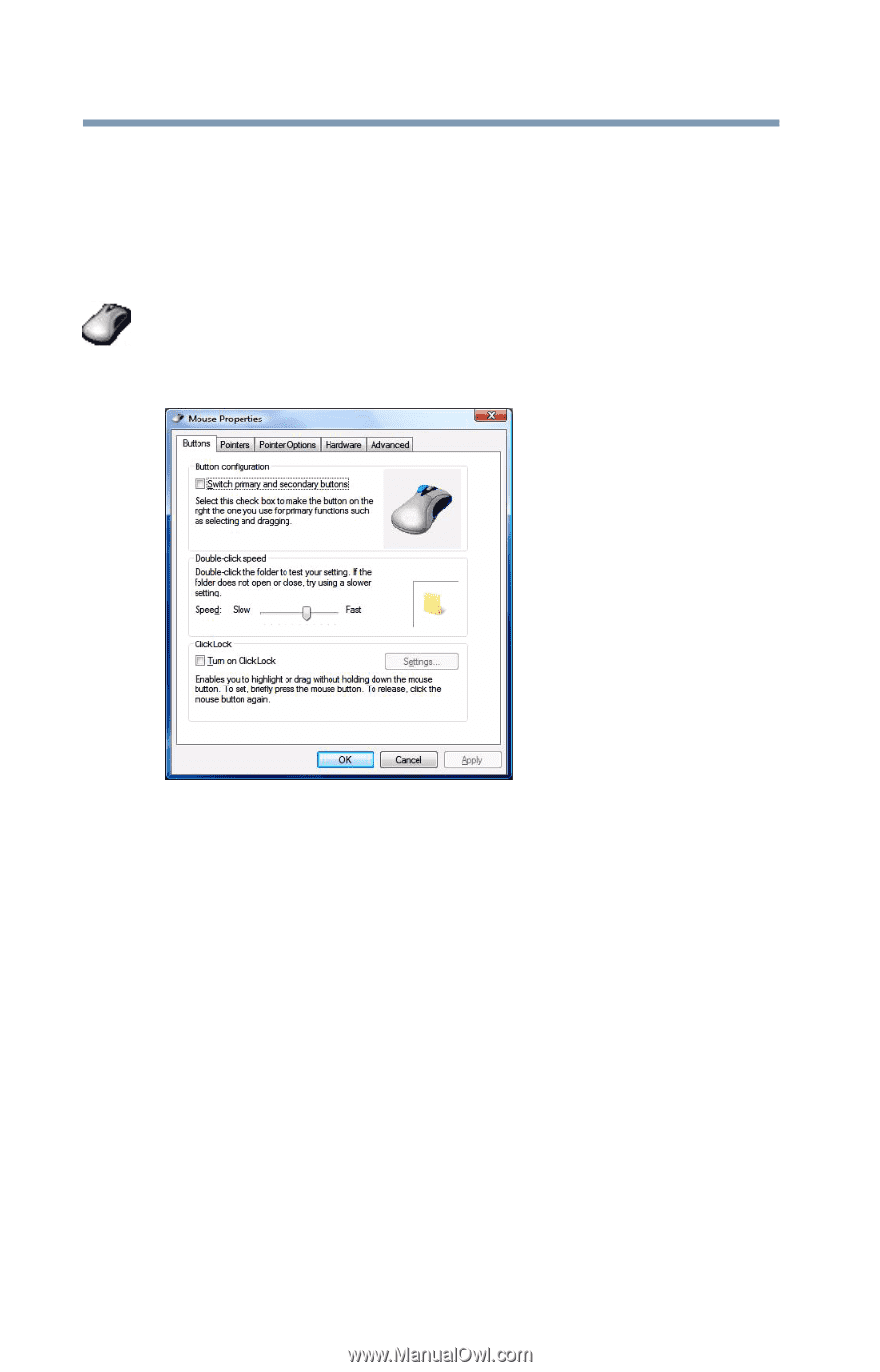
158
Utilities
Mouse Utility
Mouse Utility
The Mouse utility allows you to change your pointing device or
mouse settings.
To access the Mouse utility:
1
Click
Start
,
Control Panel
,
Hardware and Sound
, and then
under
Devices and Printers
, click
Mouse
, or click the
Mouse
icon in the
Optimize
tab of
TOSHIBA Assist
. qq
The Mouse Properties screen appears.
(Sample Image) Mouse Properties screen
The settings you can change are divided into these categories:
❖
Buttons
❖
Pointers
❖
Pointer Options
❖
Hardware
❖
Advanced
You may see additional categories depending on your
particular pointing device.
2
Adjust the settings as desired, then click
OK
.