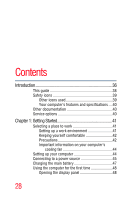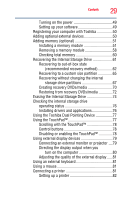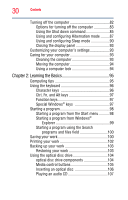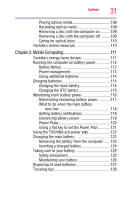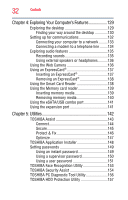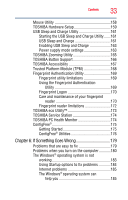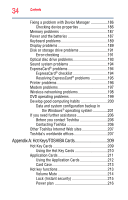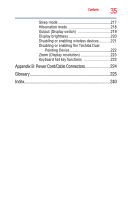Toshiba Tecra A11-SP5011M User Manual - Page 33
If Something Goes Wrong, Starting the USB Sleep and Charge Utility
 |
View all Toshiba Tecra A11-SP5011M manuals
Add to My Manuals
Save this manual to your list of manuals |
Page 33 highlights
Contents 33 Mouse Utility 158 TOSHIBA Hardware Setup 159 USB Sleep and Charge Utility 161 Starting the USB Sleep and Charge Utility.......161 USB Sleep and Charge 161 Enabling USB Sleep and Charge 163 Power supply mode settings 163 TOSHIBA Zooming Utility 165 TOSHIBA Button Support 166 TOSHIBA Accessibility 167 Trusted Platform Module (TPM 168 Fingerprint Authentication Utility 169 Fingerprint utility limitations 169 Using the Fingerprint Authentication Utility 169 Fingerprint Logon 170 Care and maintenance of your fingerprint reader 170 Fingerprint reader limitations 172 TOSHIBA eco Utility 173 TOSHIBA Service Station 174 TOSHIBA PC Health Monitor 174 ConfigFree 175 Getting Started 175 ConfigFree® Utilities 176 Chapter 6: If Something Goes Wrong 179 Problems that are easy to fix 179 Problems when you turn on the computer............180 The Windows® operating system is not working 183 Using Startup options to fix problems 184 Internet problems 185 The Windows® operating system can help you 185