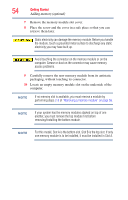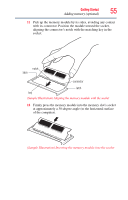Toshiba Tecra A11-W3540 User Manual - Page 59
the main battery, see, cloth from the work surface before restarting the computer.
 |
View all Toshiba Tecra A11-W3540 manuals
Add to My Manuals
Save this manual to your list of manuals |
Page 59 highlights
Getting Started 59 Adding memory (optional) 2 Pull the latches away from the memory module. The memory module pops up slightly. NOTE If your system has the memory modules stacked on top of one another, you must remove the top module first before removing/installing the bottom module. 3 Gently lift the memory module to a 30-degree angle and slide it out of the slot. Back of computer Slot A Slot B (Sample Illustration) Removing the memory module 4 Replace the memory module slot cover and secure it using the screw. 5 Re-insert the main battery. For more information on inserting the main battery, see "Inserting a charged battery" on page 124. 6 Turn the computer right side up. Make sure to remove the soft cloth from the work surface before restarting the computer.