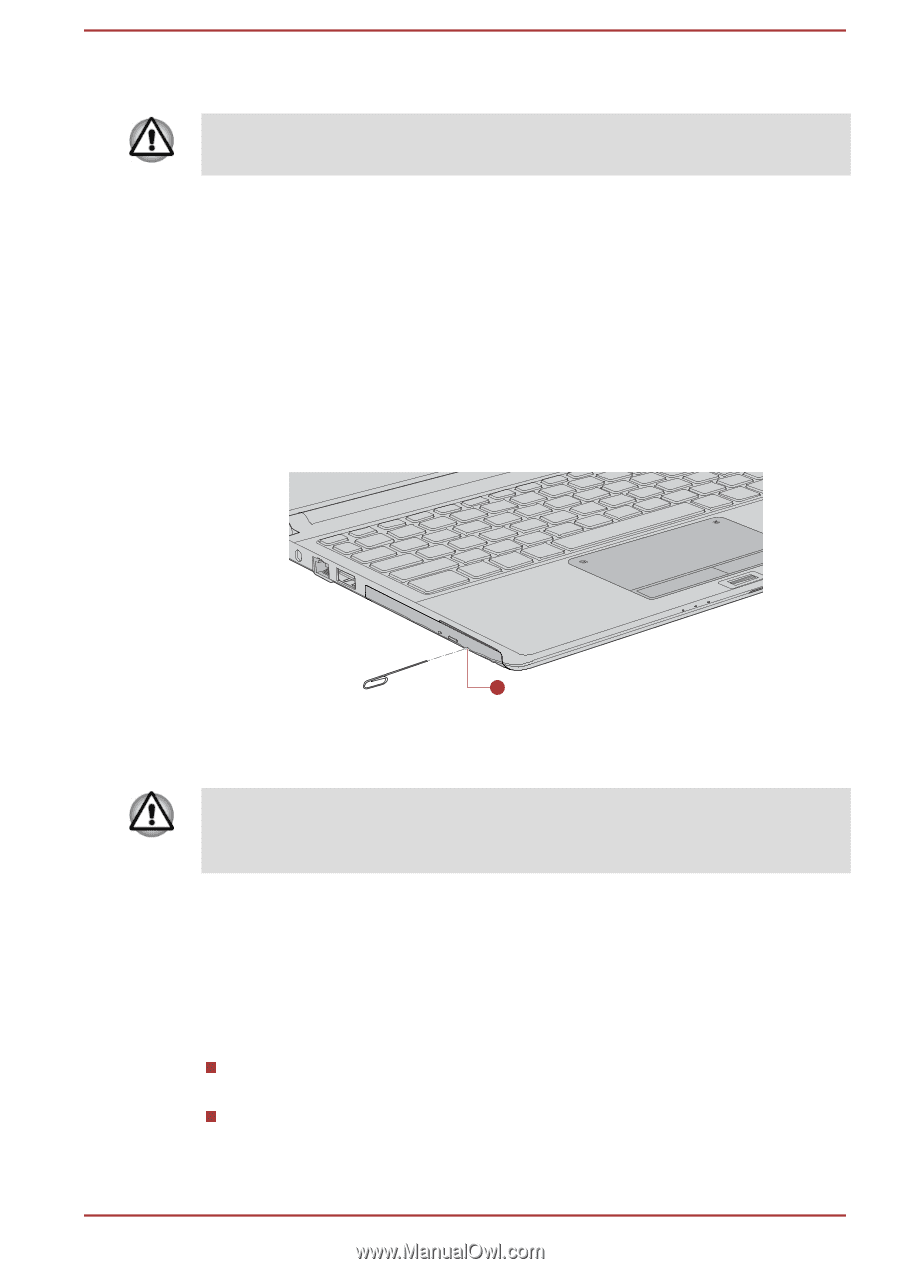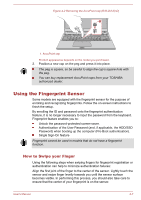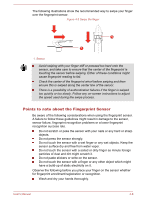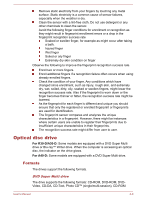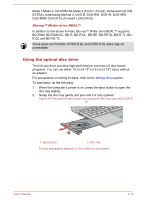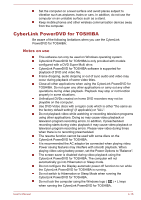Toshiba Tecra A50-02J01E Users Guide for Portege R30-D and Tecra C40-D/A40-D - Page 78
Writable discs, How to remove disc when the disc tray will not open
 |
View all Toshiba Tecra A50-02J01E manuals
Add to My Manuals
Save this manual to your list of manuals |
Page 78 highlights
1. To pop the disc tray partially open, press the eject button. Gently pull the disc tray out until it is fully opened. When the disc tray pops open slightly, wait a moment to make sure the disc has stopped spinning before pulling the disc tray fully open. 2. The disc extends slightly over the sides of the disc tray so you can grasp it. Gently lift out the disc. 3. Push the center of the disc tray to close it. Press gently until it locks into place. How to remove disc when the disc tray will not open Pressing the eject button will not open the disc tray when the computer power is off. If the power is off, you can open the disc tray by inserting a slender object (about 20 mm) such as a straightened paper clip into the manual eject hole near the eject button. Figure 4-6 Manual release with the eject hole (R30-D/A30-D) Φ1.0mm 1 1. Manual eject hole Product appearance depends on the model you purchased. Turn off the power before you use the manual eject hole. If the disc is spinning when you open the disc tray, the disc might fly off the spindle and cause injury. Writable discs This section describes the types of writable discs. Check the specifications of your drive to see the types of discs it can write. CDs CD-R discs can be written only once. The recorded data cannot be erased or changed. CD-RW discs including multi speed CD-RW discs, high-speed CD-RW discs and ultra-speed CD-RW discs can be recorded more than once. User's Manual 4-12