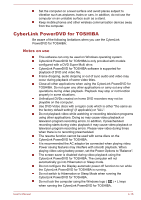Toshiba Tecra A50-02J01E Users Guide for Portege R30-D and Tecra C40-D/A40-D - Page 83
Display Devices & Audio, Starting CyberLink PowerDVD for TOSHIBA
 |
View all Toshiba Tecra A50-02J01E manuals
Add to My Manuals
Save this manual to your list of manuals |
Page 83 highlights
The CyberLink PowerDVD for TOSHIBA does not have a parental control function. Carry out the installation/uninstallation of the CyberLink PowerDVD for TOSHIBA under a user account with administrator rights. Do not change Windows Users while CyberLink PowerDVD for TOSHIBA is running. For some DVD or video files, using the control window to change the audio track will also change the subtitle track. The playback of some media files may not be normal by this player. This may also happen when using Windows Media Player and Video app. Display Devices & Audio If the video image is not displayed on an external display or television, stop the CyberLink PowerDVD for TOSHIBA, and change the screen resolution. To change the screen resolution, click Start -> Windows System -> Control Panel -> Appearance and Personalization -> Display -> Adjust resolution. However, video cannot be output to some external displays and televisions due to output or playback conditions. When viewing video on an external display or TV, change the display device before playing. Video can be played only on internal LCD displays or external displays. In Clone mode (Dual View), CyberLink PowerDVD for TOSHIBA may not function properly. Do not change the screen resolution while running the CyberLink PowerDVD for TOSHIBA. Do not change the display device while running the CyberLink PowerDVD for TOSHIBA. Starting CyberLink PowerDVD for TOSHIBA Use the following procedure to start CyberLink PowerDVD for TOSHIBA. 1. Insert a DVD-Video in the optical disc drive while the operating system is running. When a DVD-Video disc is set in the DVD drive (for models with DVD drive), CyberLink PowerDVD for TOSHIBA may start automatically. 2. Click Start -> TOSHIBA -> CyberLink PowerDVD for TOSHIBA. Operating CyberLink PowerDVD for TOSHIBA Notes on Using CyberLink PowerDVD for TOSHIBA. Screen display and available features may vary amongst videos and scenes. User's Manual 4-17