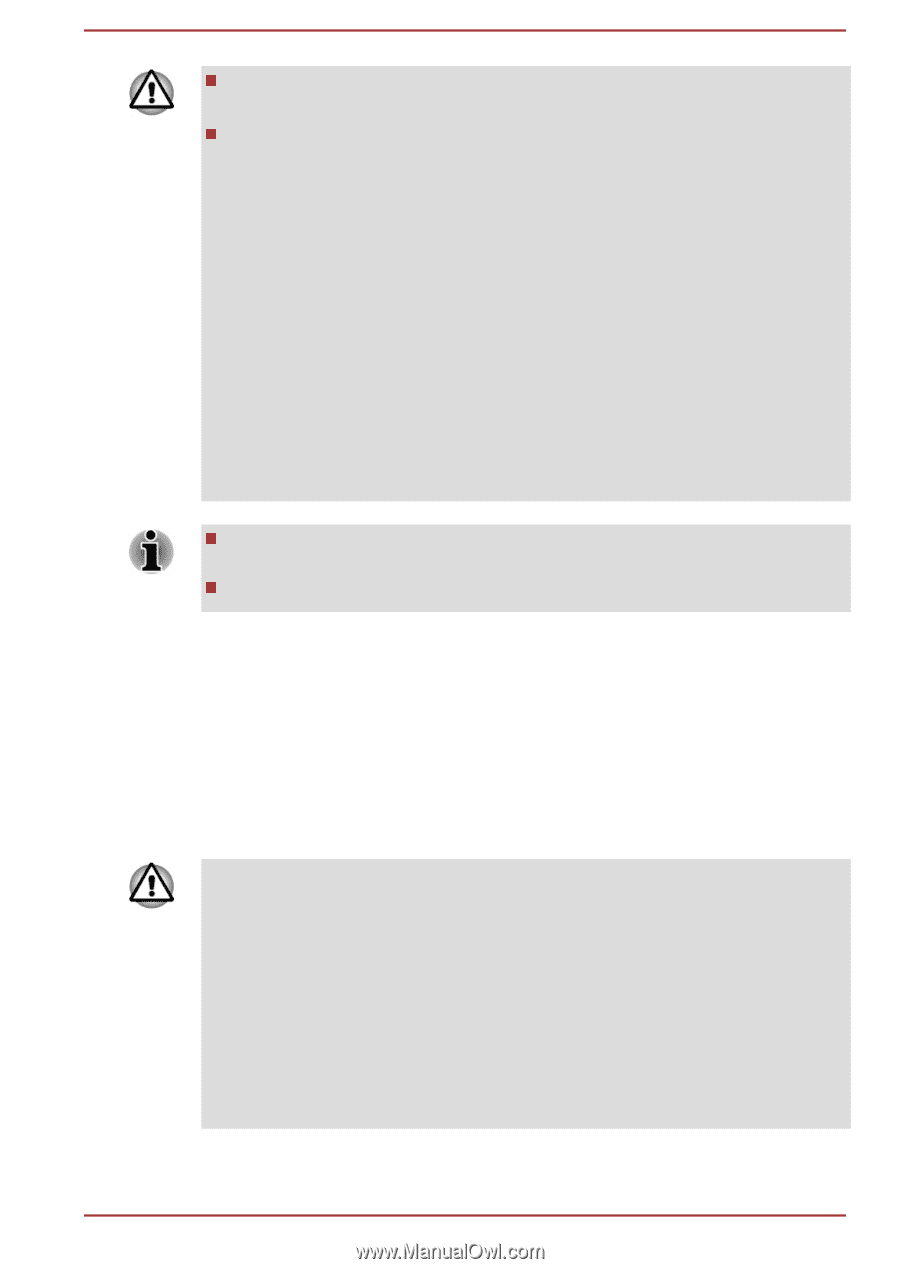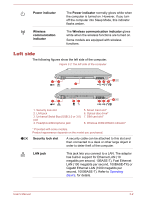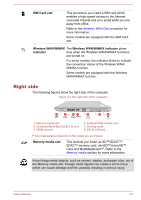Toshiba Tecra A50-C PS57BC-01X006 Users Manual Canada; English - Page 37
Advanced -> System, Configuration -> Boot Mode, UEFI Boot, Start -> Power, Restart
 |
View all Toshiba Tecra A50-C PS57BC-01X006 manuals
Add to My Manuals
Save this manual to your list of manuals |
Page 37 highlights
When you reinstall the Windows operating system, the hard disk will be reformatted and all data will be lost. Make sure to use the default Boot Mode option in TOSHIBA Setup Utility before restoring. 1. Launch the TOSHIBA Setup Utility. Refer to the TOSHIBA Setup Utility section for further information. 2. In the TOSHIBA Setup Utility screen, select Advanced -> System Configuration -> Boot Mode. Note: Please skip the following contents if you cannot find the Boot Mode option in your system. 3. Select UEFI Boot (Default). If you set the Boot Mode except for UEFI Boot, the recovery media created by Recovery Media Creator will NOT be able to restore. If you create a recovery image using advanced recovery tools from Control Panel, also make sure to use the default Boot Mode option (UEFI Boot) in the TOSHIBA Setup Utility before restoring. Make sure that the AC adaptor is connected during the restoring process. Do not close the display panel during the restoring process. 1. Load the Recovery Media into the Optical Disc Drive or insert the recovery USB Flash Memory into one available USB port. 2. Click Start -> Power and then select Restart. 3. Hold down the F12 key and then release this key one second after the computer is power on. 4. Use the up and down cursor key to select the appropriate option from the menu according to your actual recovery media. 5. A menu is displayed from which you should follow the on-screen instructions. If you have previously chosen to remove the recovery partition and are trying to create "Recovery Media", the following message appears: "The Recovery Media Creator can not be launched because there is no recovery partition." When there is no recovery partition, the Recovery Media Creator cannot make Recovery Media. However, if you have already created a "Recovery Media", you can use it to restore the recovery partition. If you have not created "Recovery Media", contact TOSHIBA support for assistance. User's Manual 2-14