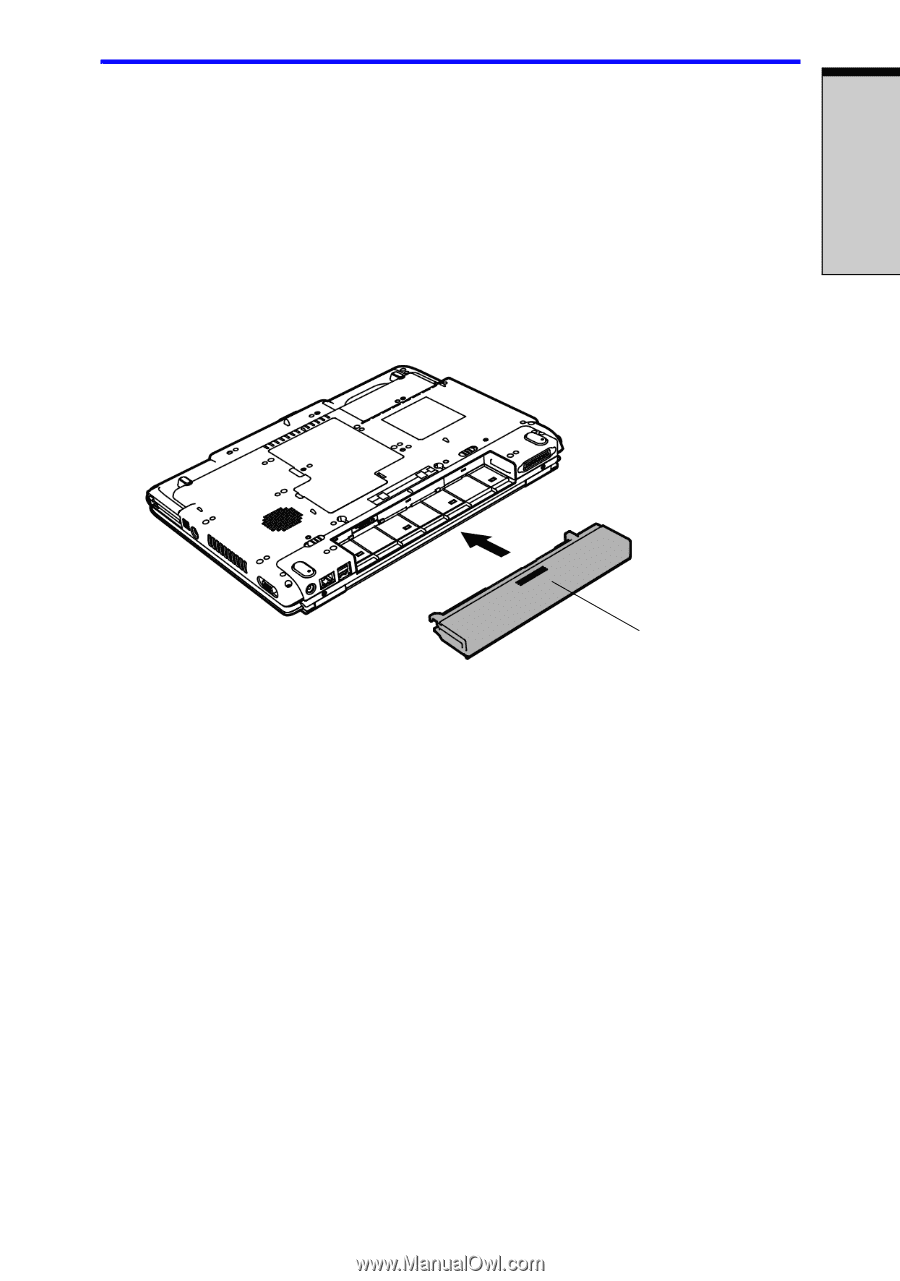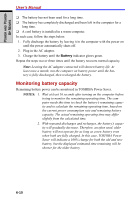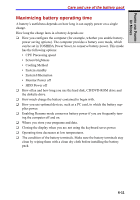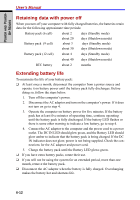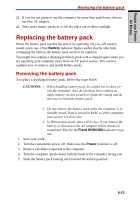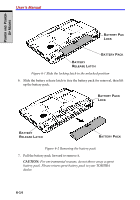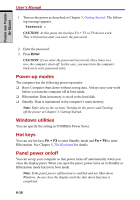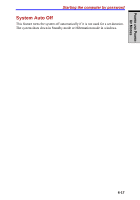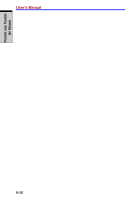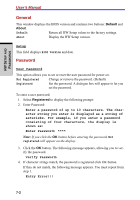Toshiba Tecra A7 PTA71C Users Manual Canada; English - Page 155
Starting the computer by password
 |
View all Toshiba Tecra A7 PTA71C manuals
Add to My Manuals
Save this manual to your list of manuals |
Page 155 highlights
POWER AND POWERUP MODES Starting the computer by password Installing the battery pack To install a battery pack, follow the steps below. CAUTION: The battery pack is a lithium ion battery, which can explode if not properly replaced, used, handled or disposed of. Dispose of the battery as required by local ordinances or regulations. Use only batteries recommended by TOSHIBA as replacements. 1. Be sure the computer's power is off and all cables are disconnected. 2. Insert the battery pack. BATTERY PACK Figure 6-3 Installing the battery pack 3. Push the battery pack until it is firmly seated. Starting the computer by password If you have already registered a passward, there are two ways to start the computer: ❑ Swipe your fingerprint on the sensor if you have already registered the fin- gerprint with the Fingerprint utility and enabled Fingerprint Power-on Security. If you would not like to swipe your finger or cannot authenticate the fingerprint for some reasons, push the BkSp key to skip the fingerprint anthentication screen.You can try to swipe the fingerprint up to five times. If you failed fingerprint authentication more than five times, you must enter the password manually to start the computer. ❑ Enter the passward manually. To start up the computer with the user password, follow these steps: 6-15