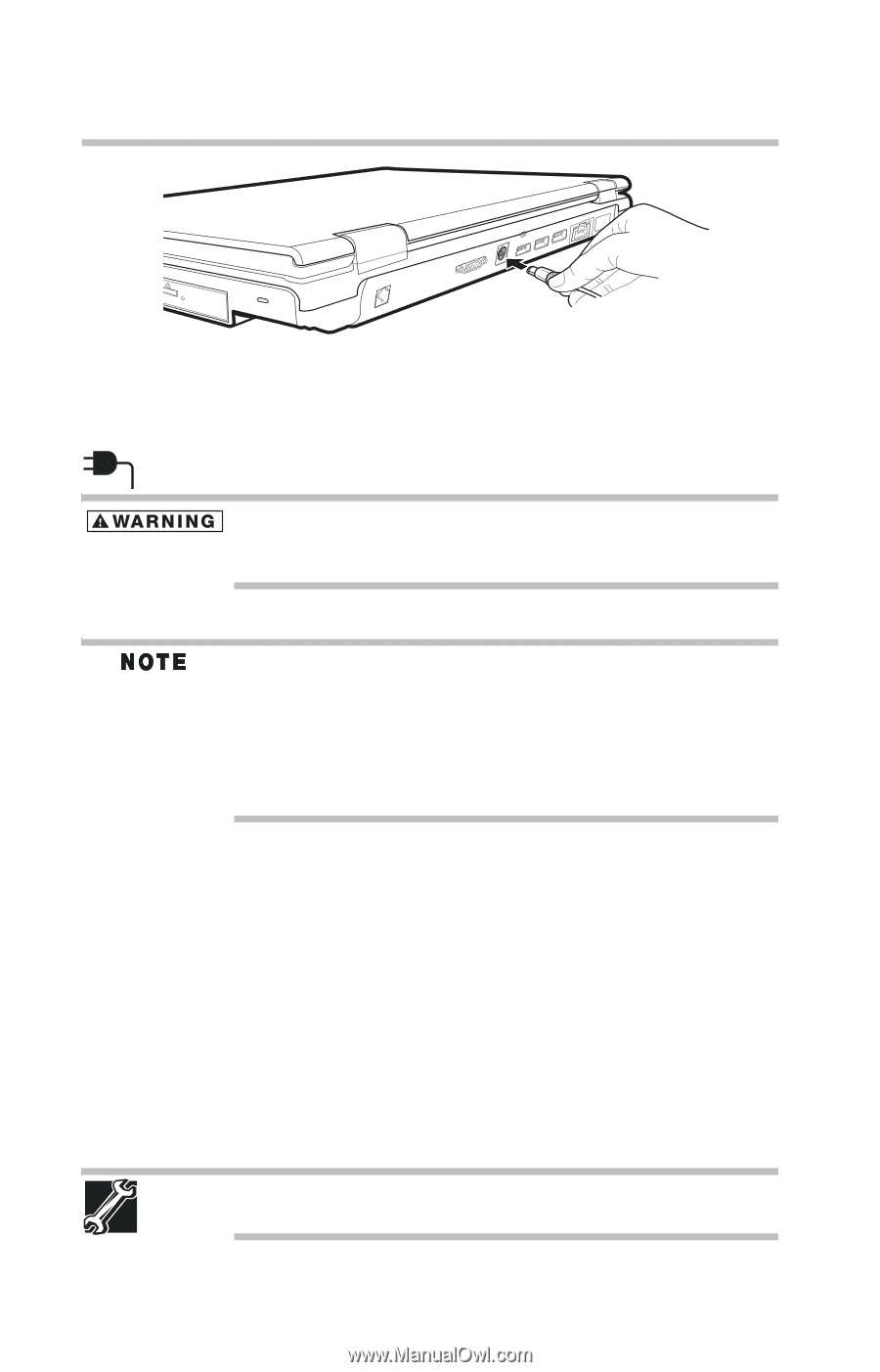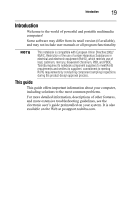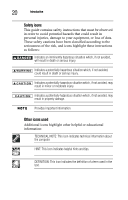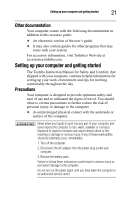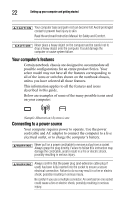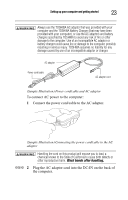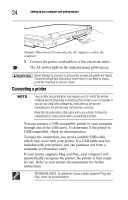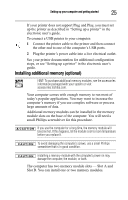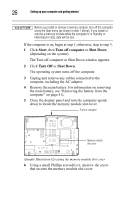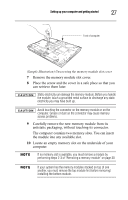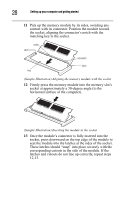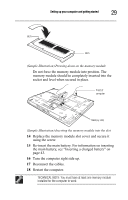Toshiba Tecra A8-EZ8413 Resource Guide for Tecra A8 - Page 24
Connecting a printer
 |
View all Toshiba Tecra A8-EZ8413 manuals
Add to My Manuals
Save this manual to your list of manuals |
Page 24 highlights
24 Setting up your computer and getting started (Sample Illustration) Connecting the AC adaptor cord to the computer 3 Connect the power cord/cable to a live electrical outlet. The AC power light on the indicator panel glows green. Never attempt to connect or disconnect a power plug with wet hands. Failure to follow this instruction could result in an electric shock, possibly resulting in serious injury. Connecting a printer Your printer documentation may require you to install the printer software before physically connecting the printer to your computer. If you do not install the software as instructed by the printer manufacturer, the printer may not function correctly. Read the documentation that came with your printer. Follow the manufacturer's instructions when connecting a printer. You can connect a USB-compatible printer to your computer through one of the USB ports. To determine if the printer is USB-compatible, check its documentation. To make the connection, you need a suitable USB cable, which may come with your printer. If a USB cable was not included with your printer, you can purchase one from a computer or electronics store. If your printer supports Plug and Play, your computer will automatically recognize the printer; the printer is then ready for use. Refer to your printer documentation for further instructions. TECHNICAL NOTE: To determine if your printer supports Plug and Play, check its documentation.