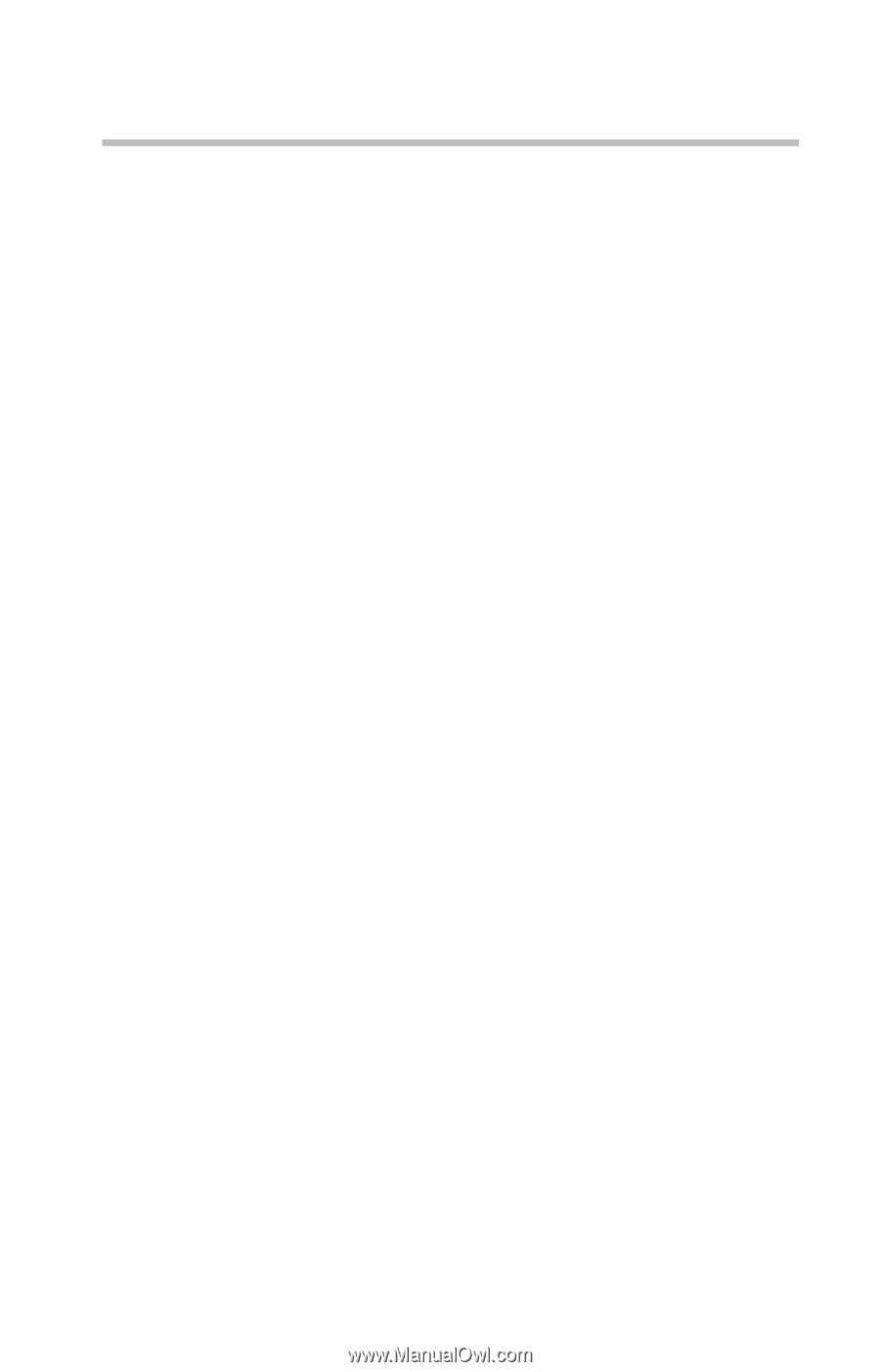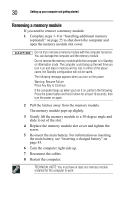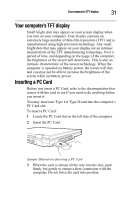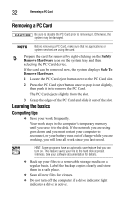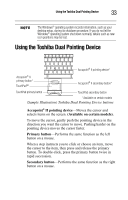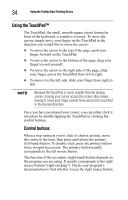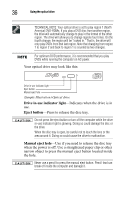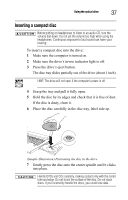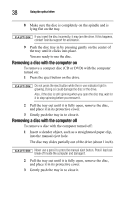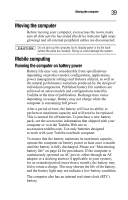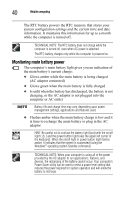Toshiba Tecra A8-EZ8413 Resource Guide for Tecra A8 - Page 35
Using the optical drive
 |
View all Toshiba Tecra A8-EZ8413 manuals
Add to My Manuals
Save this manual to your list of manuals |
Page 35 highlights
Using the optical drive 35 Disabling or enabling the Dual Pointing Device The Dual Pointing Device is enabled by default. To change the enable/disable Dual Point setting: 1 Click Start, Control Panel, Printers and Other Hardware, and then click Mouse Properties. The Mouse Properties window appears. 2 Click the Dual Pointing Device tab. The Dual Pointing Device tab view window appears. 3 Select Disable or Enable, whichever is appropriate. 4 Click Apply. 5 Click OK. The Mouse Properties window closes. 6 Close the Printers and Other Hardware window. 7 Close the Control Panel window. 8 Click the TouchPAD ON/OFF tab. The TouchPAD ON/OFF tab view window appears. Using the optical drive Optical storage has become the preferred medium for software, music, and video. Digital versatile discs (DVDs) provide a significant increase in data storage and support features that are not available on any other video platform. These features include wide-screen movies, multiple language tracks, digital surround sound, multiple camera angles, and interactive menus. For these reasons, your computer may come with an optical drive.