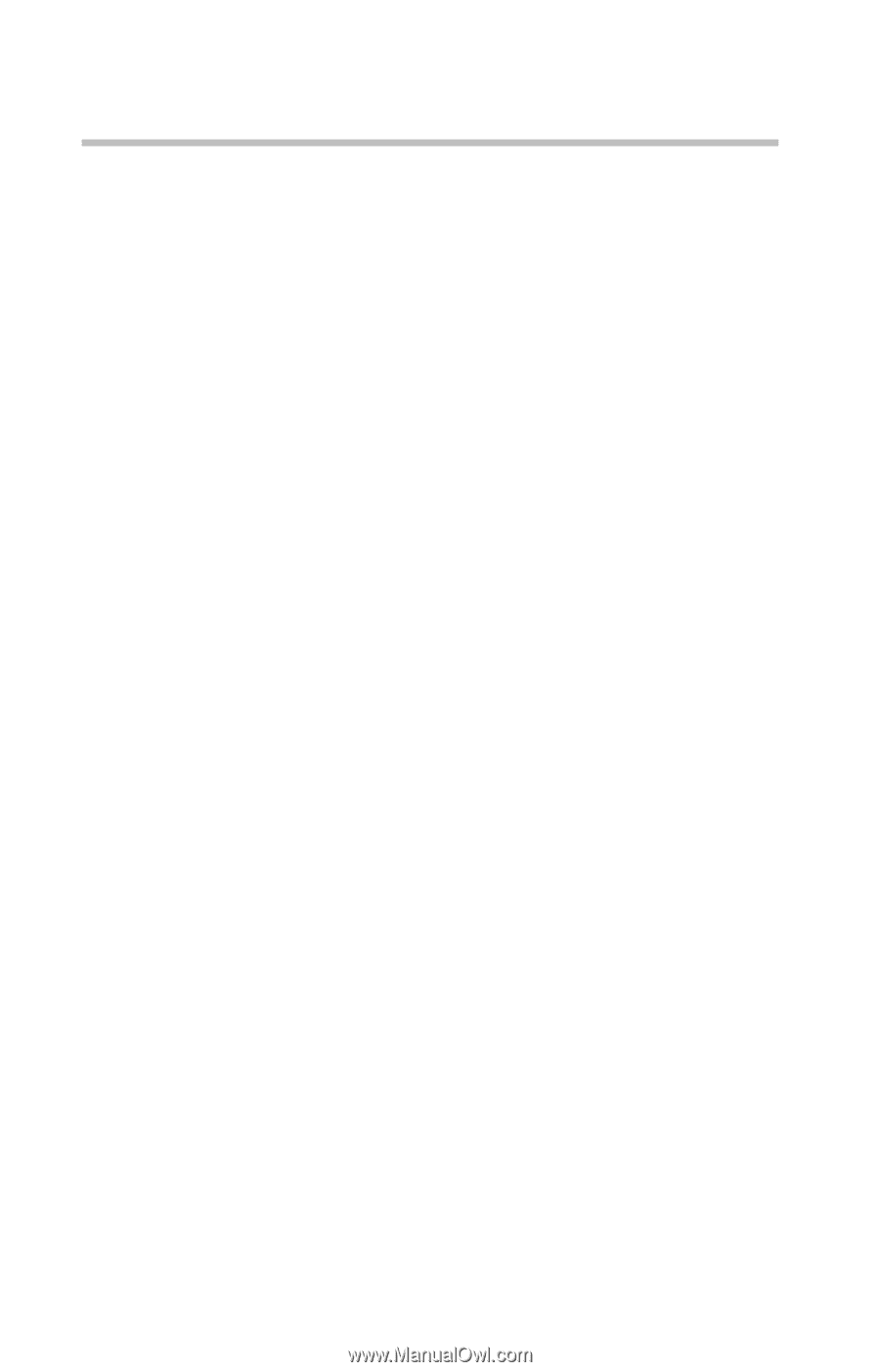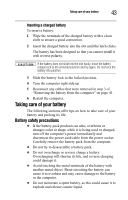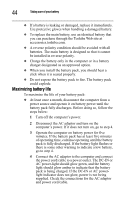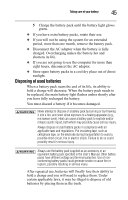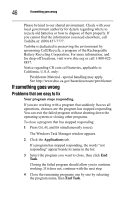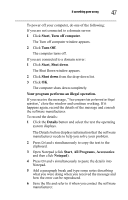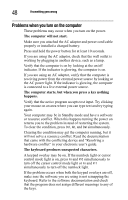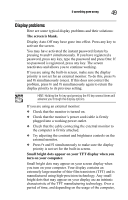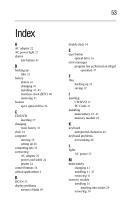Toshiba Tecra A8-EZ8413 Resource Guide for Tecra A8 - Page 48
Problems when you turn on the computer
 |
View all Toshiba Tecra A8-EZ8413 manuals
Add to My Manuals
Save this manual to your list of manuals |
Page 48 highlights
48 If something goes wrong Problems when you turn on the computer These problems may occur when you turn on the power. The computer will not start. Make sure you attached the AC adaptor and power cord/cable properly or installed a charged battery. Press and hold the power button for at least 10 seconds. If you are using the AC adaptor, check that the wall outlet is working by plugging in another device, such as a lamp. Verify that the computer is on by looking at the on/off indicator. If the indicator is glowing, the computer is on. If you are using an AC adaptor, verify that the computer is receiving power from the external power source by looking at the AC power light. If the indicator is glowing, the computer is connected to a live external power source. The computer starts, but when you press a key nothing happens. Verify that the active program accepts text input. Try clicking your mouse on an area where you can type text and try typing again. Your computer may be in Standby mode and have a software or resource conflict. When this happens turning the power on returns you to the problem instead of restarting the system. To clear the condition, press Ctrl, Alt, and Del simultaneously. Clearing the condition may get the computer running, but it will not solve a resource conflict. Read the documentation that came with the conflicting device and "Resolving a hardware conflict" in your electronic user's guide. The keyboard produces unexpected characters. A keypad overlay may be on. If the numlock light or cursor control mode light is on, press Fn and F10 simultaneously to turn off the cursor control mode light or Fn and F11 simultaneously to turn off the numlock light. If the problem occurs when both the keypad overlays are off, make sure the software you are using is not remapping the keyboard. Refer to the software documentation and check that the program does not assign different meanings to any of the keys.