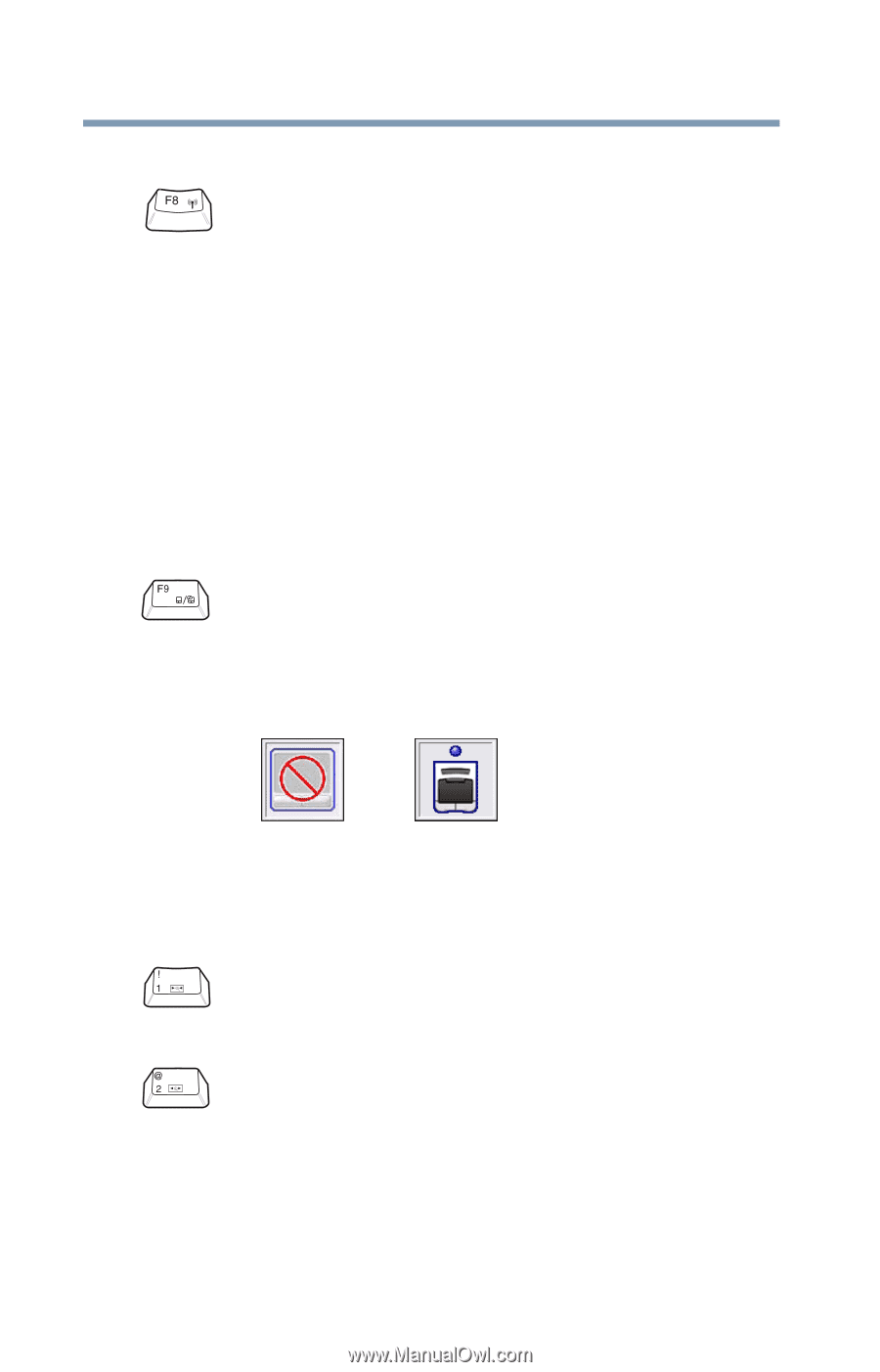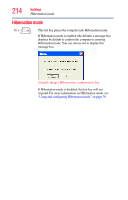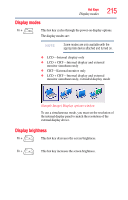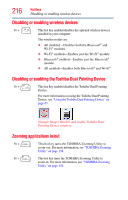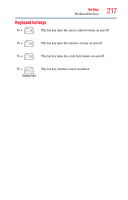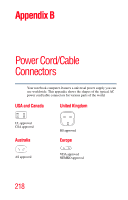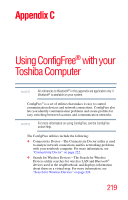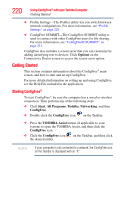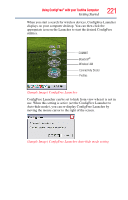Toshiba Tecra A9-SP6804 User Guide - Page 216
Disabling or enabling wireless devices, Disabling or enabling the Toshiba Dual Pointing Device
 |
View all Toshiba Tecra A9-SP6804 manuals
Add to My Manuals
Save this manual to your list of manuals |
Page 216 highlights
216 Hot Keys Disabling or enabling wireless devices Disabling or enabling wireless devices Fn + This hot key enables/disables the optional wireless devices installed in your computer. The wireless modes are: ❖ All disabled-Disables both the Bluetooth® and Wi-Fi® modules. ❖ Wi-Fi® enabled-Enables just the Wi-Fi® module. ❖ Bluetooth® enabled-Enables just the Bluetooth® module. ❖ All enabled-Enables both Bluetooth® and Wi-Fi®. Disabling or enabling the Toshiba Dual Pointing Device Fn + This hot key enables/disables the Toshiba Dual Pointing Device. For more information on using the Toshiba Dual Pointing Device, see "Using the Toshiba Dual Pointing Device" on page 65. (Sample Image) Disable and enable Toshiba Dual Pointing Device windows Zooming applications in/out Fn + This hot key turns the TOSHIBA Zooming Utility to zoom-out. For more information, see "TOSHIBA Zooming Utility" on page 158. Fn + This hot key turns the TOSHIBA Zooming Utility to zoom-in. For more information, see "TOSHIBA Zooming Utility" on page 158.