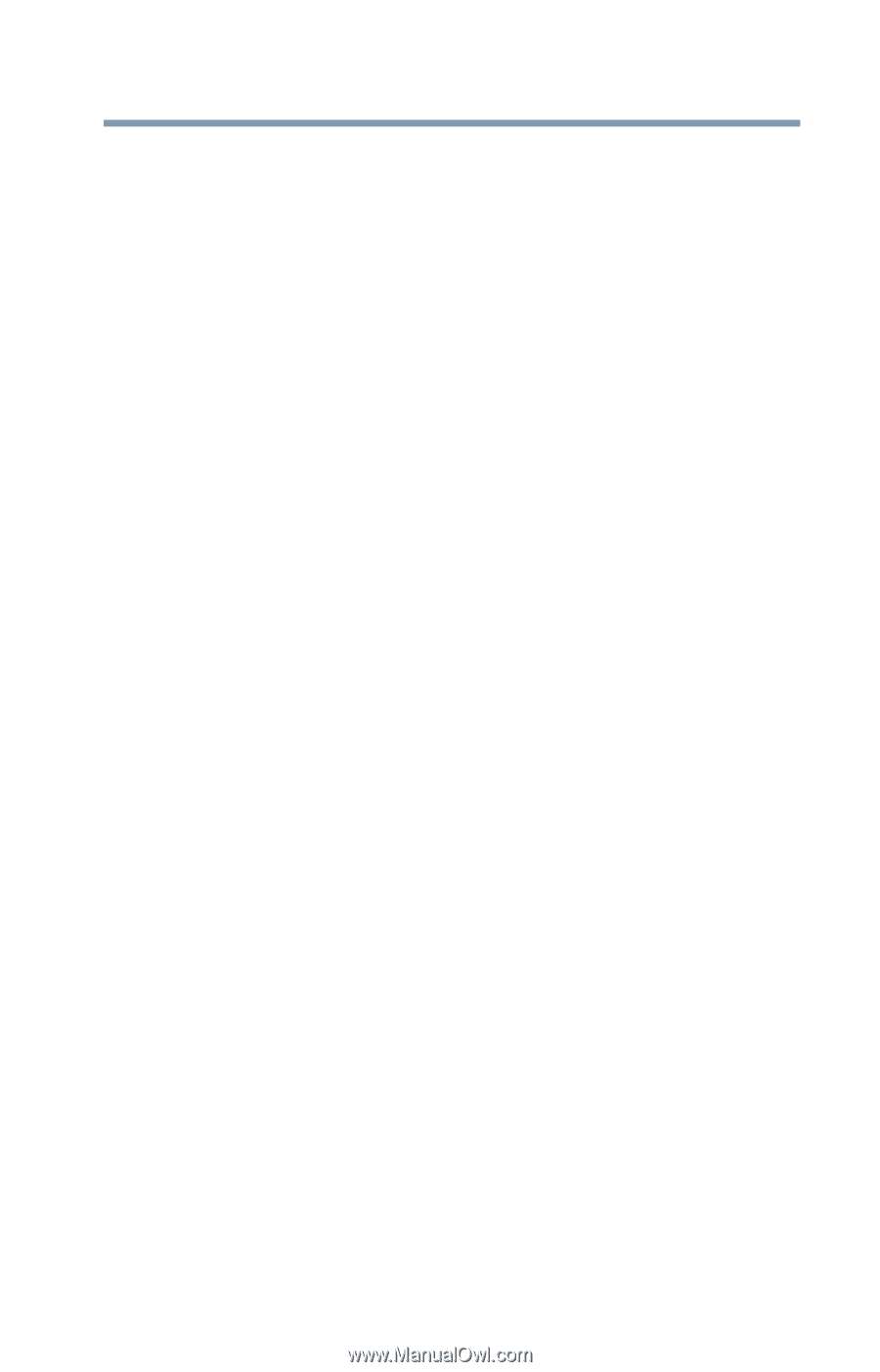Toshiba Tecra A9-SP6804 User Guide - Page 33
Appendix A: Hot Keys, Other Toshiba Internet Web sites
 |
View all Toshiba Tecra A9-SP6804 manuals
Add to My Manuals
Save this manual to your list of manuals |
Page 33 highlights
Contents 33 Resolving hardware conflicts on your own .....182 Fixing a problem with Device Manager ...........183 Memory problems 185 Power and the batteries 186 Keyboard problems 187 Display problems 188 Disk drive problems 190 Optical drive problems 191 Sound system problems 192 PC Card problems 193 Printer problems 195 Modem problems 196 Wireless networking problems 196 DVD operating problems 199 Develop good computing habits 201 Data and system configuration backup in the Windows® operating system 202 If you need further assistance 207 Before you contact Toshiba 207 Contacting Toshiba 208 Other Toshiba Internet Web sites 209 Toshiba's worldwide offices 209 Appendix A: Hot Keys 211 Volume Mute 211 Password security 211 Without a password 211 With a password 212 Maintaining security when the battery is not fully charged 212 Power profile 213 Standby mode 213 Hibernation mode 214 Display modes 215 Display brightness 215 Disabling or enabling wireless devices 216