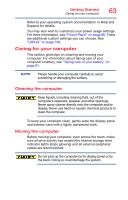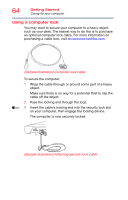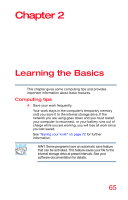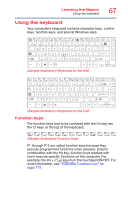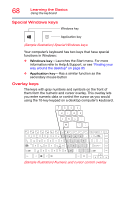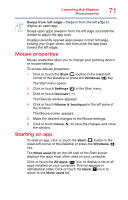Toshiba Tecra C40-C1410 Tecra A40/C40-C Series Windows 10 Users Guide - Page 68
Special Windows keys, Overlay keys, Sample Illustration Special Windows keys
 |
View all Toshiba Tecra C40-C1410 manuals
Add to My Manuals
Save this manual to your list of manuals |
Page 68 highlights
68 Learning the Basics Using the keyboard Special Windows keys Windows key Application key (Sample Illustration) Special Windows keys Your computer's keyboard has two keys that have special functions in Windows: ❖ Windows key-Launches the Start menu. For more information refer to Help & Support, or see "Finding your way around the desktop" on page 95 ❖ Application key-Has a similar function as the secondary mouse button Overlay keys The keys with gray numbers and symbols on the front of them form the numeric and cursor overlay. This overlay lets you enter numeric data or control the cursor as you would using the 10-key keypad on a desktop computer's keyboard. (Sample Illustration) Numeric and cursor control overlay

68
Learning the Basics
Using the keyboard
Special Windows keys
(Sample Illustration) Special Windows keys
Your computer’s keyboard has two keys that have special
functions in Windows:
❖
Windows key
—Launches the Start menu. For more
information refer to Help & Support, or see
“Finding your
way around the desktop” on page 95
❖
Application key
—Has a similar function as the
secondary mouse button
Overlay keys
The keys with gray numbers and symbols on the front of
them form the numeric and cursor overlay. This overlay lets
you enter numeric data or control the cursor as you would
using the 10-key keypad on a desktop computer’s keyboard.
(Sample Illustration) Numeric and cursor control overlay
Application key
Windows key