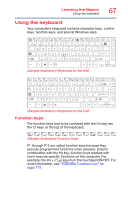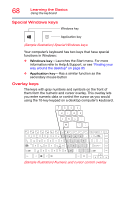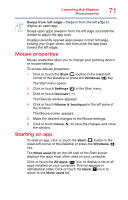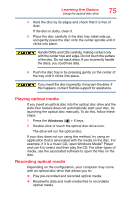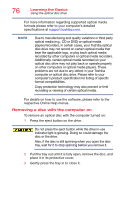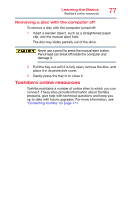Toshiba Tecra C40-C1410 Tecra A40/C40-C Series Windows 10 Users Guide - Page 72
Saving your work, Backing up your work
 |
View all Toshiba Tecra C40-C1410 manuals
Add to My Manuals
Save this manual to your list of manuals |
Page 72 highlights
72 Learning the Basics Saving your work You may also enter your search in the Search field. Start menu button Search field (Sample Image) Start menu For more information, see "Using the Start menu" on page 43 and "Start button" on page 96. Saving your work Before you turn off the computer using the Shut down command, save your work on the internal storage drive, external media, flash media, or optical disc. This is one of the most important rules of computing. Many applications offer a feature that saves documents at regular intervals. Check your program's documentation to see if it has an automatic save feature. Backing up your work Back up all the files you create in case something happens to your computer. You can back up your files to different types of media such as USB Flash, optical media, external storage media, or to a network, if available. To back up several files at one time, use the Microsoft Windows file recovery program preinstalled on the computer's internal storage drive. Also see "Backing up your data or your entire computer with the Windows operating system" on page 167.