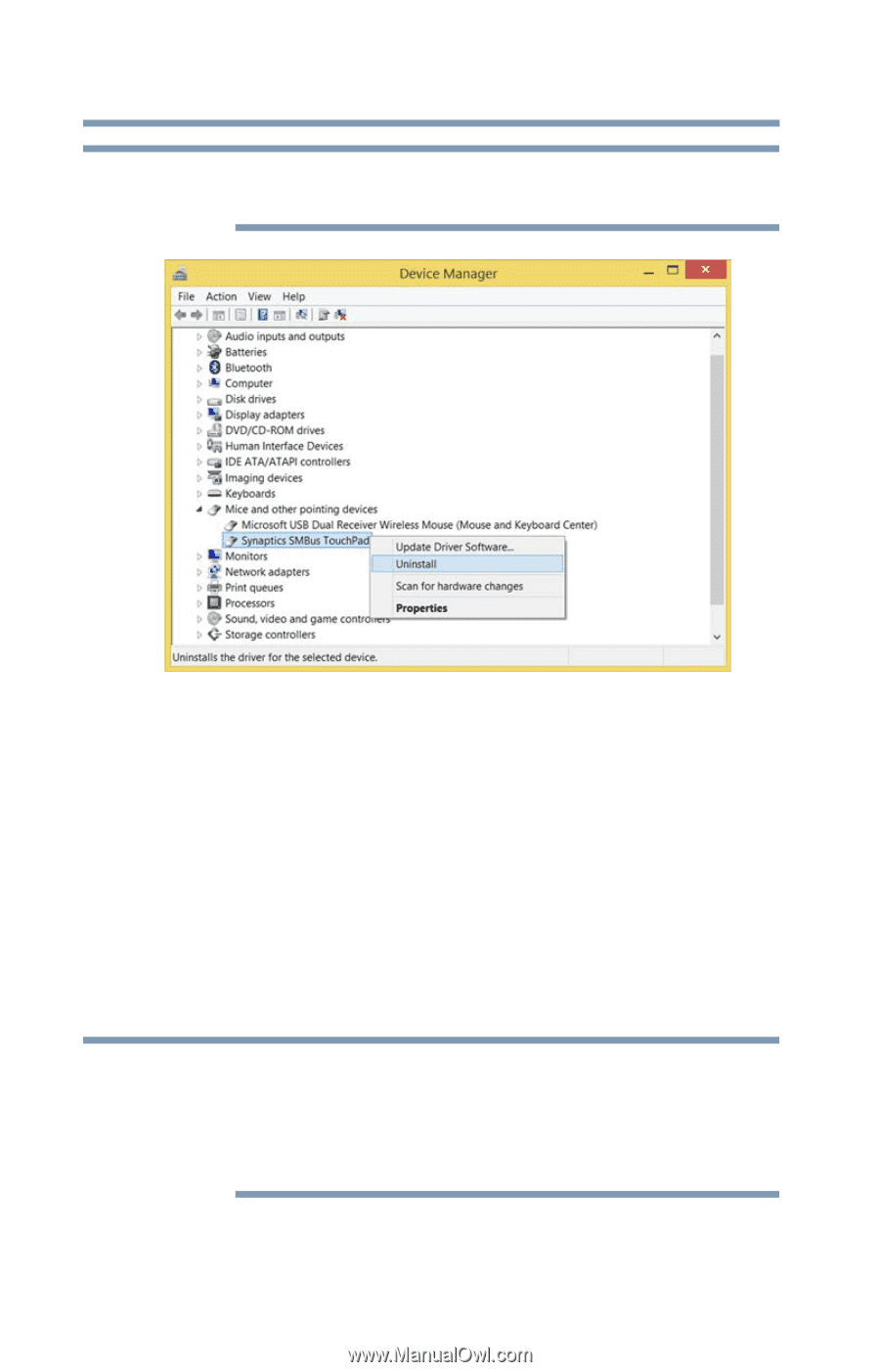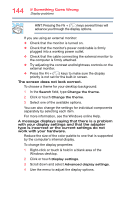Toshiba Tecra C40-C1411 Tecra A40/C40-C Series Windows 10 Users Guide - Page 142
Download the latest touchpad driver
 |
View all Toshiba Tecra C40-C1411 manuals
Add to My Manuals
Save this manual to your list of manuals |
Page 142 highlights
142 If Something Goes Wrong Touchpad help NOTE Do NOT select the "Delete the driver software for this device" box. (Sample Image) Device Manager - touchpad uninstall 5 After the driver uninstalls, restart your computer, see "To Restart your computer" on page 45. The driver is then reinstalled automatically. Download the latest touchpad driver 1 In your Web browser go to http://support.toshiba.com/drivers. 2 Enter your computer's serial number. 3 Filter your search by Touchpad driver to find and download the touchpad driver for your computer. NOTE In order to determine the correct driver to download, you can look in Device Manager on your computer for the device you wish to update and make note of the device name. See "How to determine the correct drivers to download" on page 162. 4 Install the touchpad driver. 5 Restart your computer, see "To Restart your computer" on page 45.