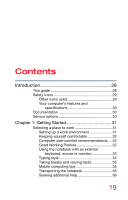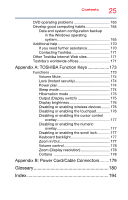Toshiba Tecra C40-C1411 Tecra A40/C40-C Series Windows 10 Users Guide - Page 23
If Something Goes Wrong, Enabling/Disabling USB Sleep
 |
View all Toshiba Tecra C40-C1411 manuals
Add to My Manuals
Save this manual to your list of manuals |
Page 23 highlights
Contents 23 System Settings 115 Sleep Utilities 117 USB Sleep and Charge 117 Enabling/Disabling USB Sleep and Charge 119 Power supply mode settings 119 HDD Protection Utility 121 TOSHIBA Recovery Media Creator 122 Service Station 122 TOSHIBA Application Installer 123 PC Health Monitor 124 Display Utility 125 Fingerprint Authentication Utility 126 Fingerprint utility limitations 126 Using the Fingerprint Authentication Utility 126 Fingerprint Logon 127 Care and maintenance of your fingerprint reader 127 Fingerprint reader limitations 129 Chapter 6: If Something Goes Wrong 130 Problems that are easy to fix 130 Problems when you turn on the computer ........ 131 The Windows operating system is not working 133 Using Startup options to fix problems ......... 133 Internet problems 136 Power and the batteries 136 Keyboard help 138 Perform a complete power cycle 138 Uninstall the keyboard driver 138 Download the latest keyboard driver 139 Perform a system restore 140 Clean the keyboard 140 Touchpad help 140 Disable then enable the touchpad 140 Install an external mouse 141 Perform a complete power cycle 141