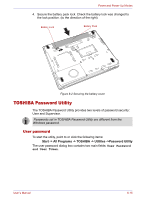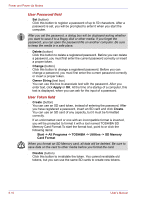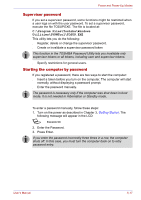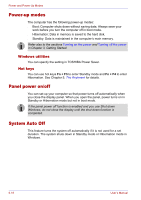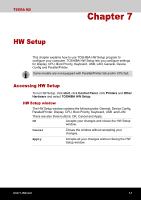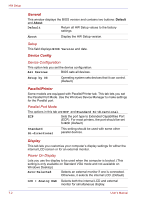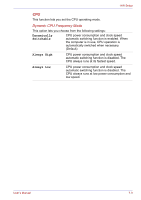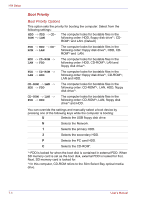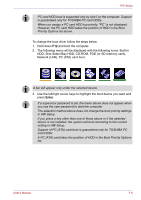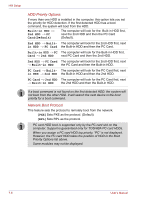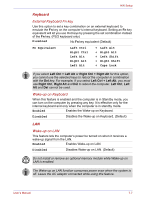Toshiba Tecra M2 Instruction Manual - Page 130
General, Device Config, Parallel/Printer, Display, Setup, Device Configuration, Parallel Port Mode - bios
 |
View all Toshiba Tecra M2 manuals
Add to My Manuals
Save this manual to your list of manuals |
Page 130 highlights
HW Setup General This window displays the BIOS version and contains two buttons: Default and About. Default Return all HW Setup values to the factory settings. About Display the HW Setup version. Setup This field displays BIOS Version and date. Device Config Device Configuration This option lets you set the device configuration. All Devices BIOS sets all devices. Setup by OS Operating system sets devices that it can control. (Default) Parallel/Printer Some models are equipped with Parallel/Printer tab. This tab lets you set the Parallel Port Mode. Use the Windows Device Manager to make settings for the Parallel port. Parallel Port Mode The options in this tab are ECP and Standard Bi-directional. ECP Sets the port type to Extended Capabilities Port (ECP). For most printers, the port should be set to ECP. (Default) Standard Bi-directional This setting should be used with some other parallel devices. Display This tab lets you customize your computer's display settings for either the internal LCD screen or for an external monitor. Power On Display Lets you use the display to be used when the computer is booted. (This setting is only available on Standard VGA mode and not available on Windows Desktop) Auto-Selected Selects an external monitor if one is connected. Otherwise, it selects the internal LCD. (Default) LCD + Analog RGB Selects both the internal LCD and external monitor for simultaneous display. 7-2 User's Manual