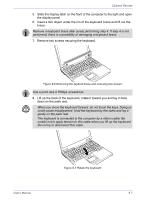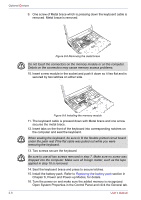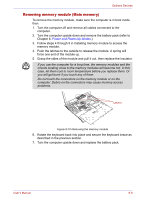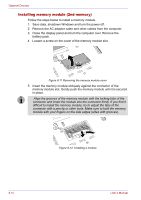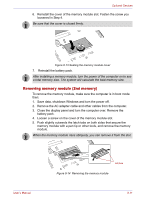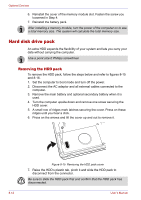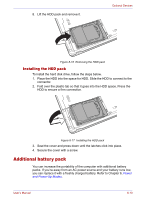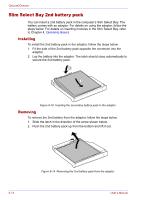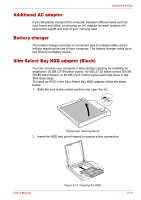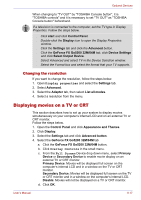Toshiba Tecra M2 Instruction Manual - Page 148
Hard disk drive pack, Removing the HDD pack
 |
View all Toshiba Tecra M2 manuals
Add to My Manuals
Save this manual to your list of manuals |
Page 148 highlights
Optional Devices 6. Reinstall the cover of the memory module slot. Fasten the screw you loosened in Step 4. 7. Reinstall the battery pack. After installing a memory module, turn the power of the computer on to see a total memory size. The system will calculate the total memory size. Hard disk drive pack An extra HDD expands the flexibility of your system and lets you carry your data without carrying the computer. Use a point size 0 Phillips screwdriver. Removing the HDD pack To remove the HDD pack, follow the steps below and refer to figures 8-15 and 8-16. 1. Set the computer to boot mode and turn off the power. 2. Disconnect the AC adaptor and all external cables connected to the computer. 3. Remove the main battery and optional secondary battery when it is used. 4. Turn the computer upside down and remove one screw securing the HDD cover. 5. A small row of ridges mark latches securing the cover. Press on these ridges until you hear a click. 6. Press on the arrows and lift the cover up and out to remove it. Figure 8-15 Removing the HDD pack cover 7. Raise the HDD's plastic tab, pinch it and slide the HDD pack to disconnect from the connector. Be sure to slide the HDD pack first and confirm that the HDD pack has disconnected. 8-12 User's Manual