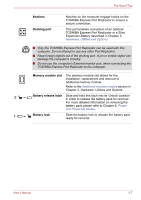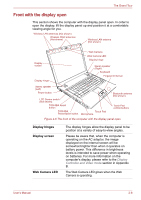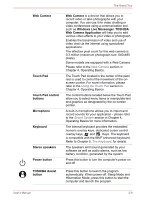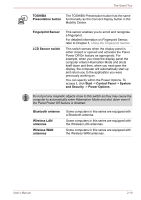Toshiba Tecra R10 PTRB3C-02401V Users Manual Canada; English - Page 44
LCD Sensor switch, Wireless LAN
 |
View all Toshiba Tecra R10 PTRB3C-02401V manuals
Add to My Manuals
Save this manual to your list of manuals |
Page 44 highlights
The Grand Tour TOSHIBA Presentation button The TOSHIBA Presentation button has the same functionality as the Connect display button in the Mobility Center. Fingerprint Sensor LCD Sensor switch This sensor enables you to enroll and recognize a fingerprint. For detailed information on Fingerprint Sensor, refer to Chapter 4, Using the Fingerprint Sensor. This switch senses when the display panel is either closed or opened and activates the Panel Power Off/On feature as appropriate. For example, when you close the display panel the computer enters Hibernation Mode and shuts itself down and then, when you next open the display, the computer will automatically start up and return you to the application you were previously working on. You can specify within the Power Options. To access it, click Start -> Control Panel -> System and Security -> Power Options. Do not put any magnetic objects close to this switch as they may cause the computer to automatically enter Hibernation Mode and shut down even if the Panel Power Off feature is disabled. Bluetooth antenna Wireless LAN antennas Wireless WAN antennas Some computers in this series are equipped with a Bluetooth antenna. Some computers in this series are equipped with the Wireless LAN antennas. Some computers in this series are equipped with the Wireless WAN antennas. User's Manual 2-10